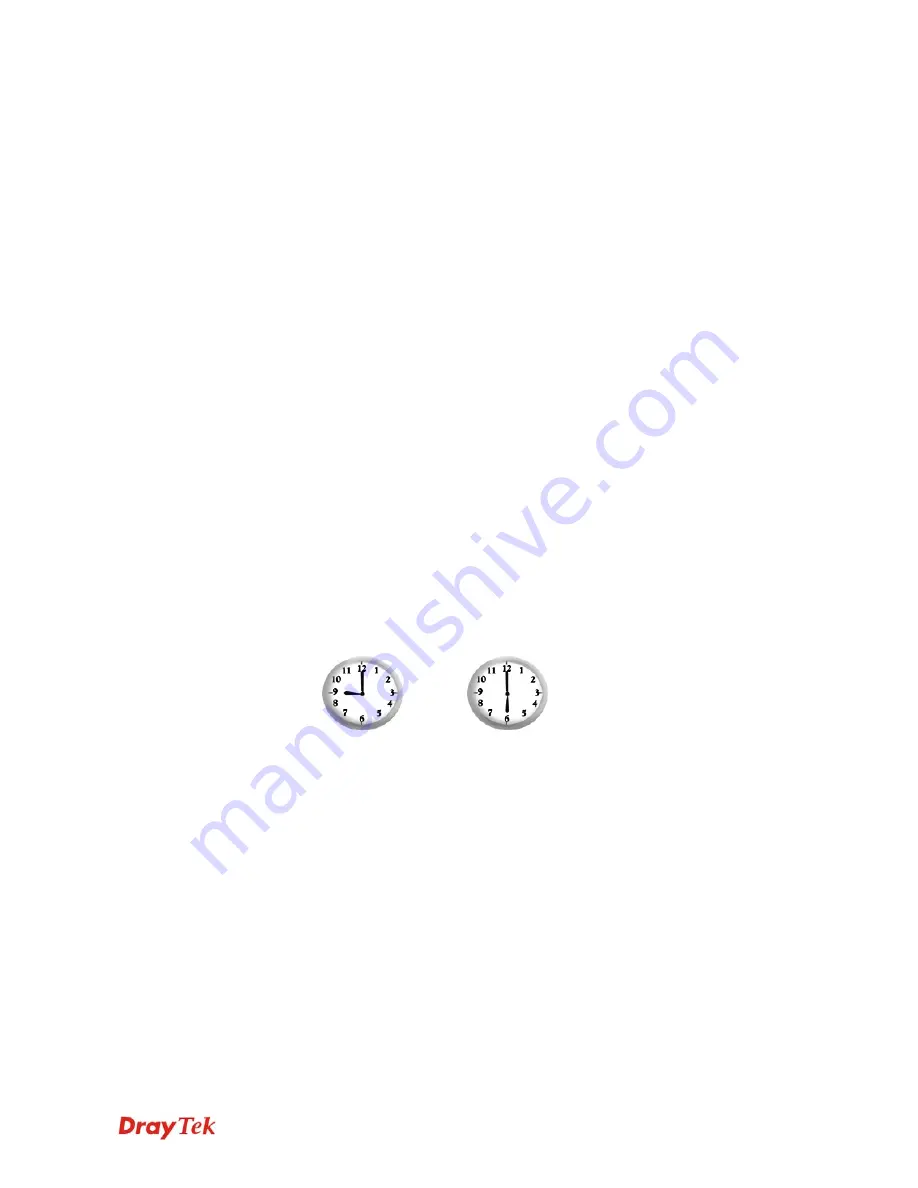
VigorIPPBX 2820 Series User’s Guide
232
Enable Schedule Setup
Check to enable the schedule.
Start Date (yyyy-mm-dd)
Specify the starting date of the schedule.
Start Time (hh:mm)
Specify the starting time of the schedule.
Duration Time (hh:mm)
Specify the duration (or period) for the schedule.
Action
Specify which action Call Schedule should apply during the
period of the schedule.
Force On -
Force the connection to be always on.
Force Down -
Force the connection to be always down.
Enable Dial-On-Demand -
Specify the connection to be
dial-on-demand and the value of idle timeout should be
specified in
Idle Timeout
field.
Disable Dial-On-Demand -
Specify the connection to be up
when it has traffic on the line. Once there is no traffic over
idle timeout, the connection will be down and never up
again during the schedule.
Idle Timeout
Specify the duration (or period) for the schedule.
How often -
Specify how often the schedule will be applied
Once -
The schedule will be applied just once
Weekdays -
Specify which days in one week should
perform the schedule.
Example
Suppose you want to control the PPPoE Internet access connection to be always on (Force
On) from 9:00 to 18:00 for whole week. Other time the Internet access connection should be
disconnected (Force Down).
Office
Hour:
(Force On)
Mon - Sun
9:00 am
to
6:00 pm
1.
Make sure the PPPoE connection and
Time Setup
is working properly.
2.
Configure the PPPoE always on from 9:00 to 18:00 for whole week.
3.
Configure the
Force Down
from 18:00 to next day 9:00 for whole week.
4.
Assign these two profiles to the PPPoE Internet access profile. Now, the PPPoE
Internet connection will follow the schedule order to perform
Force On
or
Force
Down
action according to the time plan that has been pre-defined in the schedule
profiles.
Содержание VigorIPPBX 2820 Series
Страница 1: ......
Страница 2: ......
Страница 3: ...VigorIPPBX 2820 Series User s Guide Version 2 6 Based on Firmware Version V3 5 5 Date 21 03 2011 ...
Страница 10: ......
Страница 24: ...VigorIPPBX 2820 Series User s Guide 14 This page is left blank ...
Страница 41: ...VigorIPPBX 2820 Series User s Guide 31 Online status for Static IP for WAN1 Online status for DHCP WAN1 ...
Страница 44: ...VigorIPPBX 2820 Series User s Guide 34 This page is left blank ...
Страница 58: ...VigorIPPBX 2820 Series User s Guide 48 This page is left blank ...
Страница 79: ...VigorIPPBX 2820 Series User s Guide 69 11 Now the firmware update is finished ...
Страница 146: ...VigorIPPBX 2820 Series User s Guide 136 This page is left blank ...
Страница 283: ...VigorIPPBX 2820 Series User s Guide 273 ...
Страница 370: ...VigorIPPBX 2820 Series User s Guide 360 This page is left blank ...
Страница 375: ...VigorIPPBX 2820 Series User s Guide 365 ...






























