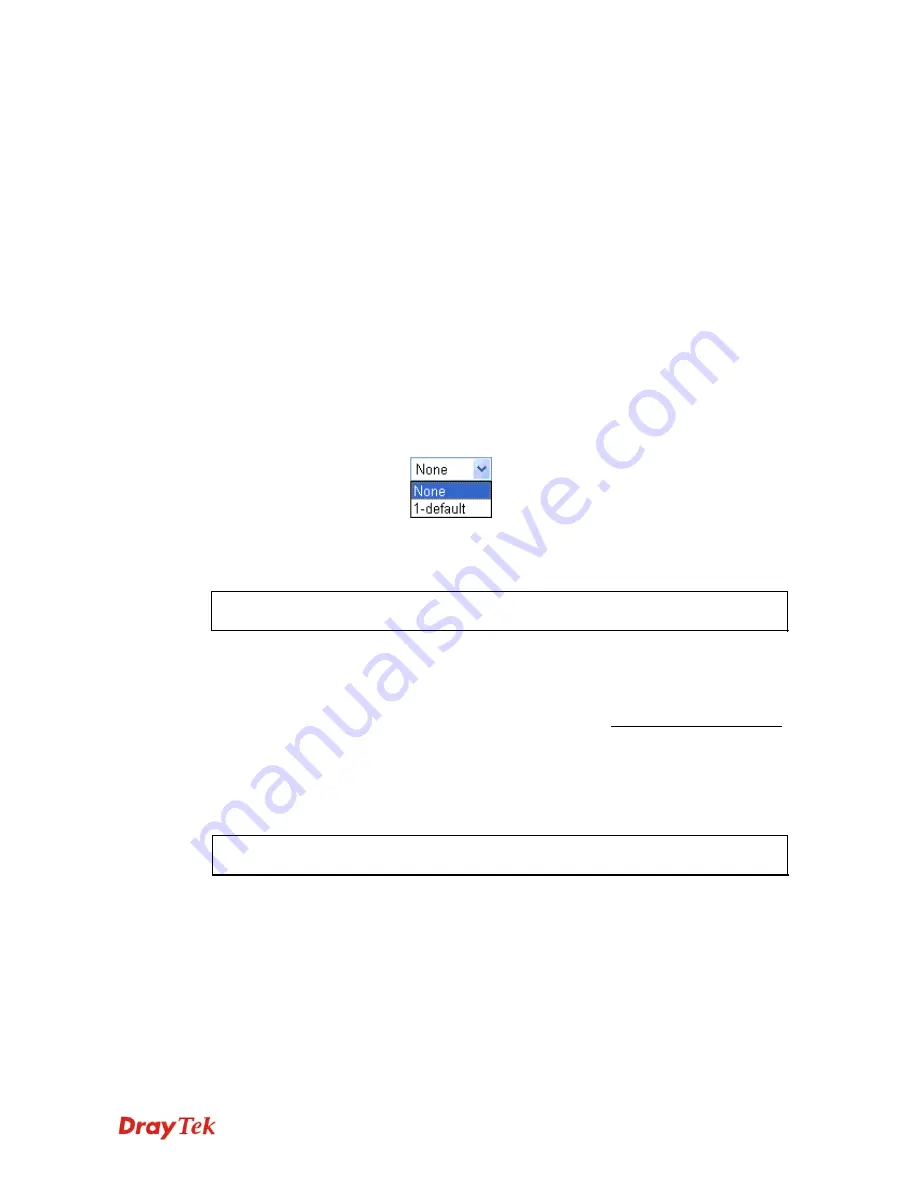
VigorIPPBX 2820 Series User’s Guide
216
Pass -
Allow accessing into the corresponding webpage
with the keywords listed on the box below.
Block -
Restrict accessing into the corresponding webpage
with the keywords listed on the box below.
If the web pages do not match with the specified feature set
here, it will be processed with reverse action.
Cookie -
Check the box to filter out the cookie transmission
from inside to outside world to protect the local user's
privacy.
Proxy -
Check the box to reject any proxy transmission. To
control efficiently the limited-bandwidth usage, it will be of
great value to provide the blocking mechanism that filters
out the multimedia files downloading from web pages.
File Extension Profile –
Choose one
of the profiles that
you configured in
Object Setting>> File Extension
Objects
previously for passing or blocking the file
downloading.
5
5
.
.
6
6
.
.
3
3
W
W
e
e
b
b
C
C
o
o
n
n
t
t
e
e
n
n
t
t
F
F
i
i
l
l
t
t
e
e
r
r
P
P
r
r
o
o
f
f
i
i
l
l
e
e
Note:
Web Content Filter (WCF) service is powered by
Commtouch
GlobalView, the
partner of DrayTek.
There are three ways to activate WCF on vigor router, using
Service Activation
Wizard
, by
means of
CSM>>Web Content Filter Profile
or via
System Maintenance>>Activation
.
Service Activation Wizard allows you to use trial version or update the license of WCF
directly without accessing into the server (
MyVigor
) located on http://myvigor.draytek.com.
However, if you use the
Web Content Filter Profile
page to activate WCF feature, it is
necessary for you to access into the server (
MyVigor
) located on http://myvigor.draytek.com.
Therefore, you need to register an account on http://myvigor.draytek.com for using
corresponding service. Please refer to section of creating MyVigor account for more
information.
Note:
If you have used
Service Activation Wizard
to activate WCF service, you can
skip this section.
WCF adopts the mechanism developed and offered by certain service provider. No matter
activating WCF feature or getting a new license for web content filter, you have to click
Activate
to satisfy your request. Be aware that service provider matching with VigorIPPBX
2820 currently offers a period of time for trial version for users to experiment. If you want to
purchase a formal edition, simply contact with the channel partner or your dealer.
Click
CSM
and click
Web Content Filter Profile
to open the profile setting page. The
default setting for Setup Query Server /Setup Test Server is
auto-selected
. You can choose
another server for your necessity by clicking
Find more
to open http://myvigor.draytek.com
for searching another qualified and suitable one.
Содержание VigorIPPBX 2820 Series
Страница 1: ......
Страница 2: ......
Страница 3: ...VigorIPPBX 2820 Series User s Guide Version 2 6 Based on Firmware Version V3 5 5 Date 21 03 2011 ...
Страница 10: ......
Страница 24: ...VigorIPPBX 2820 Series User s Guide 14 This page is left blank ...
Страница 41: ...VigorIPPBX 2820 Series User s Guide 31 Online status for Static IP for WAN1 Online status for DHCP WAN1 ...
Страница 44: ...VigorIPPBX 2820 Series User s Guide 34 This page is left blank ...
Страница 58: ...VigorIPPBX 2820 Series User s Guide 48 This page is left blank ...
Страница 79: ...VigorIPPBX 2820 Series User s Guide 69 11 Now the firmware update is finished ...
Страница 146: ...VigorIPPBX 2820 Series User s Guide 136 This page is left blank ...
Страница 283: ...VigorIPPBX 2820 Series User s Guide 273 ...
Страница 370: ...VigorIPPBX 2820 Series User s Guide 360 This page is left blank ...
Страница 375: ...VigorIPPBX 2820 Series User s Guide 365 ...
















































