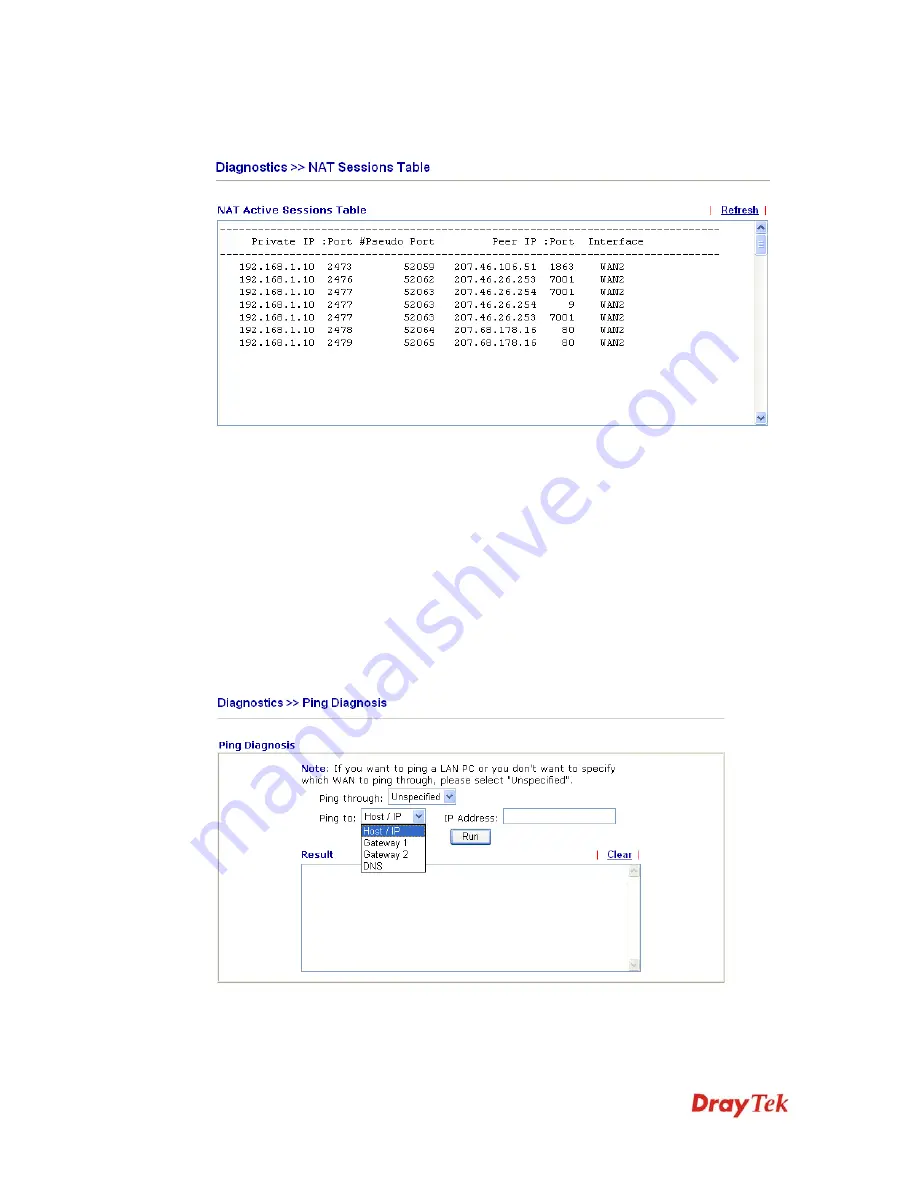
VigorIPPBX 2820 Series User’s Guide
355
5
5
.
.
1
1
6
6
.
.
5
5
N
N
A
A
T
T
S
S
e
e
s
s
s
s
i
i
o
o
n
n
s
s
T
T
a
a
b
b
l
l
e
e
Click
Diagnostics
and click
NAT Sessions Table
to open the setup page.
Private IP:Port
It indicates the source IP address and port of local PC.
#Pseudo Port
It indicates the temporary port of the router used for NAT.
Peer IP:Port
It indicates the destination IP address and port of remote
host.
Interface
It displays the representing number for different interface.
Refresh
Click it to reload the page.
5
5
.
.
1
1
6
6
.
.
6
6
P
P
i
i
n
n
g
g
D
D
i
i
a
a
g
g
n
n
o
o
s
s
i
i
s
s
Click
Diagnostics
and click
Ping Diagnosis
to pen the web page.
Ping through
Use the drop down list to choose the WAN interface that
you want to ping through or choose
Unspecified
to be
determined by the router automatically.
Содержание VigorIPPBX 2820 Series
Страница 1: ......
Страница 2: ......
Страница 3: ...VigorIPPBX 2820 Series User s Guide Version 2 6 Based on Firmware Version V3 5 5 Date 21 03 2011 ...
Страница 10: ......
Страница 24: ...VigorIPPBX 2820 Series User s Guide 14 This page is left blank ...
Страница 41: ...VigorIPPBX 2820 Series User s Guide 31 Online status for Static IP for WAN1 Online status for DHCP WAN1 ...
Страница 44: ...VigorIPPBX 2820 Series User s Guide 34 This page is left blank ...
Страница 58: ...VigorIPPBX 2820 Series User s Guide 48 This page is left blank ...
Страница 79: ...VigorIPPBX 2820 Series User s Guide 69 11 Now the firmware update is finished ...
Страница 146: ...VigorIPPBX 2820 Series User s Guide 136 This page is left blank ...
Страница 283: ...VigorIPPBX 2820 Series User s Guide 273 ...
Страница 370: ...VigorIPPBX 2820 Series User s Guide 360 This page is left blank ...
Страница 375: ...VigorIPPBX 2820 Series User s Guide 365 ...















































