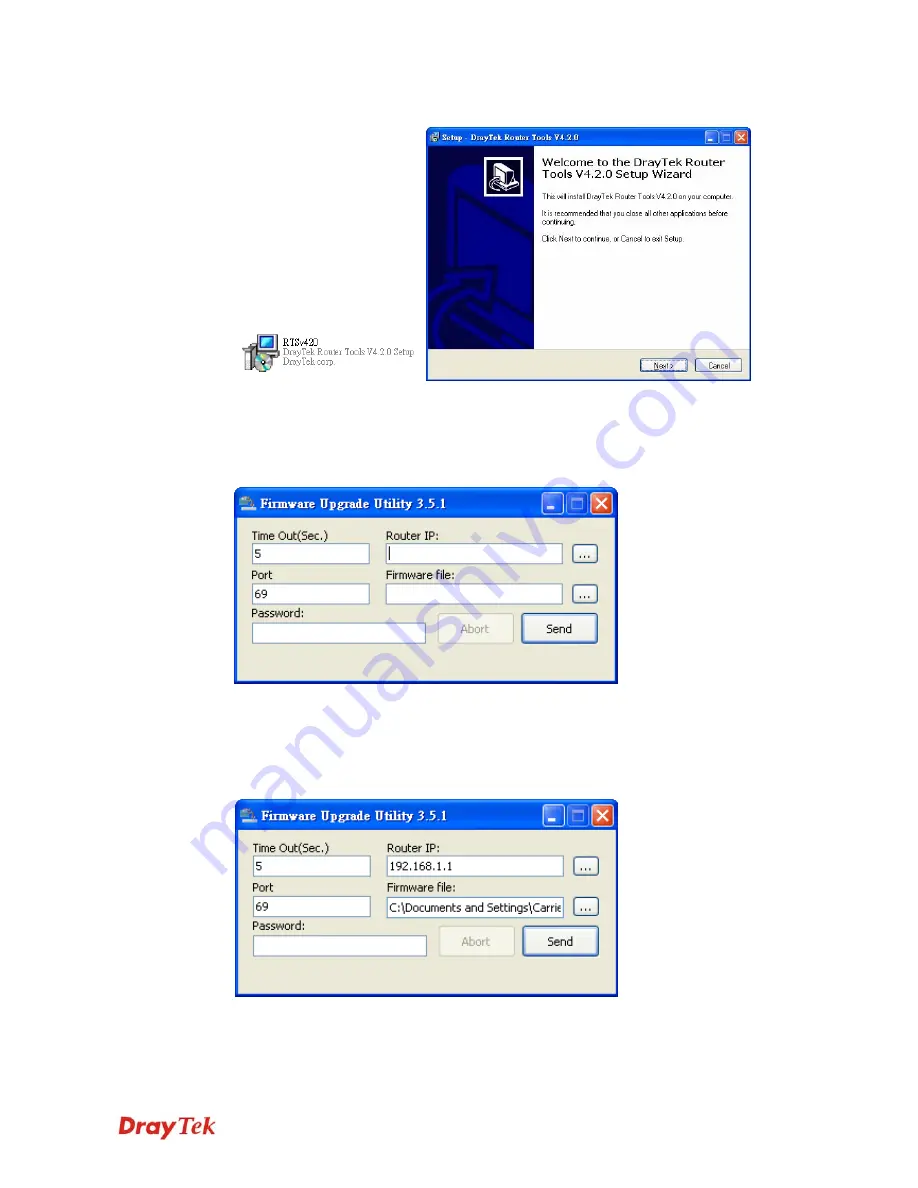
VigorIPPBX 2820 Series User’s Guide
68
5.
Double click on the icon of router tool. The setup wizard will appear.
6.
Follow the onscreen instructions to install the tool. Finally, click
Finish
to end the
installation.
7.
From the
Start
menu, open
Programs
and choose
Router Tools XXX
>>
Firmware
Upgrade Utility
.
8.
Type in your router IP, usually
192.168.1.1
.
9.
Click the button to the right side of Firmware file typing box. Locate the files that you
download from the company web sites. You will find out two files with different
extension names,
xxxx.all
(keep the old custom settings)
and
xxxx.rst
(reset all the
custom settings to default settings). Choose any one of them that you need.
10.
Click
Send
.
Содержание VigorIPPBX 2820 Series
Страница 1: ......
Страница 2: ......
Страница 3: ...VigorIPPBX 2820 Series User s Guide Version 2 6 Based on Firmware Version V3 5 5 Date 21 03 2011 ...
Страница 10: ......
Страница 24: ...VigorIPPBX 2820 Series User s Guide 14 This page is left blank ...
Страница 41: ...VigorIPPBX 2820 Series User s Guide 31 Online status for Static IP for WAN1 Online status for DHCP WAN1 ...
Страница 44: ...VigorIPPBX 2820 Series User s Guide 34 This page is left blank ...
Страница 58: ...VigorIPPBX 2820 Series User s Guide 48 This page is left blank ...
Страница 79: ...VigorIPPBX 2820 Series User s Guide 69 11 Now the firmware update is finished ...
Страница 146: ...VigorIPPBX 2820 Series User s Guide 136 This page is left blank ...
Страница 283: ...VigorIPPBX 2820 Series User s Guide 273 ...
Страница 370: ...VigorIPPBX 2820 Series User s Guide 360 This page is left blank ...
Страница 375: ...VigorIPPBX 2820 Series User s Guide 365 ...






























