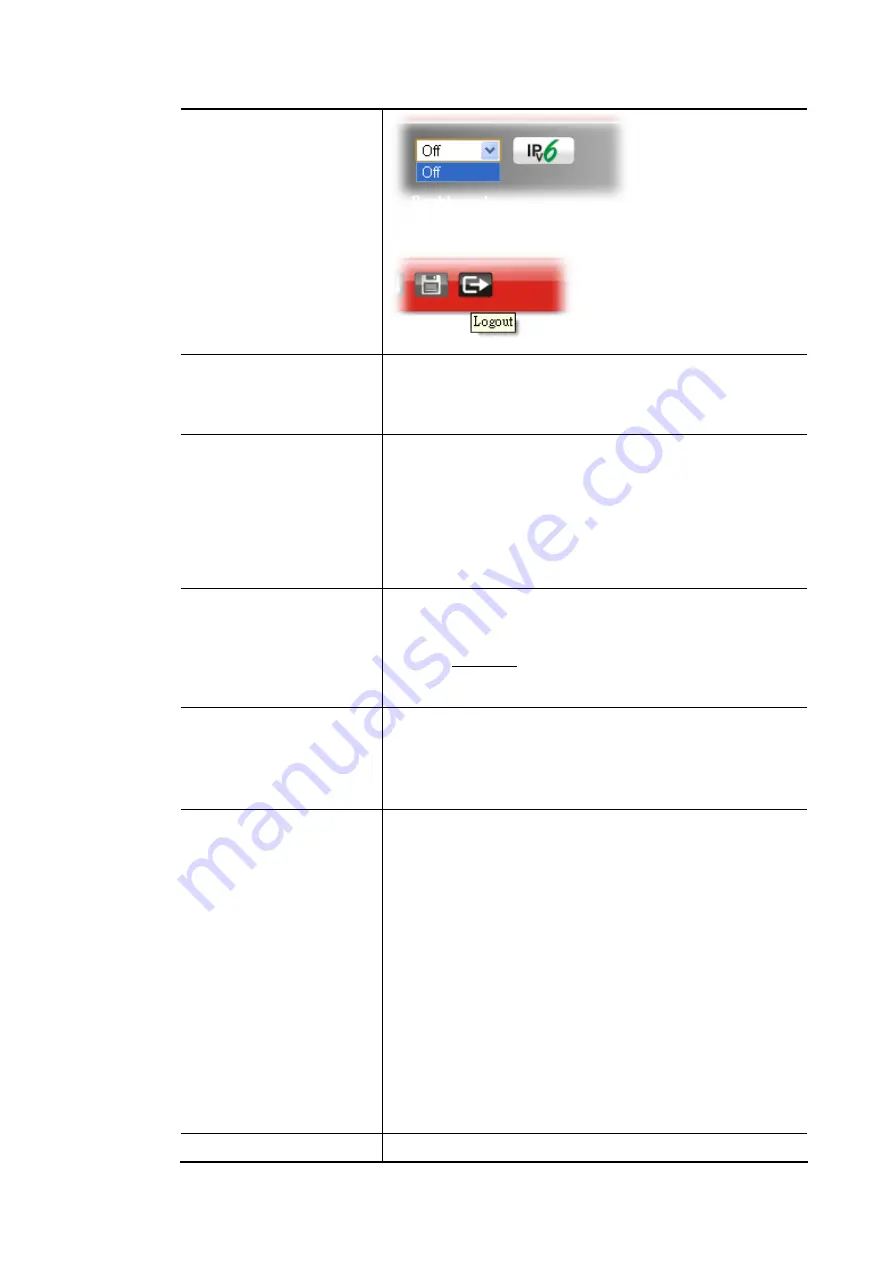
Vigor2862 Series User’s Guide
501
The web user interface will be open until you click the
Logout icon manually.
Enable Validation Code in
Internet/LAN Access
If it is enabled, the mechanism of validation code will be
offered by Vigor router. That is, the client must type
validation code while accessing into Internet or web user
interface of Vigor router.
Internet Access Control
Allow management from the Internet - Enable the checkbox
to allow system administrators to login from the Internet.
There are several servers provided by the system to allow
you managing the router from Internet. Check the box(es) to
specify.
Disable PING from the Internet - Check the checkbox to
reject all PING packets from the Internet. For security issue,
this function is enabled by default.
Access List from the
Internet
You could specify that the system administrator can only
login from a specific host or network defined in the list. A
maximum of three IPs/subnet masks is allowed.
index in IP Object- Type the index number of the IP object
profile. Related IP with Subnet Mask will appear
automatically.
Management Port Setup
User Define Ports - Check to specify user-defined port
numbers for the Telnet, HTTP, HTTPS, FTP, TR-069 and SSH
servers.
Default Ports - Check to use standard port numbers for the
Telnet and HTTP servers.
Brute Force Protection
Any client trying to access into Internet via Vigor router will
be asked for passing through user authentication. Such
feature can prevent Vigor router from attacks when a hacker
tries every possible combination of letters, numbers and
symbols until find out the correct combination of password.
Enable brute force login protection – Enable the protection
mechanism.
Maximum login failure – Specify the maximum number of
wrong password that client can try for logging to Vigor
router.
Penalty period – Set a period of time to block the IP address
which is used (by user or hacker) for passing through the user
authentication again and again but failed always. When the
time is up, Vigor system will unblock that IP and allow it to
access into Vigor router again.
Blocked IP List – Open another web page which displays
current blocked IPs.
TLS/SSL Encryption Setup
Enable SSL 3.0/1.0/1.1/1.2 – Check the box to enable the
Содержание Vigor2862 Series
Страница 1: ......
Страница 13: ...Vigor2862 Series User s Guide xiii Index 962...
Страница 14: ......
Страница 16: ......
Страница 80: ...Vigor2862 Series User s Guide 64...
Страница 189: ...Vigor2862 Series User s Guide 173...
Страница 255: ...Vigor2862 Series User s Guide 239...
Страница 302: ...Vigor2862 Series User s Guide 286 This page is left blank...
Страница 336: ...Vigor2862 Series User s Guide 320 This page is left blank...
Страница 525: ...Vigor2862 Series User s Guide 509...
Страница 530: ...Vigor2862 Series User s Guide 514...
Страница 601: ...Vigor2862 Series User s Guide 585...
Страница 613: ...Vigor2862 Series User s Guide 597...
Страница 712: ...Vigor2862 Series User s Guide 696...
Страница 746: ...Vigor2862 Series User s Guide 730...
Страница 753: ...Vigor2862 Series User s Guide 737...
Страница 757: ...Vigor2862 Series User s Guide 741...
Страница 759: ...Vigor2862 Series User s Guide 743 P Pa ar rt t X X T Te el ln ne et t C Co om mm ma an nd ds s...







































