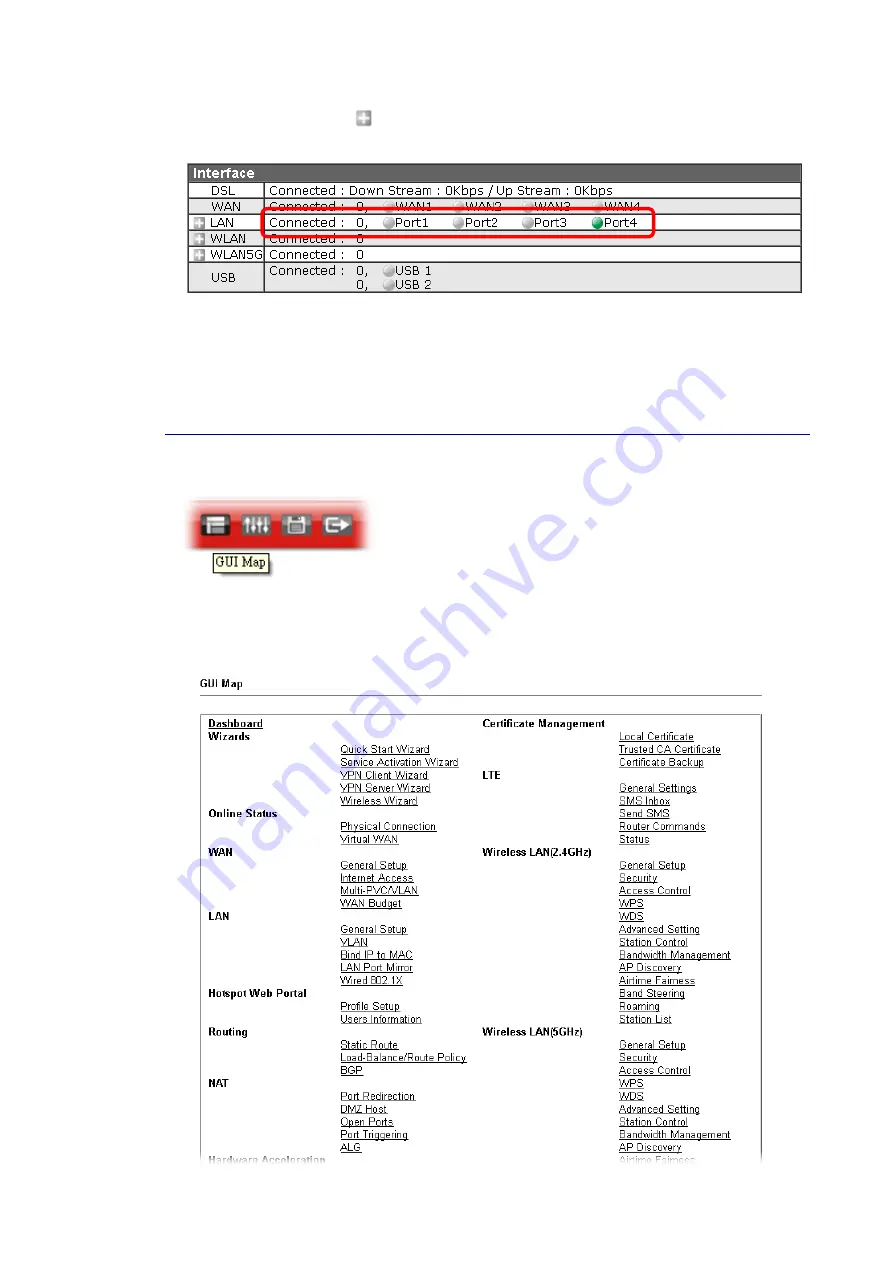
Vigor2862 Series User’s Guide
28
Note that there is a plus (
) icon located on the left side of VPN/LAN. Click it to review the
VPN connection(s) used presently.
Host connected physically to the router via LAN port(s) will be displayed with green circles in
the field of Connected.
All of the hosts (including wireless clients) displayed with Host ID, IP Address and MAC address
indicates that the traffic would be transmitted through LAN port(s) and then the WAN port.
The purpose is to perform the traffic monitor of the host(s).
I
I
-
-
5
5
-
-
4
4
G
G
U
U
I
I
M
M
a
a
p
p
All the functions the router supports are listed with table clearly in this page. Users can click
the function link to access into the setting page of the function for detailed configuration.
Click the icon on the top of the main screen to display all the functions.
Содержание Vigor2862 Series
Страница 1: ......
Страница 13: ...Vigor2862 Series User s Guide xiii Index 962...
Страница 14: ......
Страница 16: ......
Страница 80: ...Vigor2862 Series User s Guide 64...
Страница 189: ...Vigor2862 Series User s Guide 173...
Страница 255: ...Vigor2862 Series User s Guide 239...
Страница 302: ...Vigor2862 Series User s Guide 286 This page is left blank...
Страница 336: ...Vigor2862 Series User s Guide 320 This page is left blank...
Страница 525: ...Vigor2862 Series User s Guide 509...
Страница 530: ...Vigor2862 Series User s Guide 514...
Страница 601: ...Vigor2862 Series User s Guide 585...
Страница 613: ...Vigor2862 Series User s Guide 597...
Страница 712: ...Vigor2862 Series User s Guide 696...
Страница 746: ...Vigor2862 Series User s Guide 730...
Страница 753: ...Vigor2862 Series User s Guide 737...
Страница 757: ...Vigor2862 Series User s Guide 741...
Страница 759: ...Vigor2862 Series User s Guide 743 P Pa ar rt t X X T Te el ln ne et t C Co om mm ma an nd ds s...





































