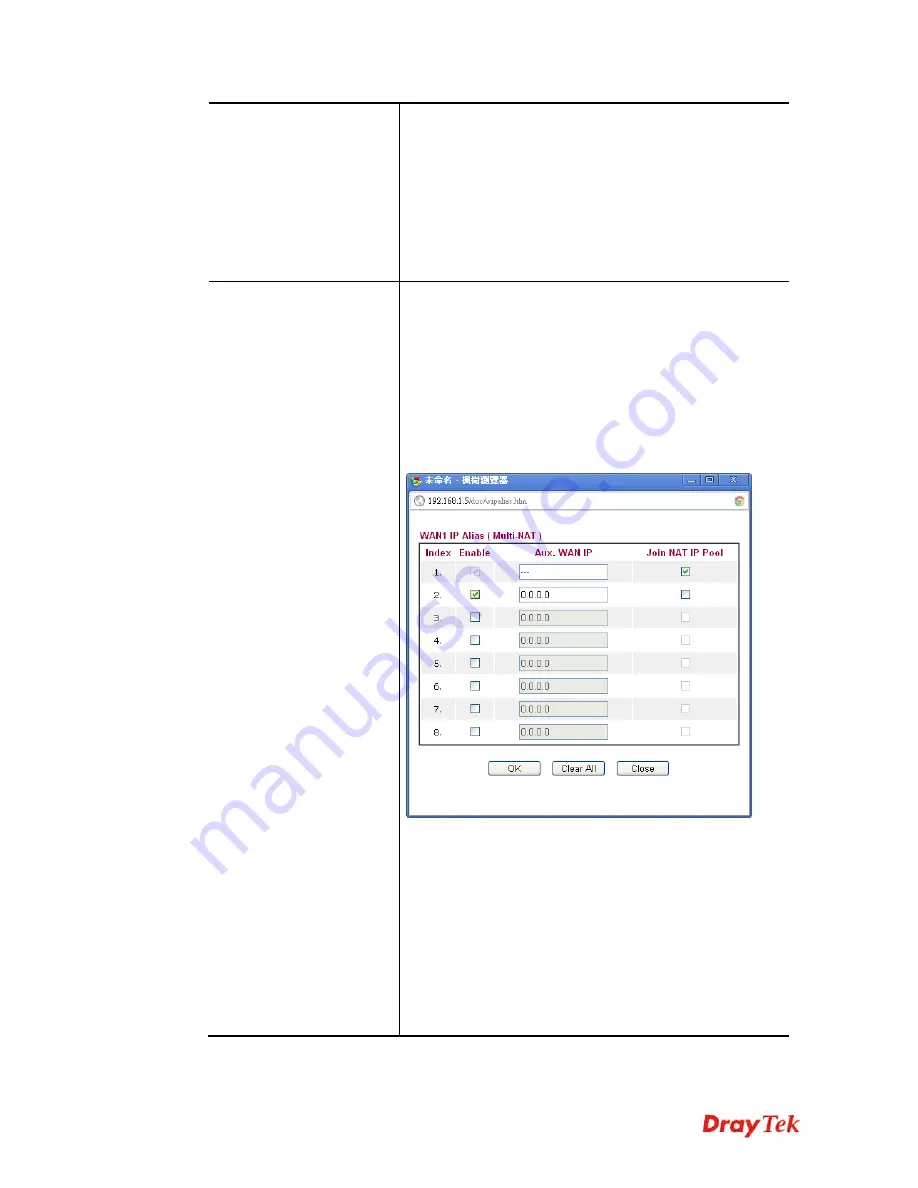
Vigor2830 Series User’s Guide
76
Username
– Type in the valid user name (maximum 63
characters) provided by the ISP in this field.
Password
– Type in the password provided by ISP in this
field.
PPP Authentication
– Select
PAP only
or
PAP or CHAP
for PPP. If you want to connect to Internet all the time, you
can check
Always On
.
Idle Timeout
– Set the timeout for breaking down the
Internet after passing through the time without any action.
IP Address From ISP
Usually ISP dynamically assigns IP address to you each
time you connect to it and request. In some case, your ISP
provides service to always assign you the same IP address
whenever you request. In this case, you can fill in this IP
address in the Fixed IP field. Please contact your ISP before
you want to use this function.
WAN IP Alias
- If you have multiple public IP addresses
and would like to utilize them on the WAN interface, please
use WAN IP Alias. You can set up to 8 public IP addresses
other than the current one you are using.
Fixed IP
– Click
Yes
to use this function and type in a
fixed IP address in the box of
Fixed IP Address
.
Default MAC Address
– You can use
Default MAC
Address
or specify another MAC address by typing on the
boxes of MAC Address for the router.
Specify a MAC Address –
Type the MAC address for the
router manually.
Index (1-15) in Schedule Setup -
You can type in four sets
of time schedule for your request. All the schedules can be
set previously in
Applications >> Schedule
web page and
you can use the number that you have set in that web page.
After finishing all the settings here, please click
OK
to activate them.
Содержание Vigor2830 Series
Страница 1: ......
Страница 2: ...Vigor2830 Series User s Guide ii ...
Страница 6: ...Vigor2830 Series User s Guide vi ...
Страница 12: ......
Страница 34: ...Vigor2830 Series User s Guide 22 This page is left blank ...
Страница 74: ...Vigor2830 Series User s Guide 62 This page is left blank ...
Страница 169: ...Vigor2830 Series User s Guide 157 ...
Страница 368: ...Vigor2830 Series User s Guide 356 Below shows the successful activation of Web Content Filter ...
Страница 382: ...Vigor2830 Series User s Guide 370 This page is left blank ...
Страница 443: ...Vigor2830 Series User s Guide 431 and 4 Click OK to save the settings above ...






























