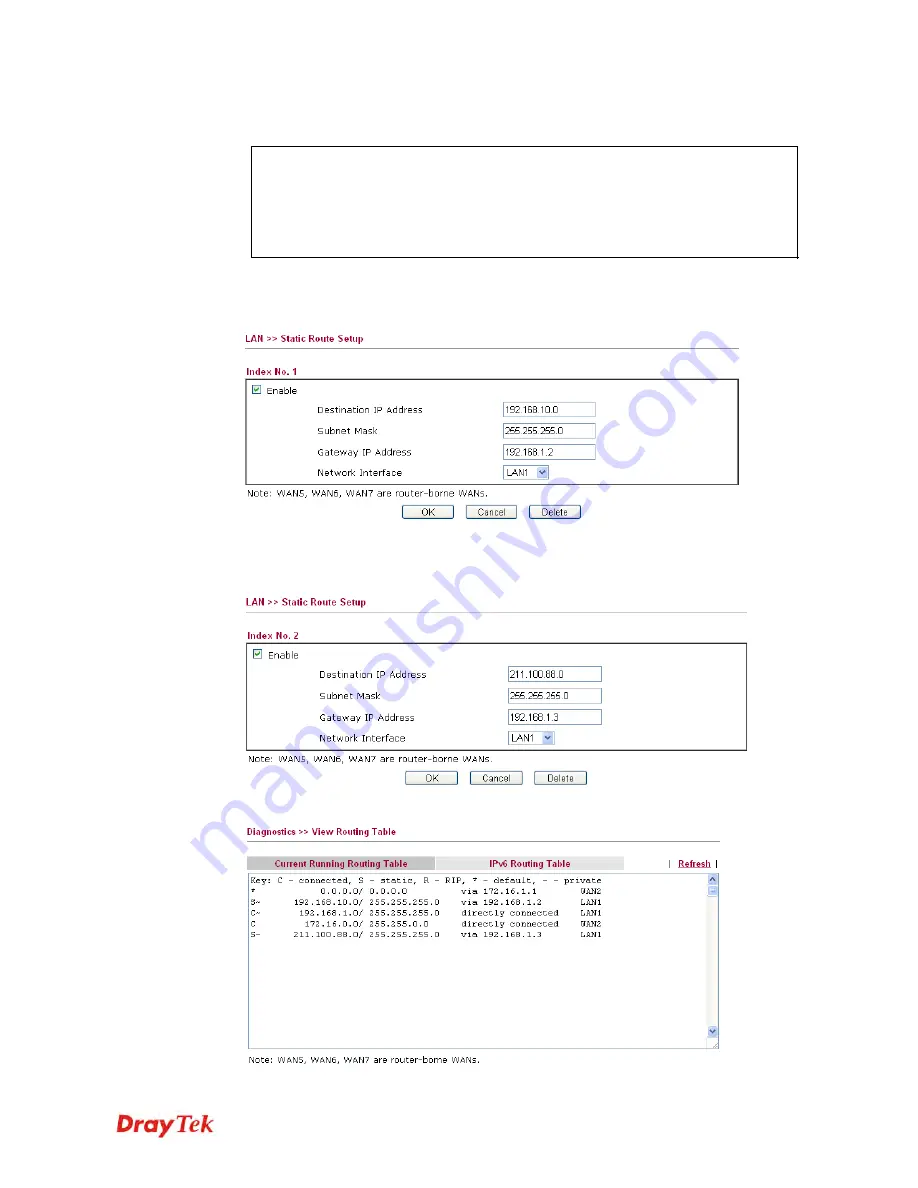
Vigor2830 Series User’s Guide
117
1.
Go to
LAN
page and click
General Setup
, select 1st Subnet as the
RIP Protocol
Control.
Then click the
OK
button.
Note:
There are two reasons that we have to apply RIP Protocol Control on 1st
Subnet. The first is that the LAN interface can exchange RIP packets with the
neighboring routers via the 1st subnet (192.168.1.0/24). The second is that those
hosts on the internal private subnets (ex. 192.168.10.0/24) can access the Internet via
the router, and continuously exchange of IP routing information with different
subnets.
2.
Click the
LAN - Static Route
and click on the
Index Number 1.
Check the
Enable
box.
Please add a static route as shown below, which regulates all packets destined to
192.168.10.0 will be forwarded to 192.168.1.2. Click
OK
.
3.
Return to
Static Route
Setup
page. Click on another
Index Number
to add another
static route as show below, which regulates all packets destined to 211.100.88.0 will be
forwarded to 192.168.1.3.
4.
Go to
Diagnostics
and choose
Routing Table
to verify current routing table.
Содержание Vigor2830 Series
Страница 1: ......
Страница 2: ...Vigor2830 Series User s Guide ii ...
Страница 6: ...Vigor2830 Series User s Guide vi ...
Страница 12: ......
Страница 34: ...Vigor2830 Series User s Guide 22 This page is left blank ...
Страница 74: ...Vigor2830 Series User s Guide 62 This page is left blank ...
Страница 169: ...Vigor2830 Series User s Guide 157 ...
Страница 368: ...Vigor2830 Series User s Guide 356 Below shows the successful activation of Web Content Filter ...
Страница 382: ...Vigor2830 Series User s Guide 370 This page is left blank ...
Страница 443: ...Vigor2830 Series User s Guide 431 and 4 Click OK to save the settings above ...






























