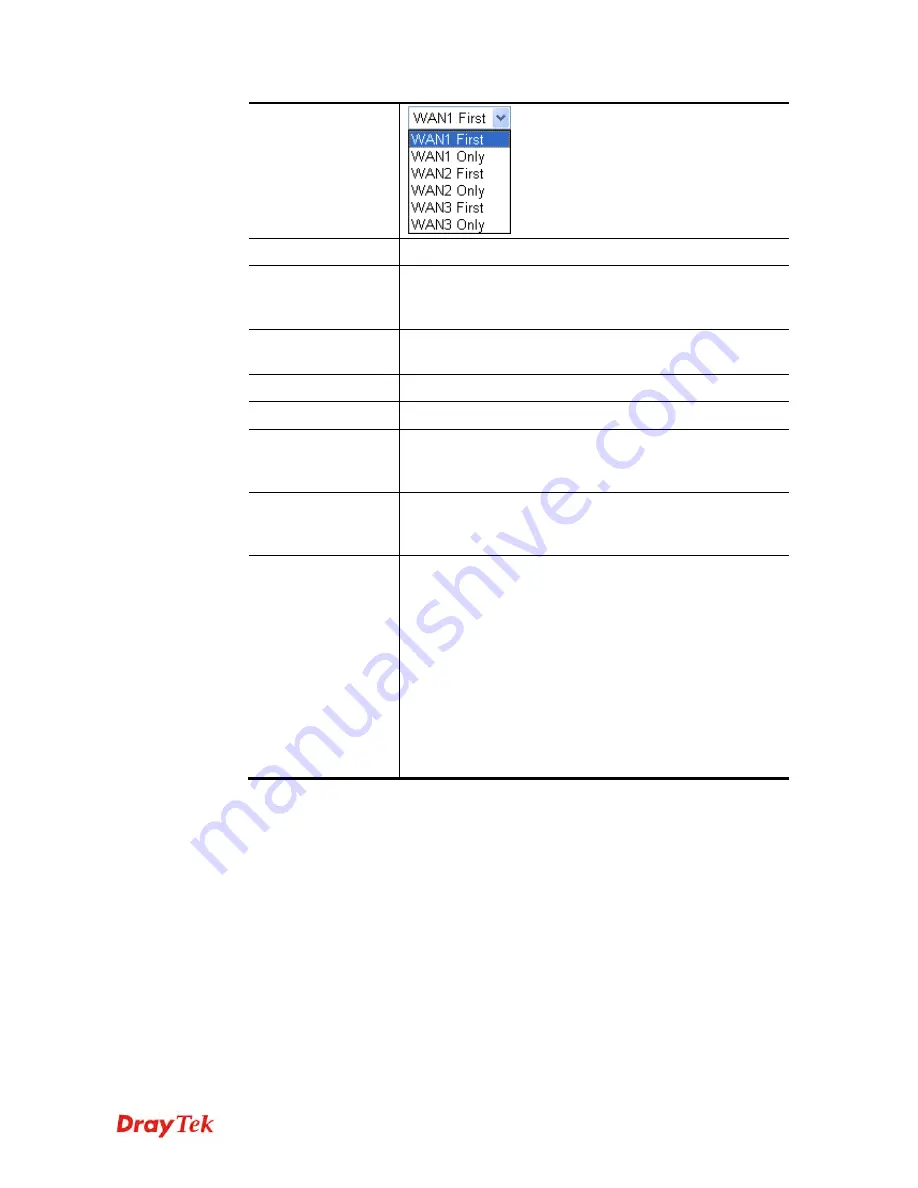
Vigor2830 Series User’s Guide
225
Service Provider
Select the service provider for the DDNS account.
Service Type
Select a service type (Dynamic, Custom or Static). If you
choose Custom, you can modify the domain that is chosen
in the Domain Name field.
Domain Name
Type in one domain name that you applied previously. Use
the drop down list to choose the desired domain.
Login Name
Type in the login name that you set for applying domain.
Password
Type in the password that you set for applying domain.
Wildcard and
Backup MX
The Wildcard and Backup MX (Mail Exchange) features
are not supported for all Dynamic DNS providers. You
could get more detailed information from their websites.
Mail Extender
If the mail server is defined with another name, please type
the name in this area. Such mail server will be used as
backup mail exchange.
Determine Real
WAN IP
If a Vigor router is installed behind any NAT router, you
can enable such function to locate the real WAN IP.
When the WAN IP used by Vigor router is private IP, this
function can detect the public IP used by the NAT router
and use the detected IP address for DDNS update.
There are two methods offered for you to choose:
WAN IP
- If it is selected and the WAN IP of Vigor router
is private, DDNS update will take place right away.
Internet IP
– If it is selected and the WAN IP of Vigor
router is private, it will be converted to public IP before
DDNS update takes place.
4.
Click
OK
button to activate the settings. You will see your setting has been saved.
Disable the Function and Clear all Dynamic DNS Accounts
In the DDNS setup menu, uncheck
Enable Dynamic DNS Setup
, and push
Clear All
button
to disable the function and clear all accounts from the router.
Delete a Dynamic DNS Account
In the DDNS setup menu, click the
Index
number you want to delete and then push
Clear All
button to delete the account.
Содержание Vigor2830 Series
Страница 1: ......
Страница 2: ...Vigor2830 Series User s Guide ii ...
Страница 6: ...Vigor2830 Series User s Guide vi ...
Страница 12: ......
Страница 34: ...Vigor2830 Series User s Guide 22 This page is left blank ...
Страница 74: ...Vigor2830 Series User s Guide 62 This page is left blank ...
Страница 169: ...Vigor2830 Series User s Guide 157 ...
Страница 368: ...Vigor2830 Series User s Guide 356 Below shows the successful activation of Web Content Filter ...
Страница 382: ...Vigor2830 Series User s Guide 370 This page is left blank ...
Страница 443: ...Vigor2830 Series User s Guide 431 and 4 Click OK to save the settings above ...






























