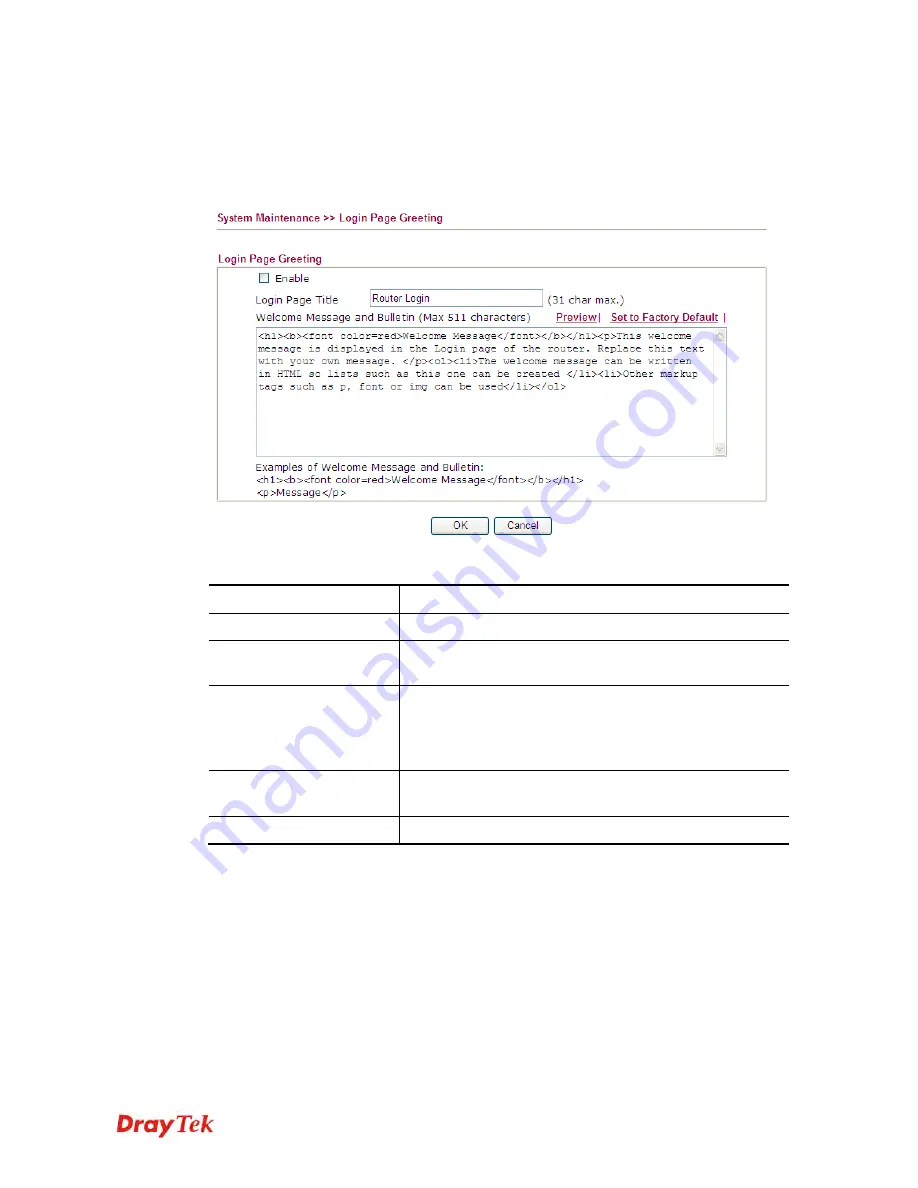
Vigor2830 Series User’s Guide
343
3
3
.
.
1
1
7
7
.
.
5
5
L
L
o
o
g
g
i
i
n
n
P
P
a
a
g
g
e
e
G
G
r
r
e
e
e
e
t
t
i
i
n
n
g
g
When you want to access into the web user interface of Vigor router, the system will ask you
to offer username and password first. At that moment, the background of the web page is
blank and no heading will be displayed on the Login window. This page allows you to specify
background message and the heading on the Login window if you have such requirement.
Available settings are explained as follows:
Item Description
Enable
Check this box to enable the login customization function.
Login Page Title
Type a brief description (e.g., Welcome to DrayTek) which
will be shown on the heading of the login dialog.
Welcome Message and
Bulletin
Type words or sentences here. It will be displayed for
bulletin message. In addition, it can be displayed on the
login dialog at the bottom.
Note that do not type URL redirect link here.
Preview
Click it to display the preview of the login window based
on the settings on this web page.
Set to Factory Default
Click to return to the factory default setting.
Below shows an example of login customization with the information typed in Login
Description and Bulletin.
Содержание Vigor2830 Series
Страница 1: ......
Страница 2: ...Vigor2830 Series User s Guide ii ...
Страница 6: ...Vigor2830 Series User s Guide vi ...
Страница 12: ......
Страница 34: ...Vigor2830 Series User s Guide 22 This page is left blank ...
Страница 74: ...Vigor2830 Series User s Guide 62 This page is left blank ...
Страница 169: ...Vigor2830 Series User s Guide 157 ...
Страница 368: ...Vigor2830 Series User s Guide 356 Below shows the successful activation of Web Content Filter ...
Страница 382: ...Vigor2830 Series User s Guide 370 This page is left blank ...
Страница 443: ...Vigor2830 Series User s Guide 431 and 4 Click OK to save the settings above ...






























