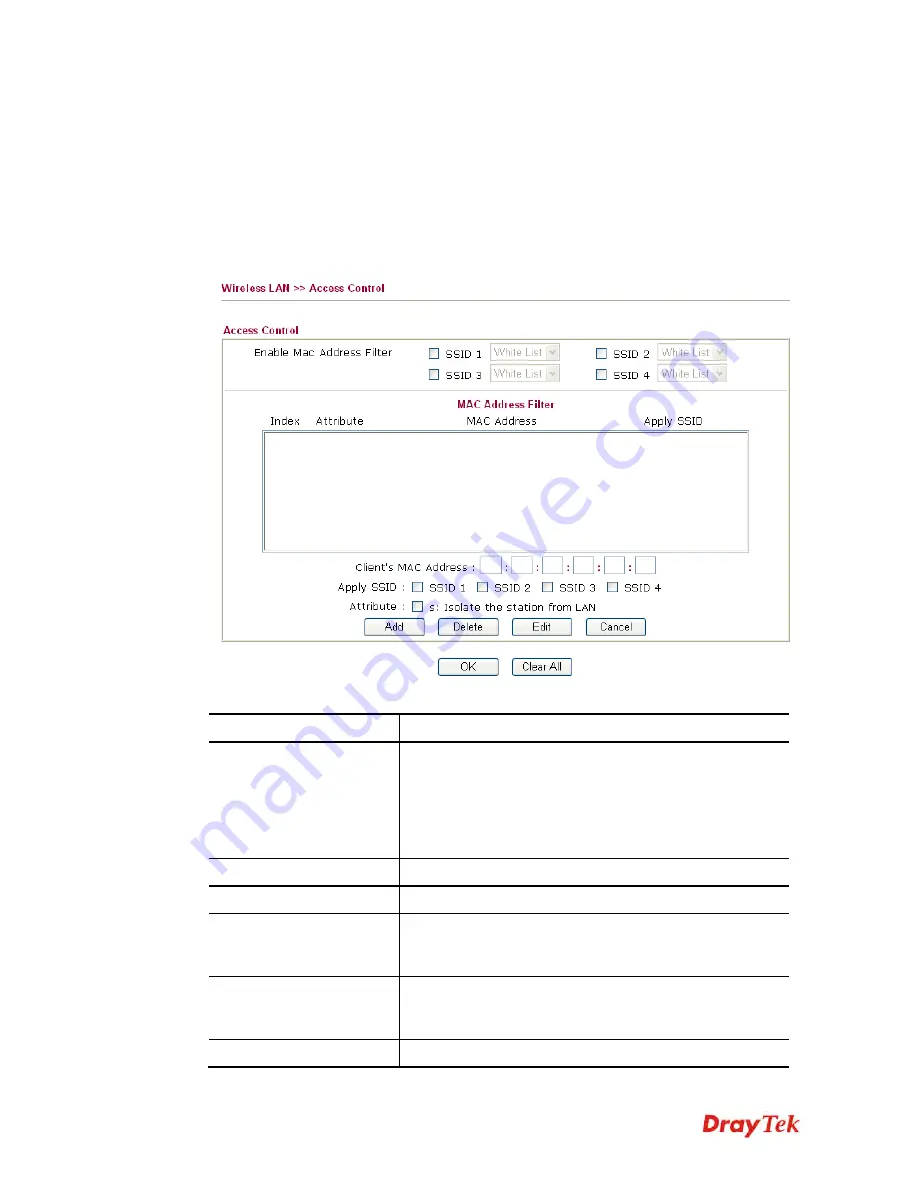
Vigor2830 Series User’s Guide
302
3
3
.
.
1
1
4
4
.
.
4
4
A
A
c
c
c
c
e
e
s
s
s
s
C
C
o
o
n
n
t
t
r
r
o
o
l
l
In the
Access Control
, the router may restrict wireless access to certain wireless clients only
by locking their MAC address into a black or white list. The user may block wireless clients
by inserting their MAC addresses into a black list, or only let them be able to connect by
inserting their MAC addresses into a white list.
In the
Access Control
web page, users may configure the
white/black
list modes used by
each SSID and the MAC addresses applied to their lists.
Available settings are explained as follows:
Item Description
Enable Mac Address
Filter
Select to enable the MAC Address filter for wireless LAN
identified with SSID 1 to 4 respectively. All the clients
(expressed by MAC addresses) listed in the box can be
grouped under different wireless LAN. For example, they
can be grouped under SSID 1 and SSID 2 at the same time
if you check SSID 1 and SSID 2.
MAC Address Filter
Display all MAC addresses that are edited before.
Client’s MAC Address
Manually enter the MAC address of wireless client.
Apply SSID
After entering the client’s MAC address, check the box of
the SSIDs desired to insert this MAC address into their
access control list.
Attribute
s: Isolate the station from LAN -
select to isolate the
wireless connection of the wireless client of the MAC
address from LAN.
Add
Add a new MAC address into the list.
Содержание Vigor2830 Series
Страница 1: ......
Страница 2: ...Vigor2830 Series User s Guide ii ...
Страница 6: ...Vigor2830 Series User s Guide vi ...
Страница 12: ......
Страница 34: ...Vigor2830 Series User s Guide 22 This page is left blank ...
Страница 74: ...Vigor2830 Series User s Guide 62 This page is left blank ...
Страница 169: ...Vigor2830 Series User s Guide 157 ...
Страница 368: ...Vigor2830 Series User s Guide 356 Below shows the successful activation of Web Content Filter ...
Страница 382: ...Vigor2830 Series User s Guide 370 This page is left blank ...
Страница 443: ...Vigor2830 Series User s Guide 431 and 4 Click OK to save the settings above ...










































