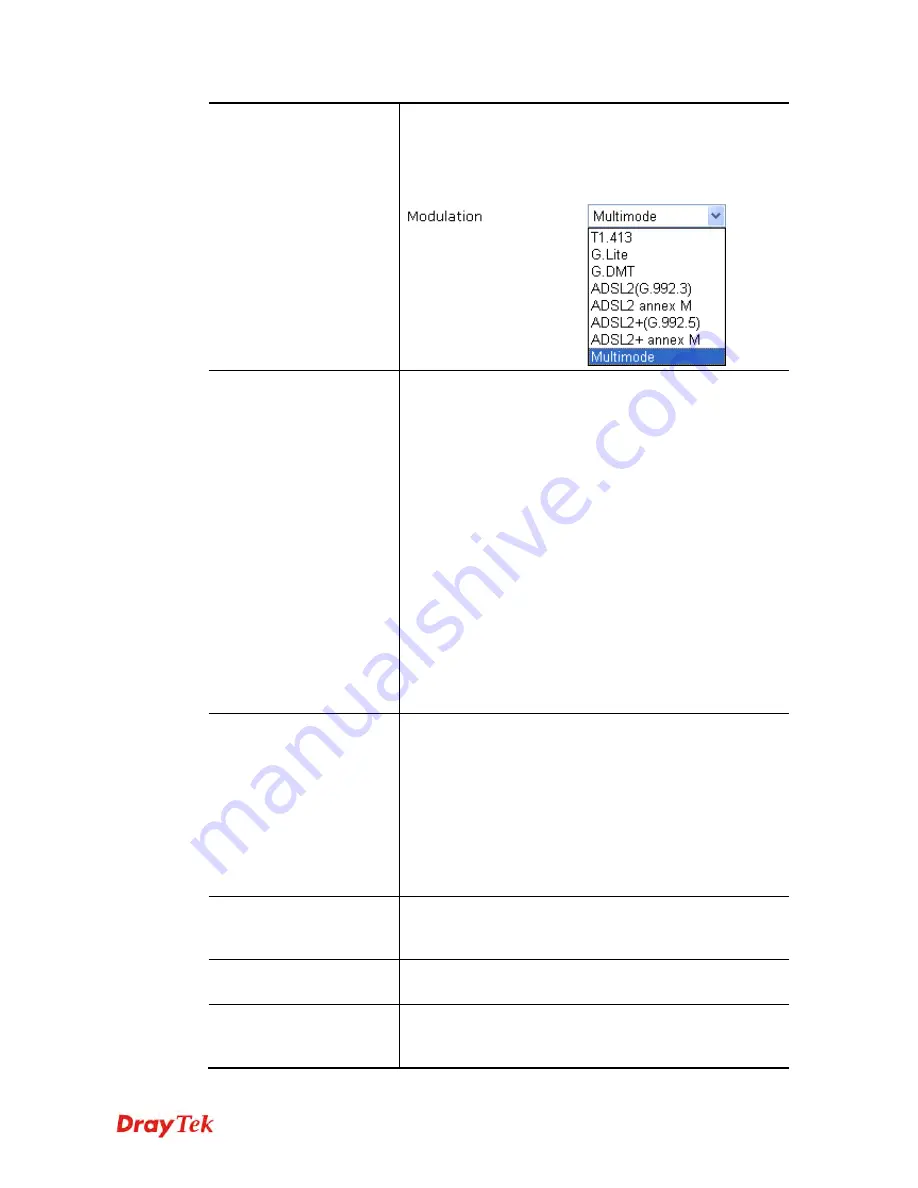
Vigor2830 Series User’s Guide
75
If you have already used
Quick Start Wizard
to set the
protocol, then it is not necessary for you to change any
settings in this group.
Modulation
–Default setting is Multimode. Choose the one
that fits the requirement of your router.
PPPoE Pass-through
The router offers PPPoE dial-up connection. Besides, you
also can establish the PPPoE connection directly from local
clients to your ISP via the Vigor router. When PPPoA
protocol is selected, the PPPoE package transmitted by PC
will be transformed into PPPoA package and sent to WAN
server. Thus, the PC can access Internet through such
direction.
For Wired LAN
– If you check this box, PCs on the same
network can use another set of PPPoE session (different
with the Host PC) to access into Internet.
For Wireless LAN
– If you check this box, PCs on the
same wireless network can use another set of PPPoE
session (different with the Host PC) to access into Internet.
Note:
To have PPPoA Pass-through, please choose PPPoA
protocol and check the box(es) here. The router will behave
like a modem which only serves the PPPoE client on the
LAN. That’s, the router will offer PPPoA dial-up
connection.
WAN Connection
Detection
Such function allows you to verify whether network
connection is alive or not through ARP Detect or Ping
Detect.
Mode
– Choose
ARP Detect
or
Ping Detect
for the system
to execute for WAN detection.
Ping IP
– If you choose Ping Detect as detection mode, you
have to type IP address in this field for pinging.
TTL (Time to Live)
– Displays value for your reference.
TTL value is set by telnet command.
Bridge Mode
Enable Bridge Mode
- If you choose
Bridged IP
as the
protocol, you can check this box to invoke the function. The
router will work as a bridge modem.
MTU
It means Max Transmit Unit for packet. The default setting
is 1442.
ISP Access Setup
Enter your allocated username, password and authentication
parameters according to the information provided by your
ISP.
Содержание Vigor2830 Series
Страница 1: ......
Страница 2: ...Vigor2830 Series User s Guide ii ...
Страница 6: ...Vigor2830 Series User s Guide vi ...
Страница 12: ......
Страница 34: ...Vigor2830 Series User s Guide 22 This page is left blank ...
Страница 74: ...Vigor2830 Series User s Guide 62 This page is left blank ...
Страница 169: ...Vigor2830 Series User s Guide 157 ...
Страница 368: ...Vigor2830 Series User s Guide 356 Below shows the successful activation of Web Content Filter ...
Страница 382: ...Vigor2830 Series User s Guide 370 This page is left blank ...
Страница 443: ...Vigor2830 Series User s Guide 431 and 4 Click OK to save the settings above ...

































