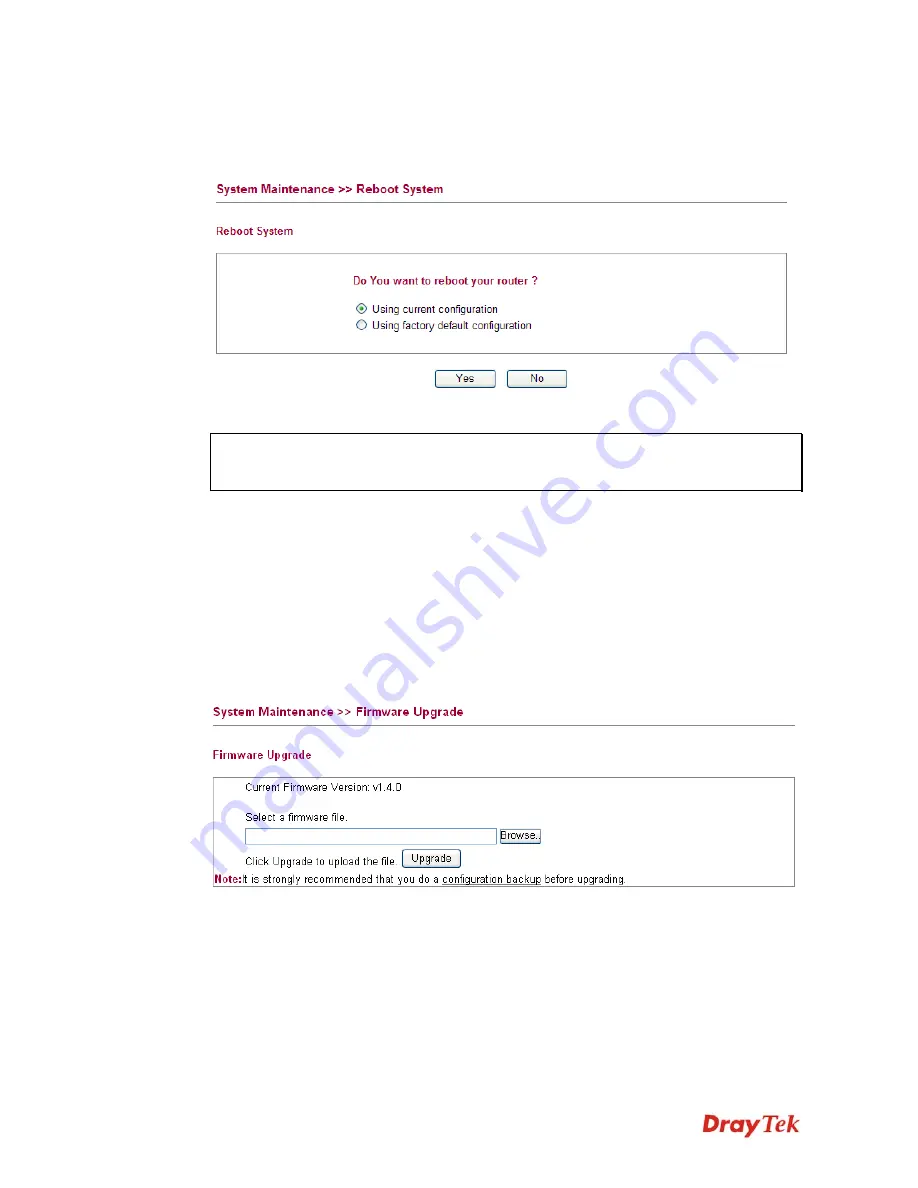
Vigor2750 Series User’s Guide
117
3
3
.
.
1
1
1
1
.
.
8
8
R
R
e
e
b
b
o
o
o
o
t
t
S
S
y
y
s
s
t
t
e
e
m
m
The Web Configurator may be used to restart your router for using current configuration.
Click
Reboot System
from
System Maintenance
to open the following page.
Click
OK
. The router will take 5 seconds to reboot the system.
Note:
When the system pops up Reboot System web page after you configure web settings,
please click
OK
to reboot your router for ensuring normal operation and preventing
unexpected errors of the router in the future.
3
3
.
.
1
1
1
1
.
.
9
9
F
F
i
i
r
r
m
m
w
w
a
a
r
r
e
e
U
U
p
p
g
g
r
r
a
a
d
d
e
e
Before upgrading your router firmware, you need to install the Router Tools. The
Firmware
Upgrade Utility
is included in the tools. The following web page will guide you to upgrade
firmware by using an example. Note that this example is running over Windows OS
(Operating System).
Download the newest firmware from DrayTek's web site or FTP site. The DrayTek web site is
www.draytek.com (or local DrayTek's web site) and FTP site is ftp.draytek.com.
Click
Maintenance>> Firmware Upgrade
to launch the Firmware Upgrade Utility.
Click
Browse..
to locate the newest firmware and click
Upgrade
. During the process of
upgrade, do not turn off your router.
Содержание VIGOR VIGOR2750
Страница 1: ......
Страница 10: ......
Страница 128: ...Vigor2750 Series User s Guide 118 This page is left blank ...
Страница 252: ...Vigor2750 Series User s Guide 242 This page is left blank ...
Страница 254: ...Vigor2750 Series User s Guide 244 3 Go to WAN page and select Multi VLAN Configure the settings as the following figure ...
Страница 258: ...Vigor2750 Series User s Guide 248 This page is left blank ...
Страница 270: ...Vigor2750 Series User s Guide 260 ...
















































