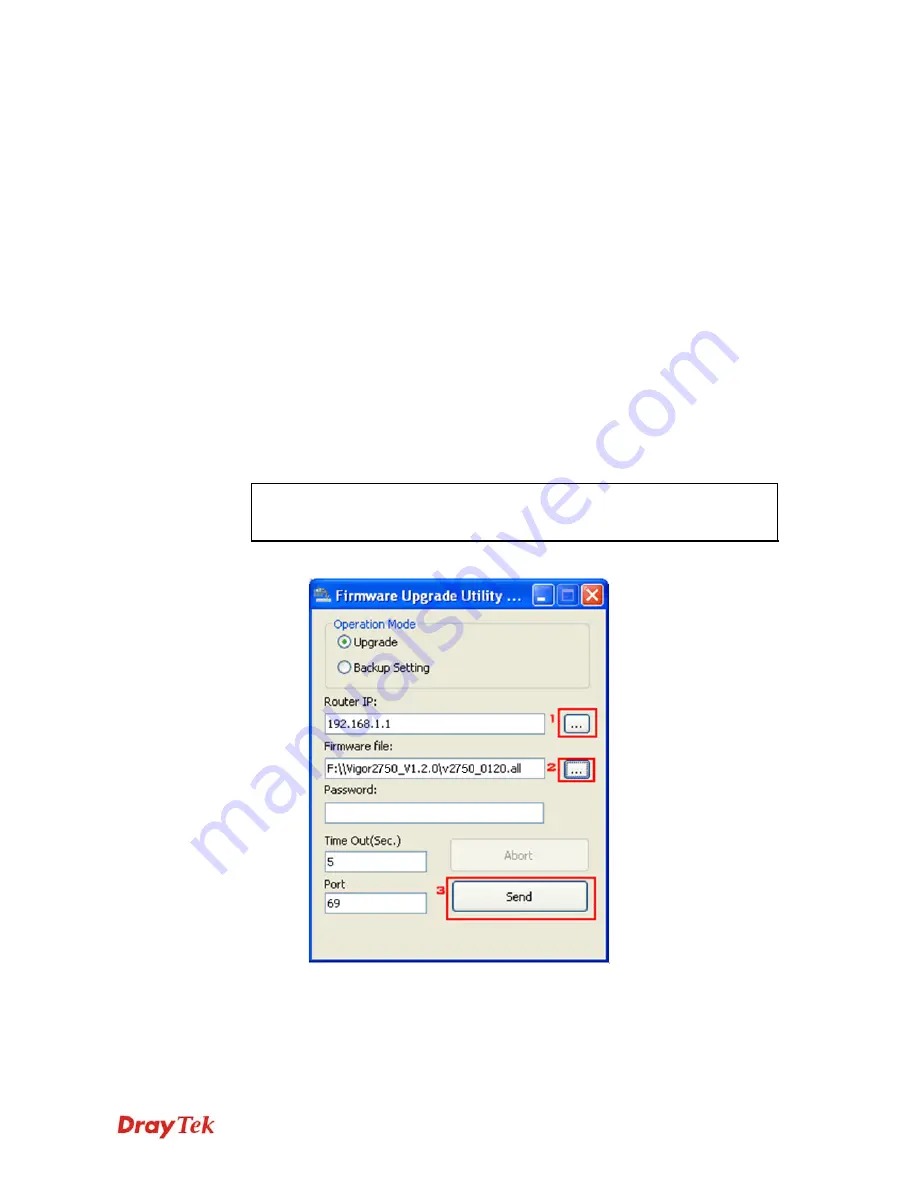
Vigor2750 Series User’s Guide
254
6
6
.
.
5
5
F
F
o
o
r
r
c
c
i
i
n
n
g
g
V
V
i
i
g
g
o
o
r
r
R
R
o
o
u
u
t
t
e
e
r
r
i
i
n
n
t
t
o
o
T
T
F
F
T
T
P
P
M
M
o
o
d
d
e
e
f
f
o
o
r
r
P
P
e
e
r
r
f
f
o
o
r
r
m
m
i
i
n
n
g
g
t
t
h
h
e
e
F
F
i
i
r
r
m
m
w
w
a
a
r
r
e
e
U
U
p
p
g
g
r
r
a
a
d
d
e
e
1.
Press and hold the
Factory Reset
button. The system will power off and power on the
Vigor Router.
2.
Release the
Factory Reset
button when the ACT LED and its neighbor LED blink
simultaneously.
There are different LED blinking methods in describing TFTP mode status:
Vigor2750: ACT LED & its neighbor LED blink simultaneously.
3.
Change your PC IP address to 192.168.1.10.
4.
Open
Firmware Upgrade Utility
and key in Router IP 192.168.1.1 manually.
5.
Install
Router Tools
on one computer that connects to Vigor Router's LAN port.
6.
Make sure the computer can ping Vigor's LAN IP. ( Default IP is 192.168.1.1 )
7.
Run
Router Tools >> Firmware Upgrade Utility
.
8.
Input Vigor's LAN IP manually or use the
. .
.button to select.
9.
Indicate the firmware location.
Note:
There are two firmware types. The
.rst
firmware format will make the
configurations be back to default settings after upgrading firmware. The
.all
firmware format will remain the former configurations after upgrading firmware.
10.
Input the Password if you have set one, then click
Send
.
11.
There is a bar showing the upgrading process.
Содержание VIGOR VIGOR2750
Страница 1: ......
Страница 10: ......
Страница 128: ...Vigor2750 Series User s Guide 118 This page is left blank ...
Страница 252: ...Vigor2750 Series User s Guide 242 This page is left blank ...
Страница 254: ...Vigor2750 Series User s Guide 244 3 Go to WAN page and select Multi VLAN Configure the settings as the following figure ...
Страница 258: ...Vigor2750 Series User s Guide 248 This page is left blank ...
Страница 270: ...Vigor2750 Series User s Guide 260 ...







































