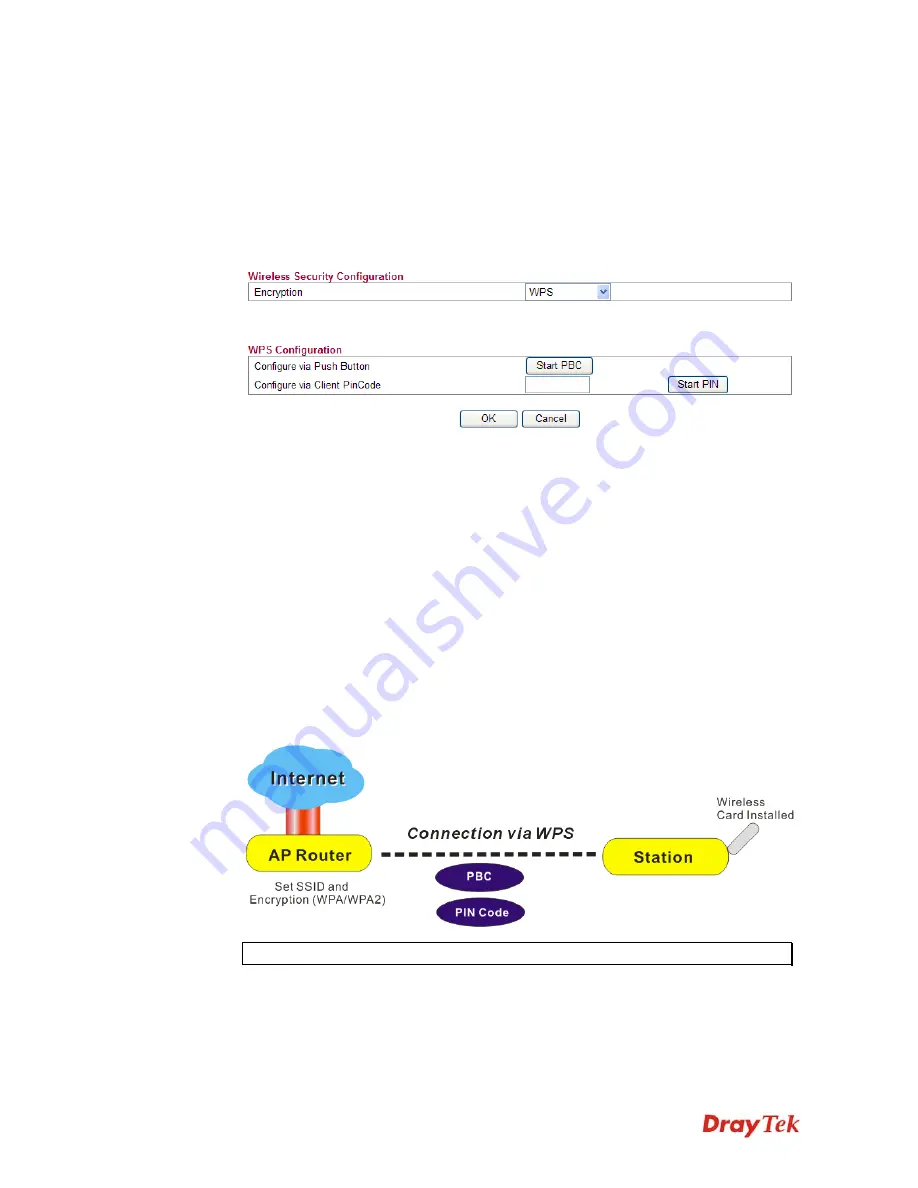
Vigor2750 Series User’s Guide
83
Shared Secret
The RADIUS server and client share a secret that is used
to authenticate the messages sent between them. Both
sides must be configured to use the same shared secret.
z
WPS
WPS (Wi-Fi Protected Setup)
provides easy procedure to make network connection
between wireless station and wireless access point (vigor router) with the encryption
of WPA and WPA2.
Configure via Push Button
Click
Start PBC
to invoke Push-Button style WPS setup
procedure. The router will wait for WPS requests from
wireless clients about two minutes. The WPS LED on the
router will blink fast when WPS is in progress. It will
return to normal condition after two minutes. (You need to
setup WPS within two minutes)
Configure via Client PinCode
Type the PIN code specified in wireless client you
wish to connect, and click
Start PIN
button. The WLAN
LED on the router will blink fast when WPS is in progress.
It will return to normal condition after two minutes. (You
need to setup WPS within two minutes
It is the simplest way to build connection between wireless network clients and vigor
router. Users do not need to select any encryption mode and type any long encryption
passphrase to setup a wireless client every time. He/she only needs to press a button on
wireless client, and WPS will connect for client and router automatically.
Note:
Such function is available for the wireless station with WPS supported.
There are two methods to do network connection through WPS between AP and Stations:
pressing the
Start PBC
button or using
PIN Code
.
On the side of Vigor 2750 series which served as an AP, press
WPS
button once on the
front panel of the router or click
Start PBC
on web configuration interface. On the side
Содержание VIGOR VIGOR2750
Страница 1: ......
Страница 10: ......
Страница 128: ...Vigor2750 Series User s Guide 118 This page is left blank ...
Страница 252: ...Vigor2750 Series User s Guide 242 This page is left blank ...
Страница 254: ...Vigor2750 Series User s Guide 244 3 Go to WAN page and select Multi VLAN Configure the settings as the following figure ...
Страница 258: ...Vigor2750 Series User s Guide 248 This page is left blank ...
Страница 270: ...Vigor2750 Series User s Guide 260 ...






























