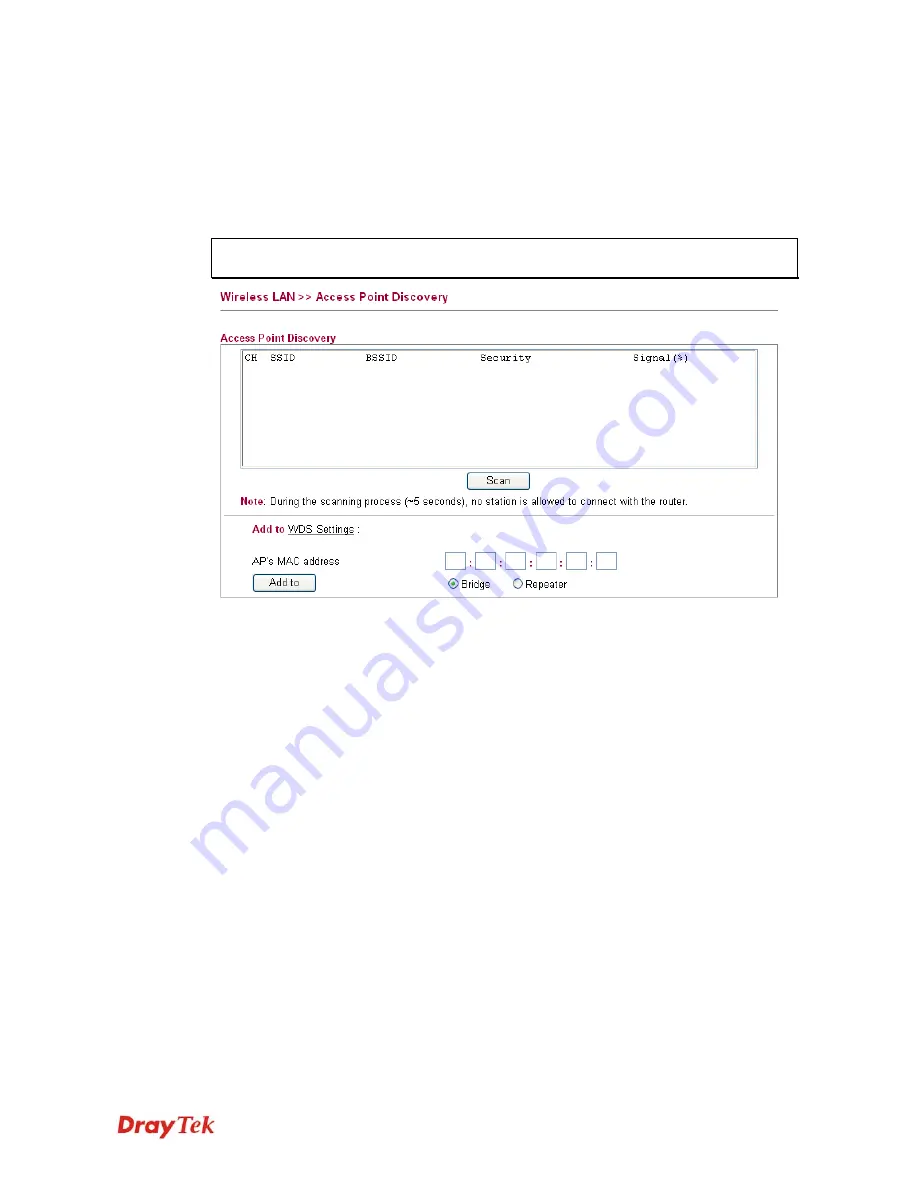
Vigor2750 Series User’s Guide
86
3
3
.
.
7
7
.
.
5
5
A
A
c
c
c
c
e
e
s
s
s
s
P
P
o
o
i
i
n
n
t
t
D
D
i
i
s
s
c
c
o
o
v
v
e
e
r
r
y
y
Vigor router can scan all regulatory channels and find working APs in the neighborhood.
Based on the scanning result, users will know which channel is clean for usage. Also, it can be
used to facilitate finding an AP for a WDS link.
This page is used to scan the existence of the APs on the wireless LAN. Please click
Scan
to
discover all the connected APs.
Note:
During the scanning process (about 5 seconds), no client is allowed to connect to
Vigor.
CH
Display the channel for the scanned AP.
SSID
Display the SSID of the scanned AP.
BSSID
Display the MAC address of the scanned AP.
Security
Display the encryption type of the scanned AP.
Signal
Display the strength (in percentage) of the signal of the
scanned AP.
Scan
It is used to discover all the connected AP. The results will
be shown on the box above this button.
If you want the found AP applying the WDS settings, please type in the AP’s MAC address on
the bottom of the page and click Bridge or Repeater. Next, click
Add to
. Later, the MAC
address of the AP will be added on WDS settings page.
3
3
.
.
7
7
.
.
6
6
W
W
M
M
M
M
C
C
o
o
n
n
f
f
i
i
g
g
u
u
r
r
a
a
t
t
i
i
o
o
n
n
WMM is an abbreviation of Wi-Fi Multimedia. It defines the priority levels for four access
categories derived from 802.1d (prioritization tabs). The categories are designed with specific
types of traffic, voice, video, best effort and low priority data. There are four accessing
categories - AC_BE , AC_BK, AC_VI and AC_VO for WMM.
APSD (automatic power-save delivery) is an enhancement over the power-save mechanisms
supported by Wi-Fi networks. It allows devices to take more time in sleeping state and
consume less power to improve the performance by minimizing transmission latency.
Содержание VIGOR VIGOR2750
Страница 1: ......
Страница 10: ......
Страница 128: ...Vigor2750 Series User s Guide 118 This page is left blank ...
Страница 252: ...Vigor2750 Series User s Guide 242 This page is left blank ...
Страница 254: ...Vigor2750 Series User s Guide 244 3 Go to WAN page and select Multi VLAN Configure the settings as the following figure ...
Страница 258: ...Vigor2750 Series User s Guide 248 This page is left blank ...
Страница 270: ...Vigor2750 Series User s Guide 260 ...






























