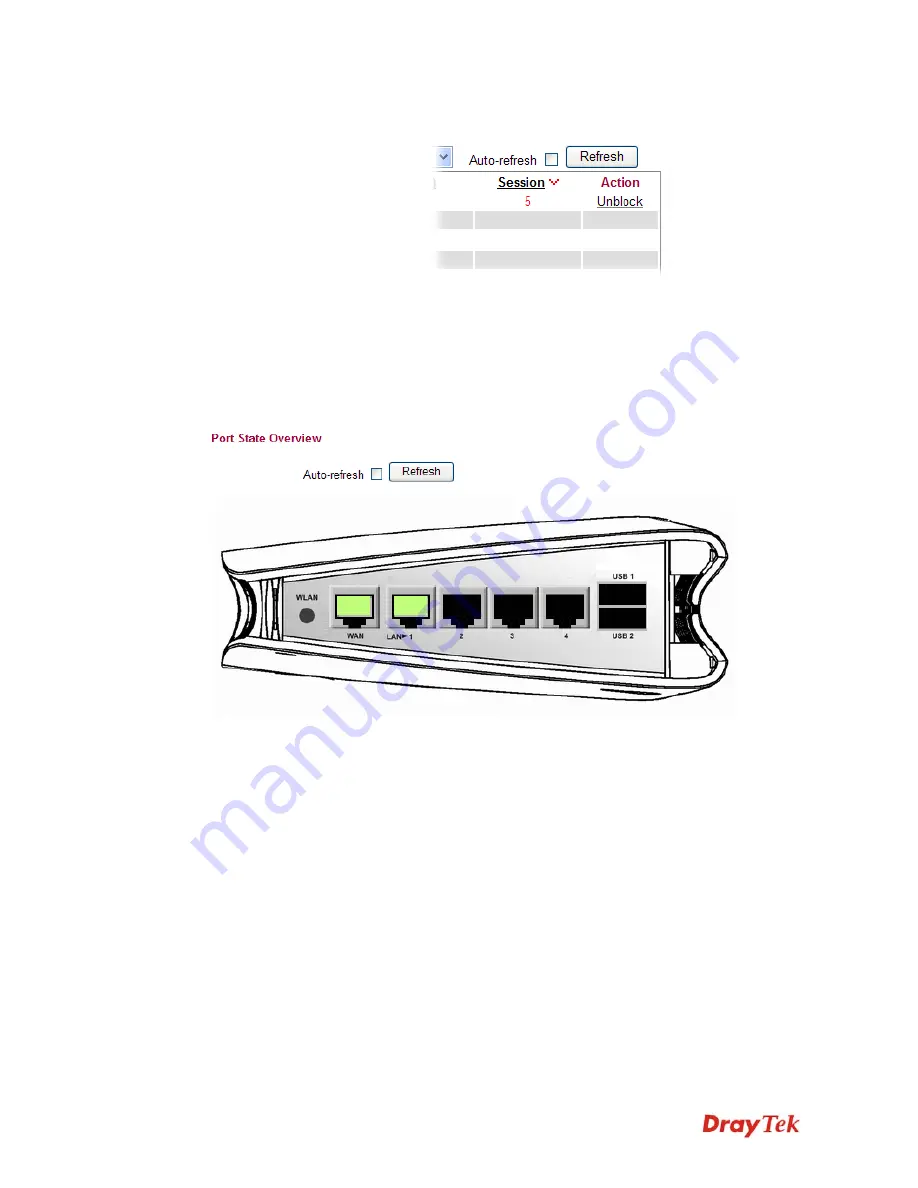
Vigor2750 Series User’s Guide
241
in five minutes. The remaining time will be shown on the
session column.
4
4
.
.
1
1
4
4
.
.
9
9
P
P
o
o
r
r
t
t
s
s
S
S
t
t
a
a
t
t
e
e
Click
Diagnostics
and click
Ports State
to open the list page. There are for LAN ports and
one DSL port in your router. Through this page, you can know which port is using and you
can get the detailed statistics for each port by moving and clicking the mouse on the connected
one.
Auto-refresh
Check it to enable auto-refresh function.
Refresh
Click it to reload the page if you change the LAN port
connection. Or you can check Auto-refresh to reload the
page by the system automatically.
Содержание VIGOR VIGOR2750
Страница 1: ......
Страница 10: ......
Страница 128: ...Vigor2750 Series User s Guide 118 This page is left blank ...
Страница 252: ...Vigor2750 Series User s Guide 242 This page is left blank ...
Страница 254: ...Vigor2750 Series User s Guide 244 3 Go to WAN page and select Multi VLAN Configure the settings as the following figure ...
Страница 258: ...Vigor2750 Series User s Guide 248 This page is left blank ...
Страница 270: ...Vigor2750 Series User s Guide 260 ...
















































