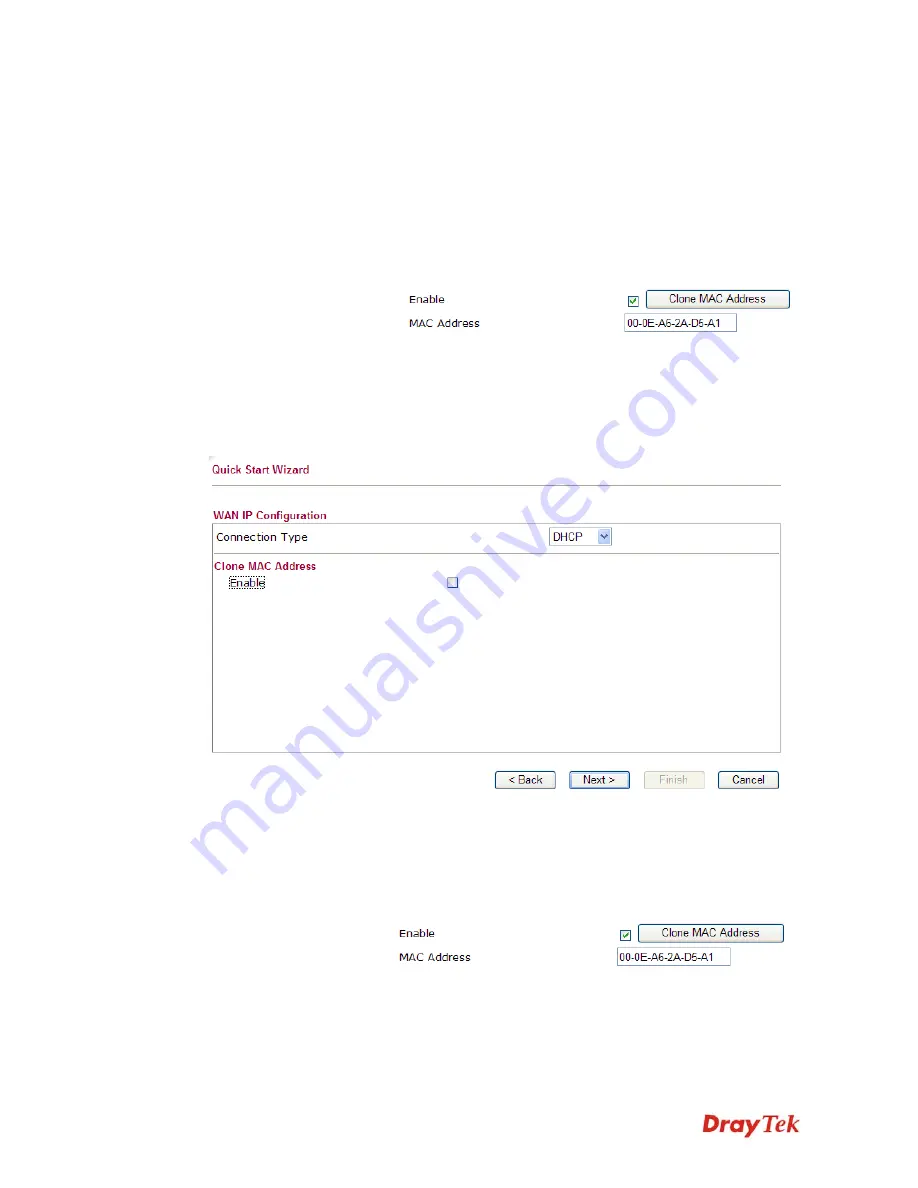
Vigor2750 Series User’s Guide
21
Gateway
Type the gateway IP address.
Primary DNS Server
Type in the primary IP address for the router
Secondary DNS Server
Type in secondary IP address for necessity in the future.
Enable
The router will detect the MAC address automatically. Or,
check the box to enable MAC address cloning.
Clone MAC Address
It is available when the box of Enable is checked. Click Clone
PC Address. The result will be displayed in the field of MAC
Address.
After finishing the settings here, please click
Next.
D
D
H
H
C
C
P
P
It is not necessary for you to type any IP address manually. Simply choose this type and the
system will obtain the IP address automatically from DHCP server.
Enable
The router will detect the MAC address automatically. Or,
check the box to enable MAC address cloning.
Clone MAC Address
It is available when the box of Enable is checked. Click Clone
PC Address. The result will be displayed in the field of MAC
Address.
After finishing the settings here, please click
Next.
Содержание VIGOR VIGOR2750
Страница 1: ......
Страница 10: ......
Страница 128: ...Vigor2750 Series User s Guide 118 This page is left blank ...
Страница 252: ...Vigor2750 Series User s Guide 242 This page is left blank ...
Страница 254: ...Vigor2750 Series User s Guide 244 3 Go to WAN page and select Multi VLAN Configure the settings as the following figure ...
Страница 258: ...Vigor2750 Series User s Guide 248 This page is left blank ...
Страница 270: ...Vigor2750 Series User s Guide 260 ...






























