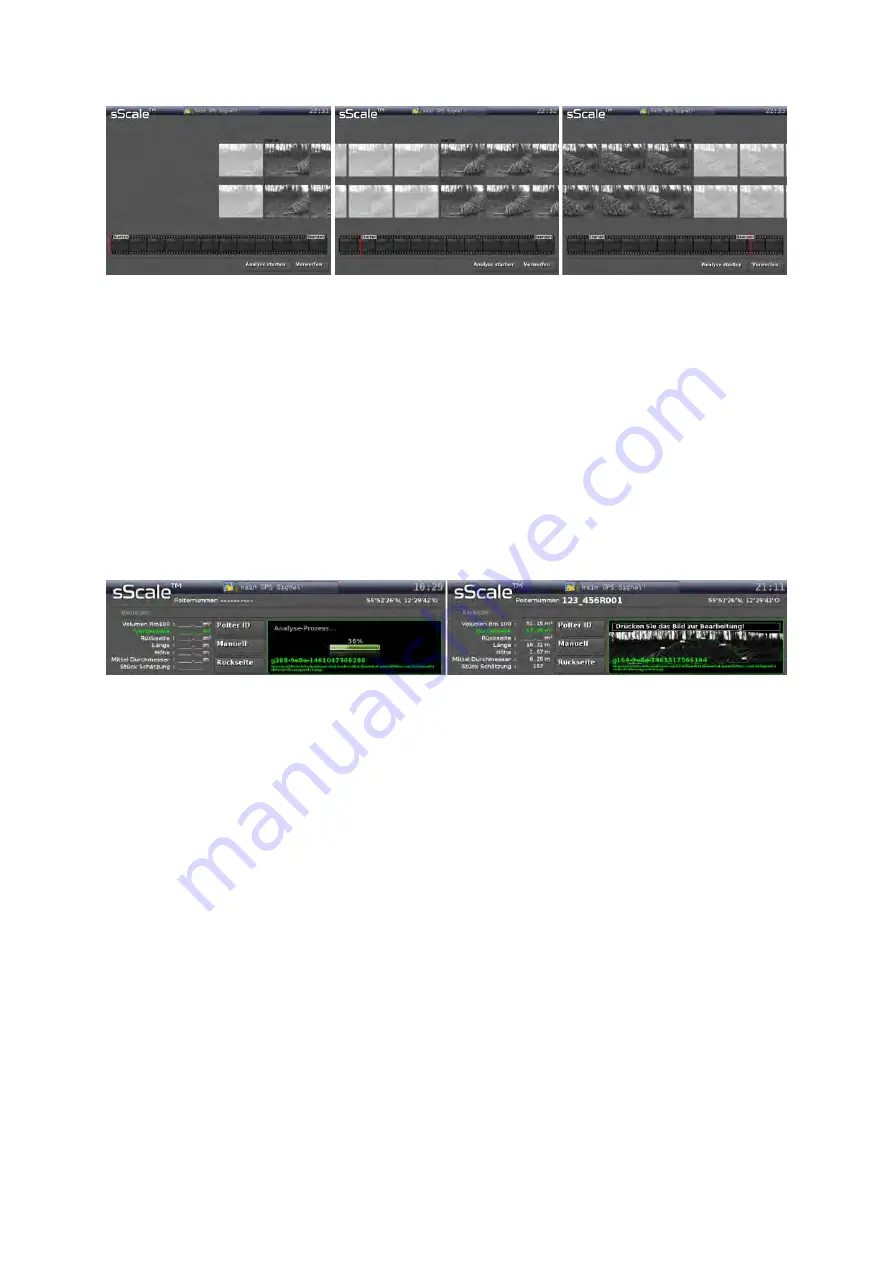
18
Figure 6: Original picture sequence, cropped at the front and at the end
If you are sat
isfied with the pictures taken, press the button 2.2.6.3 “Start Analysis”. If you
want to repeat taking the pictures, press the button 2.2.6.4 “Discard”. You must confirm the
deletion of the pictures and return to the “
Start screen
” user interface.
3.2.3.
Editing of the polygonal course and entering the Woodpile ID
Editing the polygonal course
While the analysis is running, you will see a progress bar in the window of the user interface
2.2.7.8 “Result”. After successful analysis, an overall picture of the
woodpile appears, with a
polygonal course describing the woodpile face area and the unique, internal Woodpile ID as-
signed to the current measurement (see Figure 7).
Figure 7: Current and complete analysis
To enter the edit mode of the polygonal course, press the woodpile picture. The polygonal
course is shown as a blue line. Blue squares mark the polygon vertices. The polygonal course
is defined by straight connections between the individual polygon vertices. You can move it by
tapping and holding a polygon vertices.
You can add more polygon vertices by pressing the button 2.2.8.4 “Plus”. This button remains
active, until it is pressed again. If this button is activated, the red text “Add” appears in the
upper left corner (see Figure 8). Now touch the polygonal course at the point where you need
another polygon vertex and move the polygon vertex as needed.
You can delete excessive polygon vertices by pressing the button 2.2.8.5 “Minus”. This button
remains active, until it is
pressed again. If the button is activated, the red text “Delete” appears
in the upper left corner (see Figure 8). Touch the polygon vertex to be deleted.
If the function “Add” or “Delete” is activated, the polygonal course will be more transparent.
Содержание sScale
Страница 2: ......
Страница 6: ......
Страница 9: ...3 Figure 3 Schematic structure of the sScale ...
Страница 26: ...20 Figure 9 Automatic generated polygonal course insufficient optimisation ...
Страница 27: ...21 Figure 10 Edited polygonal course excessive optimisation ...
Страница 28: ...22 Figure 11 Edited polygonal course adequate optimisation ...






























