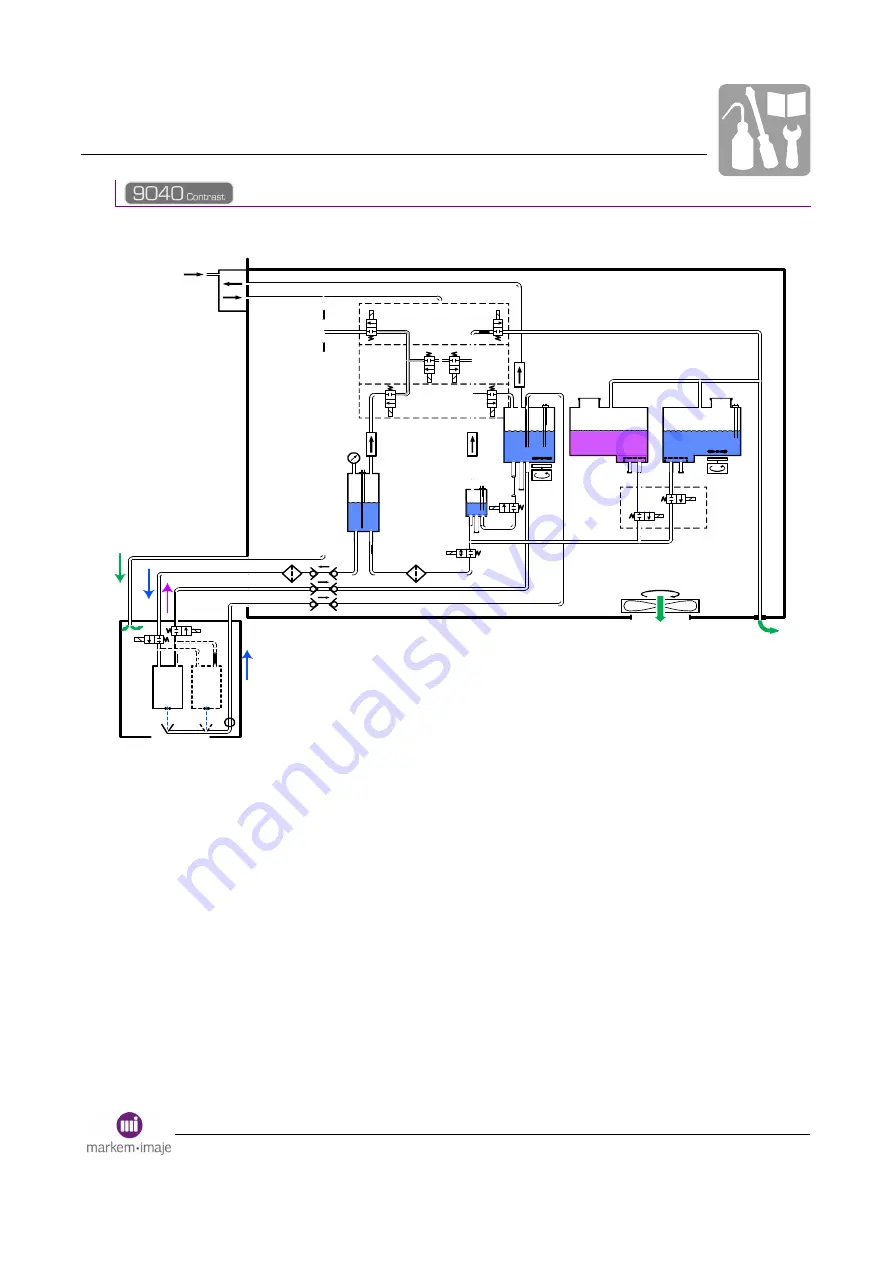
Maintenance
A36951-C.doc
167/236
2
1
3
4
5
6
7
8
10
12
11
13
9
14
15
17
16
18
19
20
21
22
23
24
25
26
27
28
29
31
30
1
Air supply
2
Discharge electrovalve
3
Atmospheric pressure
electrovalve
4
Charge electrovalve
5
Air transfer electrovalve
6
Equi-air electrovalve
7
Equi-visc electrovalve
8
Coalescence filter
9
Recovery tank
10
Additive tank
11
Ink tank
12
Pressure sensor
13
Coalescence filter
14
Coalescence filter
15
Stirrer motor
16
Additive addition electrovalve
17
Ink addition electrovalve
18
Stirrer motor
19
Viscometer
20
Visc. flow controller
21
Viscometer electrovalve
22
Ink filter
23
Ink transfer electrovalve
24
Head filter
25
Self-closing connections
26
Pressure electrovalve
27
Drain electrovalve
28
Single-jet cannon
29
Twin-jet cannon
30
Recovery gutter
31
Fan
Содержание Markem Imaje 9040
Страница 1: ......
Страница 10: ...A36951 C doc 11 236 Général ...
Страница 11: ...Général A36951 C doc 12 236 ...
Страница 17: ...A36951 C doc 18 236 ...
Страница 18: ...Description of the printer ...
Страница 19: ...Description of the printer ...
Страница 27: ...A36951 C doc 28 236 ...
Страница 28: ...A36951 C doc 29 236 Description of operator interface ...
Страница 29: ...Description of operator interface A36951 C doc 30 236 ...
Страница 42: ...A36951 C doc 43 236 Daily operation ...
Страница 43: ...Daily operation A36951 C doc 44 236 ...
Страница 56: ...A36951 C doc 57 236 Editing a message ...
Страница 57: ...Editing a message ...
Страница 110: ...A36951 C doc 111 236 Servicing 9040 9040 IP65 9040S ...
Страница 111: ...Servicing 9040 9040 IP65 9040S A36951 C doc 112 236 ...
Страница 124: ...A36951 C doc 125 236 Servicing 9040 Contrast ...
Страница 125: ...Servicing 9040 Contrast A36951 C doc 126 236 ...
Страница 135: ...A36951 C doc 136 236 ...
Страница 136: ...A36951 C doc 137 236 Maintenance ...
Страница 137: ...Maintenance A36951 C doc 138 236 ...
Страница 167: ...A36951 C doc 168 236 ...
Страница 168: ...Alarms and faults ...
Страница 169: ...Alarms and faults ...
Страница 182: ...A36951 C doc 183 236 Installation and configuration ...
Страница 183: ...Installation and configuration A36951 C doc 184 236 ...
Страница 194: ...A36951 C doc 195 236 External communications ...
Страница 195: ...External communications A36951 C doc 196 236 ...
Страница 213: ...A36951 C doc 214 236 ...
Страница 214: ... C Technical Specifications ...
Страница 215: ...Technical Specifications C ...
Страница 226: ...A36951 C doc 227 236 Consumables ...
Страница 227: ...Consumables A36951 C doc 228 236 ...
Страница 233: ...A36951 C doc 234 236 ...






























