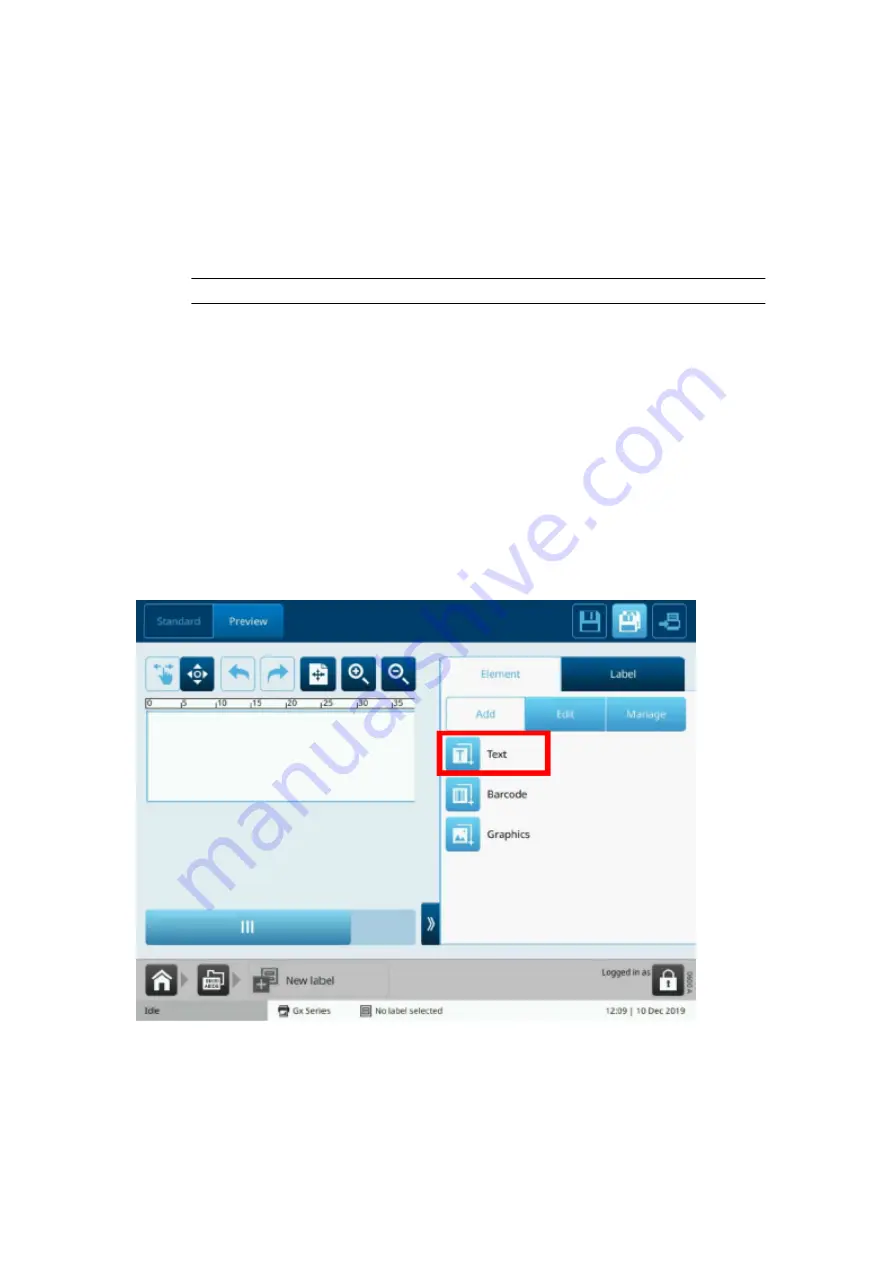
Create a Label for Promotional Coding
Promotional coding uses data from a .CSV file on a USB drive to populate a variable text element
in the label.
To create a new label with a variable text element to receive promotional coding data:
1. Make sure a USB drive containing a valid .CSV file is connected to the controller. Also,
make sure that promotional coding is setup and enabled, see
.
Note
FAT32
2. Select
Home
>
Label manager
.
3. Select
Create new label
.
4. Select the
Label name
text box.
5. Use the on screen keyboard, to enter a name that the label will be saved as.
6. Select the green
Tick
icon.
7. Select
Layout settings
and choose a print group that the label will be designed for.
8. Select
Create label.
9. In the
Side
menu select the
Element
tab.
10. Select the
Add
menu.
11. Select
Text
.
12. Select
+Variable
at the top of the screen.
INSTALLATION
EPT053091 - Issue 5 - 07 May 2021
96
Содержание Gx-OEM
Страница 1: ...Gx Series Product Manual Gx150i Gx350i Gx OEM ...
Страница 61: ...10 Replace side cover and screws End of procedure INSTALLATION EPT053091 Issue 5 07 May 2021 56 ...
Страница 63: ...3 Install the faceplate End of procedure INSTALLATION EPT053091 Issue 5 07 May 2021 58 ...
Страница 65: ...3 Install the faceplate End of procedure INSTALLATION EPT053091 Issue 5 07 May 2021 60 ...
Страница 122: ...The illustration below shows the Setup screen OPERATION 117 EPT053091 Issue 5 07 May 2021 ...
Страница 197: ...EPT053091 Issue 5 07 May 2021 192 ...
















































