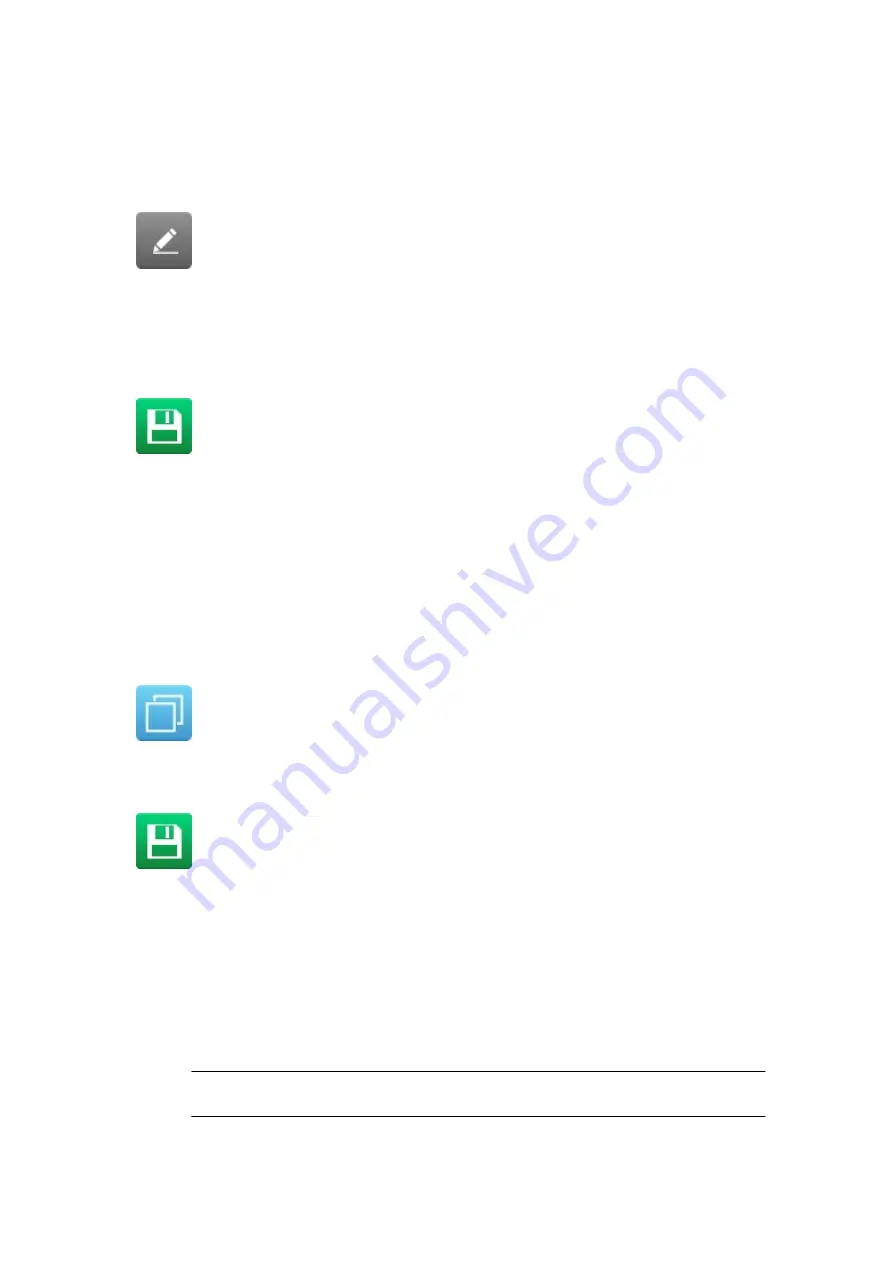
To edit an existing label:
1. From the
Home Screen,
select
Label manager.
2. Open the label store.
3. Select the
Edit
icon next to the label that requires editing.
The label will open in the Label Creator. To edit the content within the Label Creator:
1. Select an element to edit within the label design.
2. Edit the item using the available settings in the side menu.
3. Select the
Save
icon to save the change.
End of procedure.
Copy Label Element
To copy an element within the label design:
1. Select the element to copy.
2. In the side menu, select the
Element
tab.
3. Select the
Edit
menu.
4. Select the
Copy
icon.
5. Drag the new element to a suitable position in the label design area.
6. Select the
Save
icon to save the change.
End of procedure.
Copy Multiple Label Elements
To copy multiple elements within the label design:
1. In the side menu, select the
Element
tab.
2. Select the
Manage
menu.
3. Select the tick box next to the name of each element that will be copied.
Note
A red square will be displayed around each selected element in the label
design area.
4. Select the
Element
tab.
OPERATION
EPT053091 - Issue 5 - 07 May 2021
158
Содержание Gx-OEM
Страница 1: ...Gx Series Product Manual Gx150i Gx350i Gx OEM ...
Страница 61: ...10 Replace side cover and screws End of procedure INSTALLATION EPT053091 Issue 5 07 May 2021 56 ...
Страница 63: ...3 Install the faceplate End of procedure INSTALLATION EPT053091 Issue 5 07 May 2021 58 ...
Страница 65: ...3 Install the faceplate End of procedure INSTALLATION EPT053091 Issue 5 07 May 2021 60 ...
Страница 122: ...The illustration below shows the Setup screen OPERATION 117 EPT053091 Issue 5 07 May 2021 ...
Страница 197: ...EPT053091 Issue 5 07 May 2021 192 ...






























