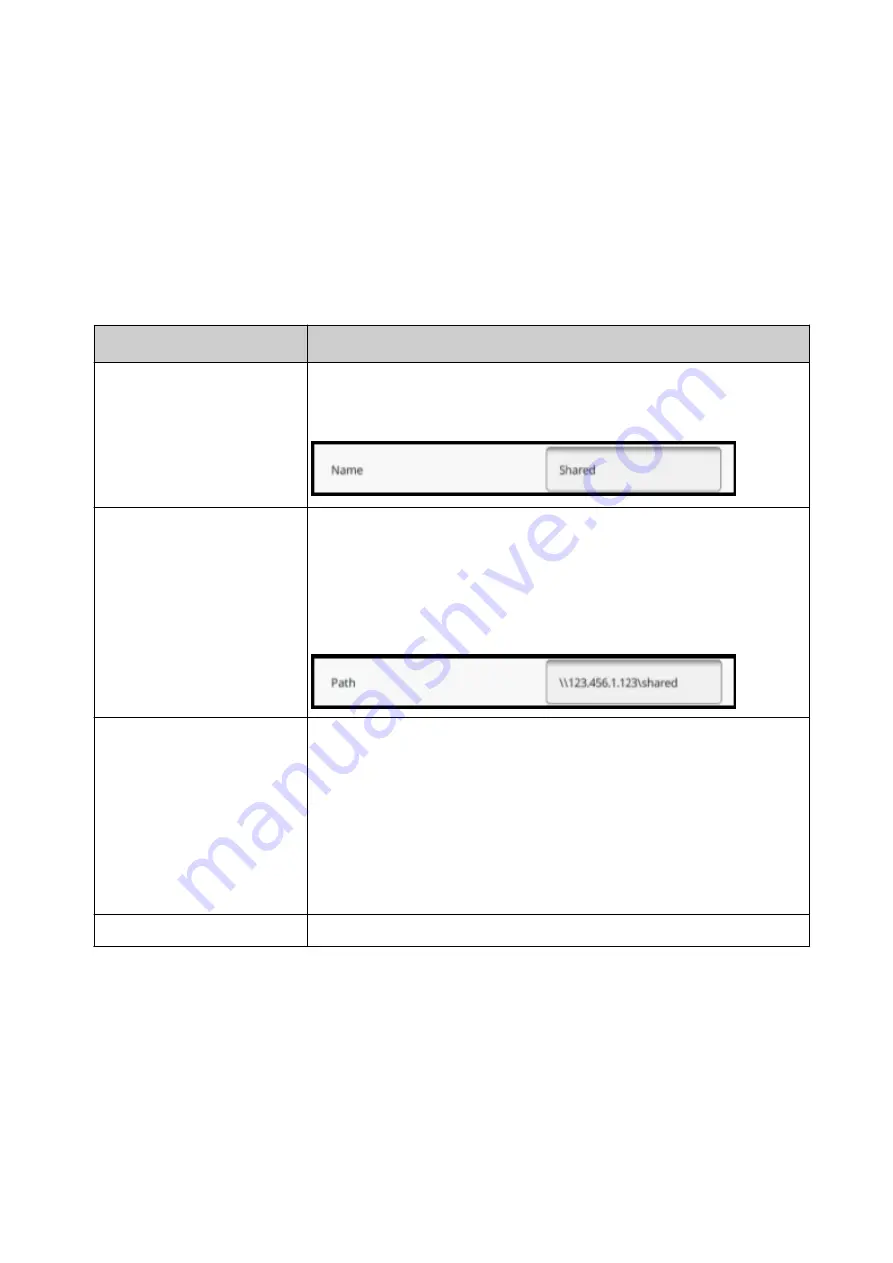
Setup SMB on the Gx-Series Controller
To setup SMB on the Gx-Series controller:
1. Ensure the Gx-Series controller and the directory containing the shared folder are both
setup and connected to the same network.
2. Select
Home > Setup > Printer network > SMB
.
3. Tick the
Enable
tick box.
4. Select
Add new SMB setting
.
5. The settings described below can now be defined:
Setting Name
Explanation
Name
Enter a name for the shared folder that will be shown in the
controller's file manager.
For example:
Path
Enter the directory path to the shared folder. If this setting is left
blank, the root directory of the server will be shown.
Note
The path can only contain the computer name if it is
on the organisations network with the DNS server.
Otherwise, the IP Address should be used.
For example:
User ID
Enter a username (Windows login) to access the server.
1.
Notes
The User ID is the domain user name. Do not
enter a user's email address.
2. The maximum User ID length is 15 characters.
3. There may be user ID limitations on some
characters, depending on the domain being
used. Seek guidance from your PC/server
support team.
Password
Enter a password (Windows login) to access the server.
6. Select
Save
.
End of procedure.
INSTALLATION
EPT053091 - Issue 5 - 07 May 2021
92
Содержание Gx-OEM
Страница 1: ...Gx Series Product Manual Gx150i Gx350i Gx OEM ...
Страница 61: ...10 Replace side cover and screws End of procedure INSTALLATION EPT053091 Issue 5 07 May 2021 56 ...
Страница 63: ...3 Install the faceplate End of procedure INSTALLATION EPT053091 Issue 5 07 May 2021 58 ...
Страница 65: ...3 Install the faceplate End of procedure INSTALLATION EPT053091 Issue 5 07 May 2021 60 ...
Страница 122: ...The illustration below shows the Setup screen OPERATION 117 EPT053091 Issue 5 07 May 2021 ...
Страница 197: ...EPT053091 Issue 5 07 May 2021 192 ...






























