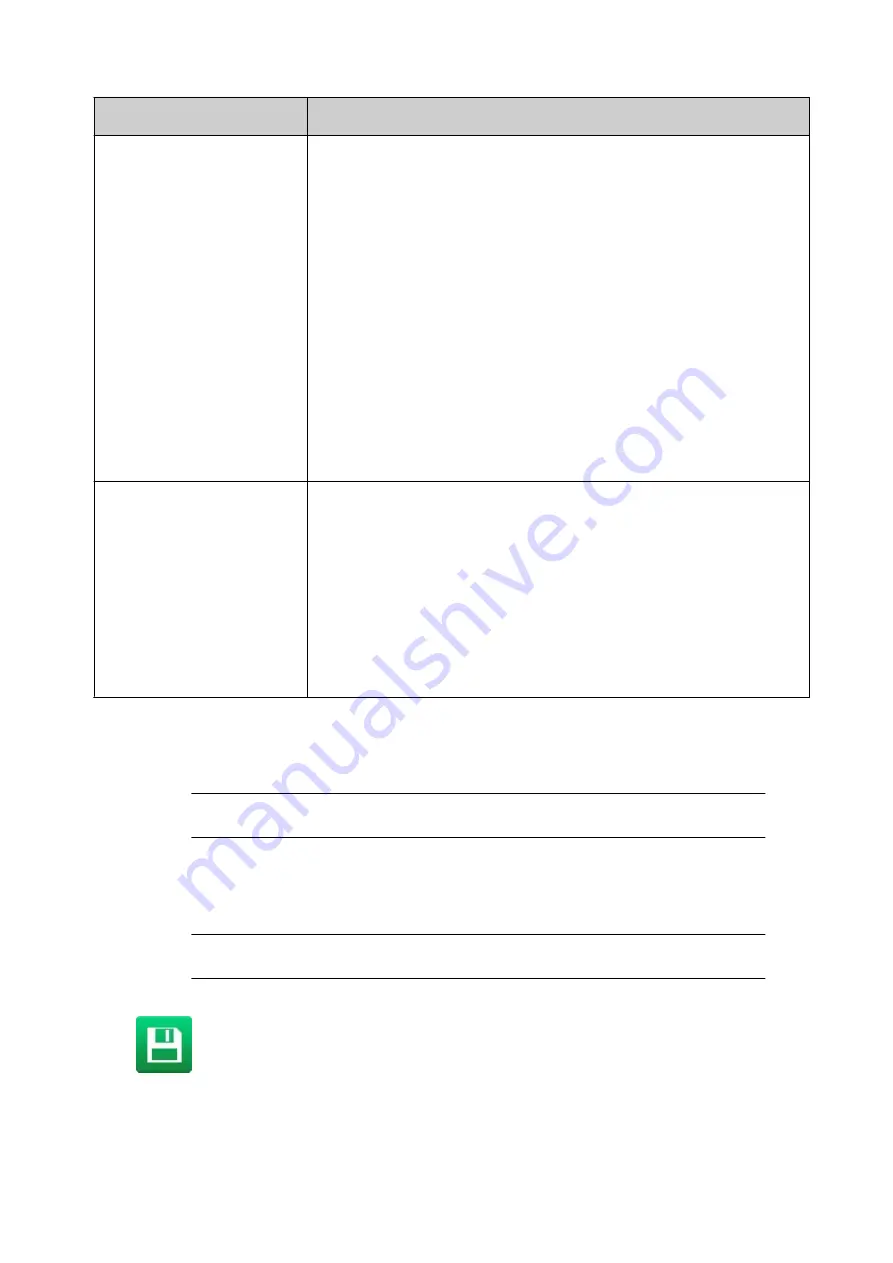
Setting Name
Explanation
Update based on
Set when a regular update will advance the clock element.
For example:
•
Every month
- At midnight, on the last day of every month,
the clock will advance by the specified value.
•
Every week
- At midnight on, the last day of every week, the
clock will advance by the specified value.
•
Every day
- At midnight every day, the clock element will
advance by the specified value.
•
Every hour
- After every hour, the clock element will advance
by the specified value.
•
Every minute -
After every minute, the clock element will
advance by the specified value.
•
Every second
- Every second the clock element will advance
by 1 second.
Month offset rollover
Note
Only visible when an offset month value is entered.
This setting defines the offset clocks behaviour, if the current
month is longer than the month that the clock will offset to. On the
last day of the month, the offset clock can display the next or
previous month.
•
Forwards
- Display the next month on the last day of a longer
month.
•
Backwards
- Display the previous month on the last day of a
longer month.
8. Select the green
Tick
icon to confirm the settings.
9. Select the green
Tick
icon to add the element to the label design.
10. In the label design area, select the clock element.
Note
To help position the element in the label, the element's bounding box in the
label editor displays the maximum possible length of the clock element.
11. In the label creator's side menu select the
Element
tab.
12. Select the
Edit
menu.
13. Use the settings in the edit menu to define the element's visual appearance.
Note
If the clock's "Language" setting is "Farsi" or "Arabic", set the "Font" to a
Farsi or Arabic font to make sure the clock displays correctly.
14. Select the
Save
icon to save the change.
End of procedure.
OPERATION
EPT053091 - Issue 5 - 07 May 2021
146
Содержание Gx-OEM
Страница 1: ...Gx Series Product Manual Gx150i Gx350i Gx OEM ...
Страница 61: ...10 Replace side cover and screws End of procedure INSTALLATION EPT053091 Issue 5 07 May 2021 56 ...
Страница 63: ...3 Install the faceplate End of procedure INSTALLATION EPT053091 Issue 5 07 May 2021 58 ...
Страница 65: ...3 Install the faceplate End of procedure INSTALLATION EPT053091 Issue 5 07 May 2021 60 ...
Страница 122: ...The illustration below shows the Setup screen OPERATION 117 EPT053091 Issue 5 07 May 2021 ...
Страница 197: ...EPT053091 Issue 5 07 May 2021 192 ...






























