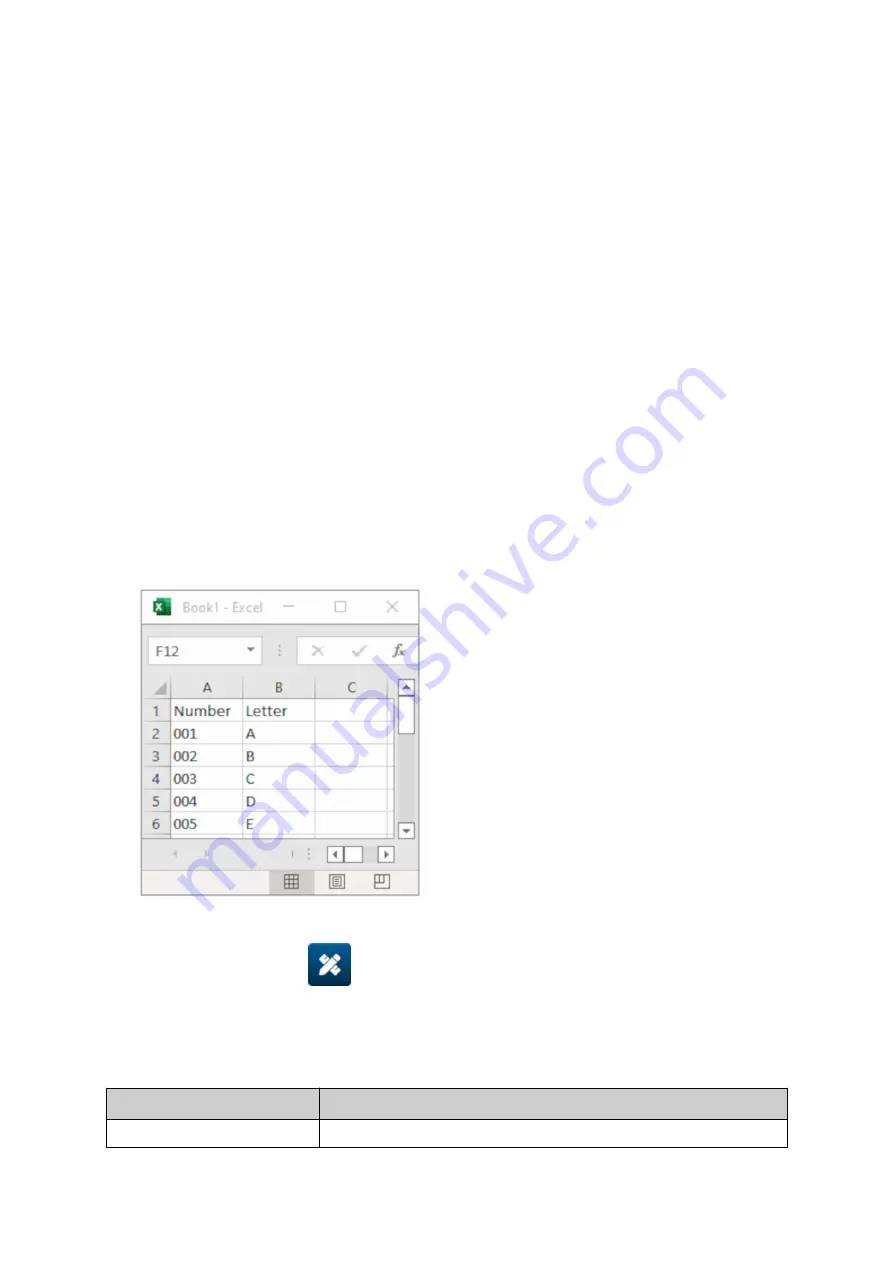
Add a Database Object
A database object lets a pre-defined part of the label (database object) be populated with data
from another source.
2 different types of database object can be created:
•
Database - Use a database file saved onto a USB memory device that is connected to the
•
printer.
•
VDC (Variable Database Connection) - Use data that is transmitted from an external device
•
via, TCP/IP, COM (RS485), INPUT. or Barcode Scanner (Connected via USB).
Database Text Object
This topic describes how to setup a database object, using a database file saved on a USB
memory device.
Valid database file formats:
•
.txt
•
•
.csv
•
To add a database object to the label template:
1. Put the database file onto a USB memory device. The image below is a simple .csv file that
1.
will be used as an example:
2. Connect the USB memory device to the printer.
2.
3. Select the
Object
icon:
3.
4. Select
Database.
4.
5. Select
Load database
.
5.
6. Set the settings listed below:
6.
Setting Name
Description
File type
Choose the database file type, TXT or CSV.
OPERATION
112
EPT077343 EN - Issue 1 - 11 November 2022
Содержание G Series
Страница 1: ...G Series Product Manual G50i ...
Страница 42: ...7 Fit the print head 7 INSTALLATION 42 EPT077343 EN Issue 1 11 November 2022 ...
Страница 46: ...7 Fit another round bar 7 8 Fit the controller 8 INSTALLATION 46 EPT077343 EN Issue 1 11 November 2022 ...
Страница 104: ...2 Open the latch and remove the ink cartridge 2 OPERATION 104 EPT077343 EN Issue 1 11 November 2022 ...
Страница 117: ...Name Description Content Displays a preview of the database object OPERATION EPT077343 EN Issue 1 11 November 2022 117 ...
Страница 121: ...Name Description Content Displays a preview of the database object OPERATION EPT077343 EN Issue 1 11 November 2022 121 ...
Страница 167: ...MAINTENANCE TROUBLESHOOTING EPT077343 EN Issue 1 11 November 2022 167 ...
Страница 170: ...MAINTENANCE TROUBLESHOOTING 170 EPT077343 EN Issue 1 11 November 2022 ...
Страница 171: ...EPT077343 EN Issue 1 11 November 2022 171 ...






























