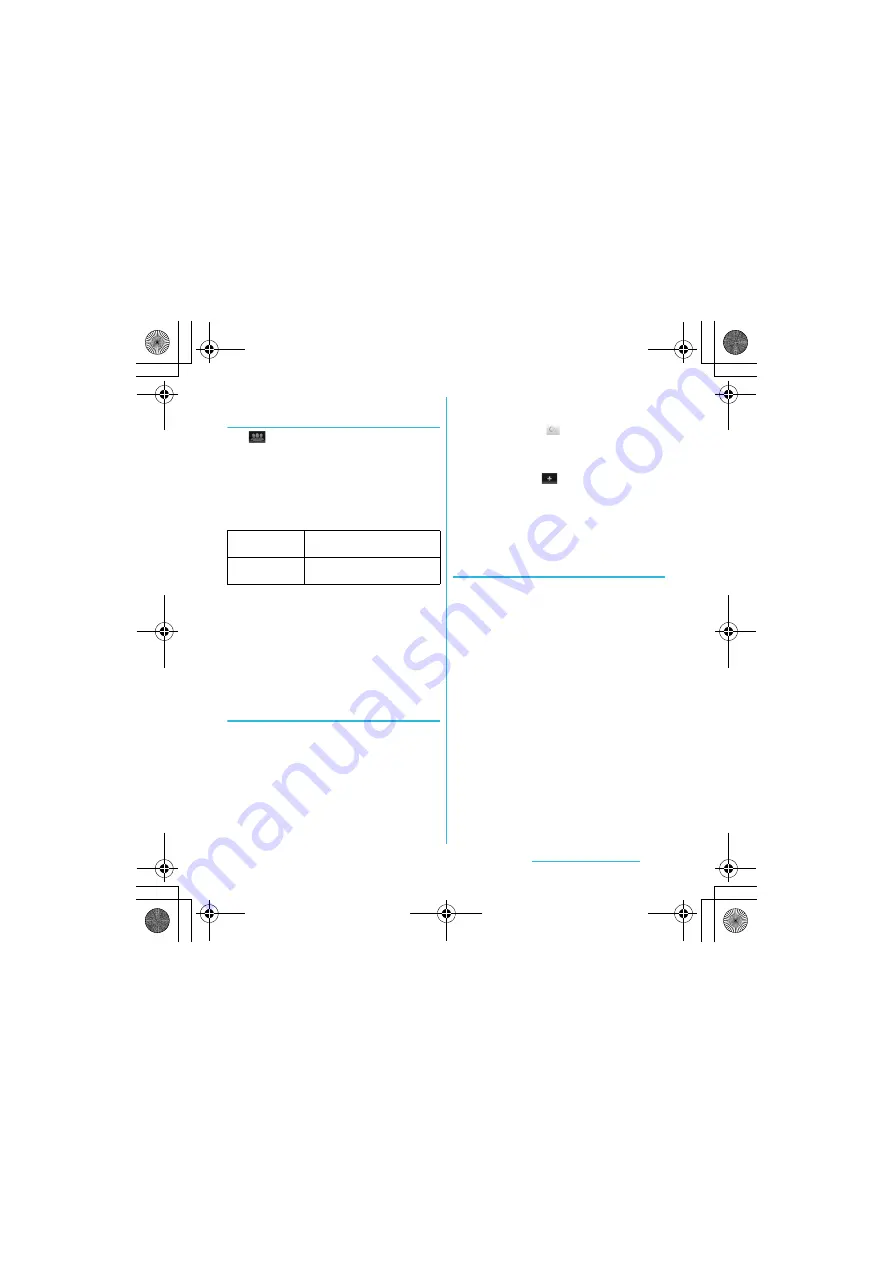
74
Calling/Network Services
S
O-02C_English
Changing display conditions for
contacts
Tap
on the contacts list screen to set
display items, saving location (docomo,
phone contact) and whether to show or hide
for each account.
■
Filter contacts
Mark the following items to set.
■
Setting to show/hide contacts
Tap a Social Networking Service (SNS)
name which is made contacts saving
location setting or account setting (P.107)
and mark [All contacts] to show
synchronized contacts. Unmark to hide
the contacts.
Editing a contact
1
On the contacts list screen (P.72),
tap the name part of contact you
want to edit.
・
"Info" filter (P.77) screen of the contact
appears.
・
When you tap the image (photo) part
of the contact, contact shortcuts
appear. Tap
to display "Info" filter
screen.
2
Tap [Edit].
・
By tapping
(Add field) on the
editing screen, you can add
information to enter.
3
Edit the desired information and
tap [Done].
Linking contacts
You can bind multiple contacts together into
one.
1
On the contacts list screen (P.72),
touch and hold the desired
contact, then tap [Join contacts].
・
The link candidates appear.
2
Tap the contact to link.
3
Tap [OK].
❖
Information
・
To cancel link of contacts, on Contact edit screen,
press
t
, then tap [Separate].
Contacts with
phone numbers
Show only contacts with phone
numbers registered.
Online contacts
Show only the contacts of online
Google talk users.
SO-02C_E.book 74 ページ 2011年6月20日 月曜日 午前8時56分






























