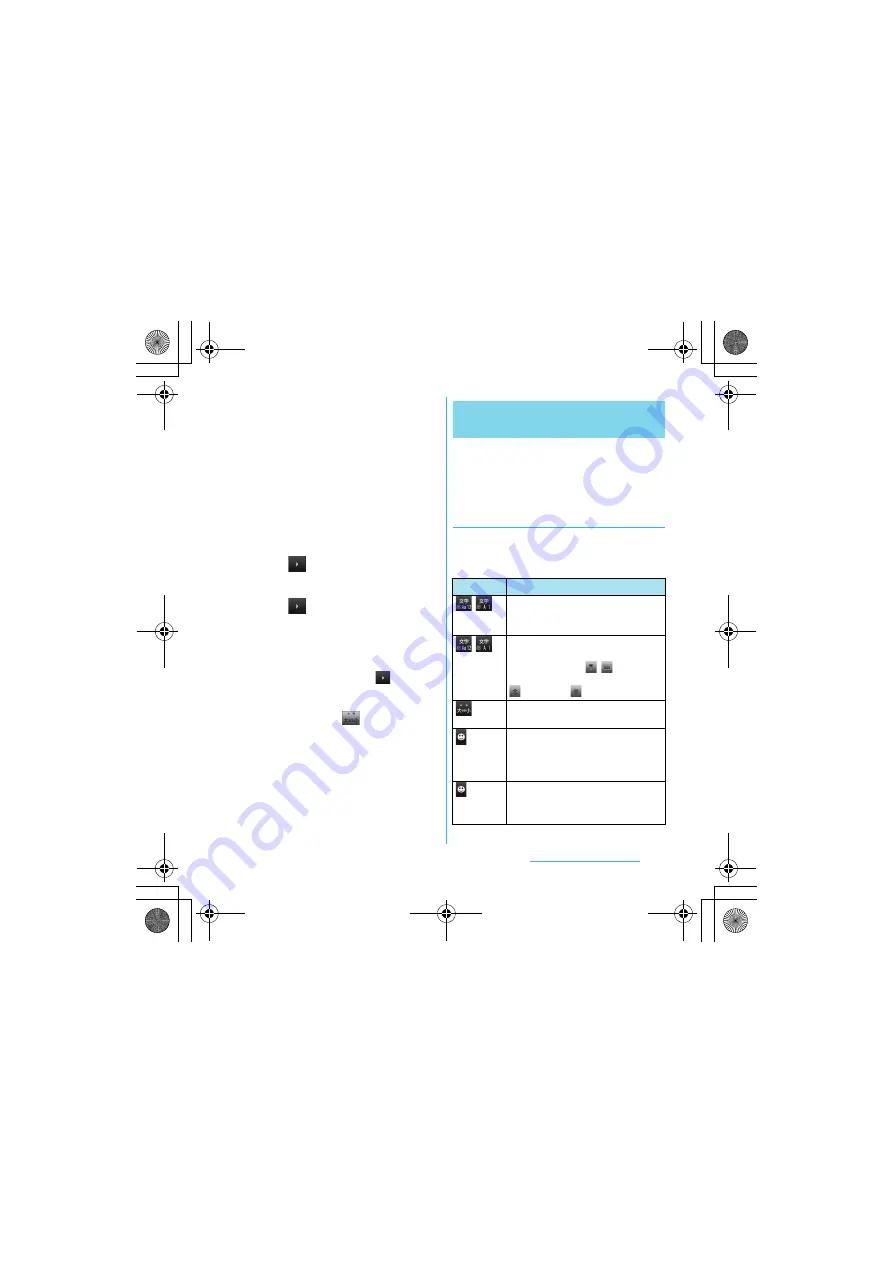
61
Before Using the Handset
S
O-02C_English
b
Tap [Language & keyboard]
→
[Japanese keyboard].
c
Unmark the checkbox of [Flick
input].
■
Toggle entry
Tap the same key continuously to enter
the assigned character.
To enter characters assigned to the same
key continuously, operate the followings.
・
Ex: To enter "
あお
"
a
Tap "
あ
" once.
b
Tap
, and tap "
あ
" 5 times.
・
Ex: To enter "ca"
a
Tap "ABC" 3 times.
b
Tap
, and tap "ABC" once.
❖
Information
・
When a certain time is passed after the key
tapped, the tapped key's highlighter goes off and
you can enter a character assigned to the same
key consecutively without tapping
.
・
To switch upper/lower case or change to
voiced sound, tap
.
・
Operate the following to enter
characters in the toggle entry while Flick
input is set.
a
From the Home screen, press
t
and tap [Settings].
b
Tap [Language & keyboard]
→
[Japanese keyboard].
c
Mark [Multitap text input] checkbox.
You can use the software keys arranged
according to the Japanese syllabary to enter
Japanese characters in "Kana input" mode.
The main functions of the touch-
keys
・
To change character modes and other input
operations, tap the following icons on the
Japanese syllabary keyboard.
Entering characters on the
Japanese syllabary keyboard
Icon
Function
/
Tap to switch the character mode
between "Hiragana/Kanji" and
"Number".
/
Touch and
hold
Display a character mode switch
window.
Keyboard switch
: /
Character mode switch
:
(two-byte),
(one-byte)
Tap to switch upper/lower case or add
voiced sound.
Each time you tap this icon, a list of
pictograms (only in sp-mode) one-
byte symbols, two-byte symbols and
smileys can be switched.
Touch and
hold
A list of plug-in applications appears
and you can activate the plug-in
application.
Continued on next page
SO-02C_E.book 61 ページ 2011年6月20日 月曜日 午前8時56分






























