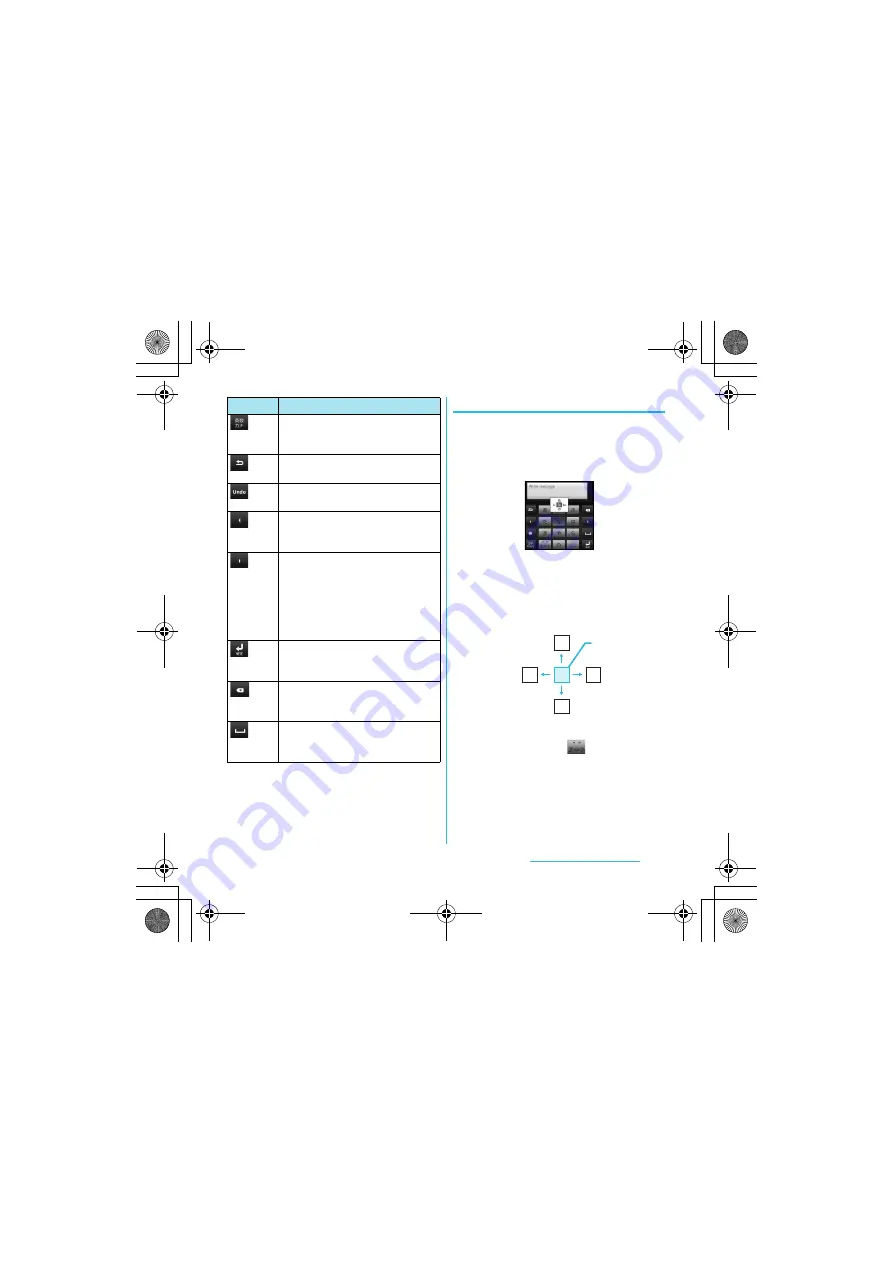
60
Before Using the Handset
S
O-02C_English
*1 When any characters are entered, just tap the desired
position on the entered character string to move the
cursor.
*2 On some screens such as the search box or mail
account registration screen, "
次へ
(Next)", "
完了
(Done)", "
実行
(Go)", etc. appear.
Settings of key entry
■
Flick input
Flick up/down/left/right to enter
characters in each column of kana
syllabary.
・
Ex: Entering characters in "
な
"
column
You can enter "
な
" only by tapping. Flick
left for "
に
", up for "
ぬ
", right for "
ね
" and
down for "
の
".
・
To switch upper/lower case or change to
voiced sound, tap
.
・
Flick input is available by default. You
can cancel by the following operation
beforehand.
a
From the Home screen, press
t
and tap [Settings].
Appears before conversion is fixed to
switch conversion methods
("
予測変換
", "
直変換
").
Display the previous character
(opposite order).
Appears after conversion is fixed to
return to text before conversion.
Move the cursor*
1
to the left. Touch and
hold to move continuously. Or change
the range for conversion.
Move the cursor*
1
to the right. Touch
and hold to move continuously. Or
change the range for conversion.
When there is an unfixed character
string with the cursor at the right end,
tap to enter the same character as the
one at the end.
*
2
Fix entered or converted characters.
When characters are already fixed,
enter a line feed at the cursor position.
Delete the character before the cursor.
Touch and hold to delete characters
continuously.
Display the first candidate of direct
conversion. When any character is
entered, a space can be entered.
Icon
Function
ぬ
ね
に
の
な
Flick up
Tap
Flick right
Flick left
Flick down
Continued on next page
SO-02C_E.book 60 ページ 2011年6月20日 月曜日 午前8時56分






























