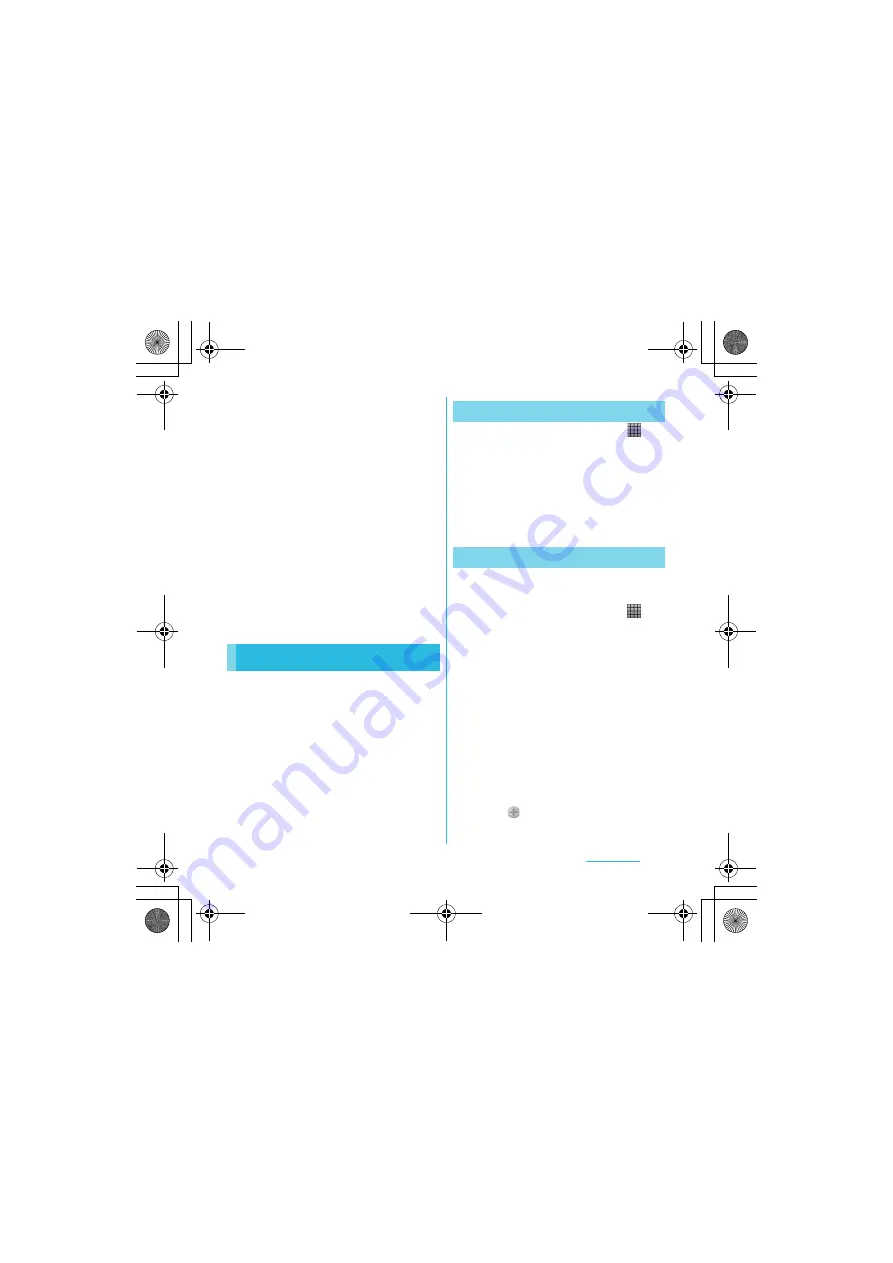
188
Applications
S
O-02C_English
・
While using "
おサイフケータイ ロック設定
(Osaifu-Keitai lock settings)" , you cannot obtain
ToruCa with an IC card reader.
・
If you set
重複チェック
(Duplication check) to
"ON", obtaining the same ToruCa redundantly is not
available. To obtain the same ToruCa redundantly,
set it to "OFF".
・
When you send ToruCa attaching to email, it is sent
in the condition before obtaining ToruCa (details).
・
Depending on email application, ToruCa received
via the emails may not be saved.
・
Depending on browser, ToruCa cannot be
obtained.
・
When ToruCa is moved/copied to the microSD
card, it is moved/copied in the condition before
obtaining ToruCa (details).
・
You may not be able to obtain ToruCa with an IC
card reader, if you do not make initial setting for
Osaifu-Keitai.
The FOMA terminal has a built-in calendar for
the schedule. If you have a Google account,
you can synchronize the FOMA terminal's
calendar and web calendar. See "Accounts &
sync" (P.106).
・
You need to create a Google account
(P.107) before activating the calendar.
After Google account registration, tap the
Google account displayed in "Accounts &
sync" and a sync item "Sync Calendar". You
can create schedule etc.
1
From the Home screen, tap
,
then tap [Calendar].
2
Press
t
, tap [Day]/[Week] to
select.
・
In "Day" view, [Week] and [Month] can
be selected, and in "Week" view, [Day]
and [Month] can be selected.
To create a schedule in Calendar, register
Google account and synchronize Google.
1
From the Home screen, tap
,
then tap [Calendar].
2
Press
t
, tap [More]
X
[New
event].
3
Enter a schedule name, date,
place, and some others.
4
If you have two or more calendar
accounts, select one.
5
If necessary, select the repetition
intervals of the calendar.
6
Select the notification intervals of
the schedule.
・
Tap
to add a new notification into
the schedule.
Calendar
Setting the calendar view
Creating a calendar schedule
Continued on next page
SO-02C_E.book 188 ページ 2011年6月20日 月曜日 午前8時56分






























