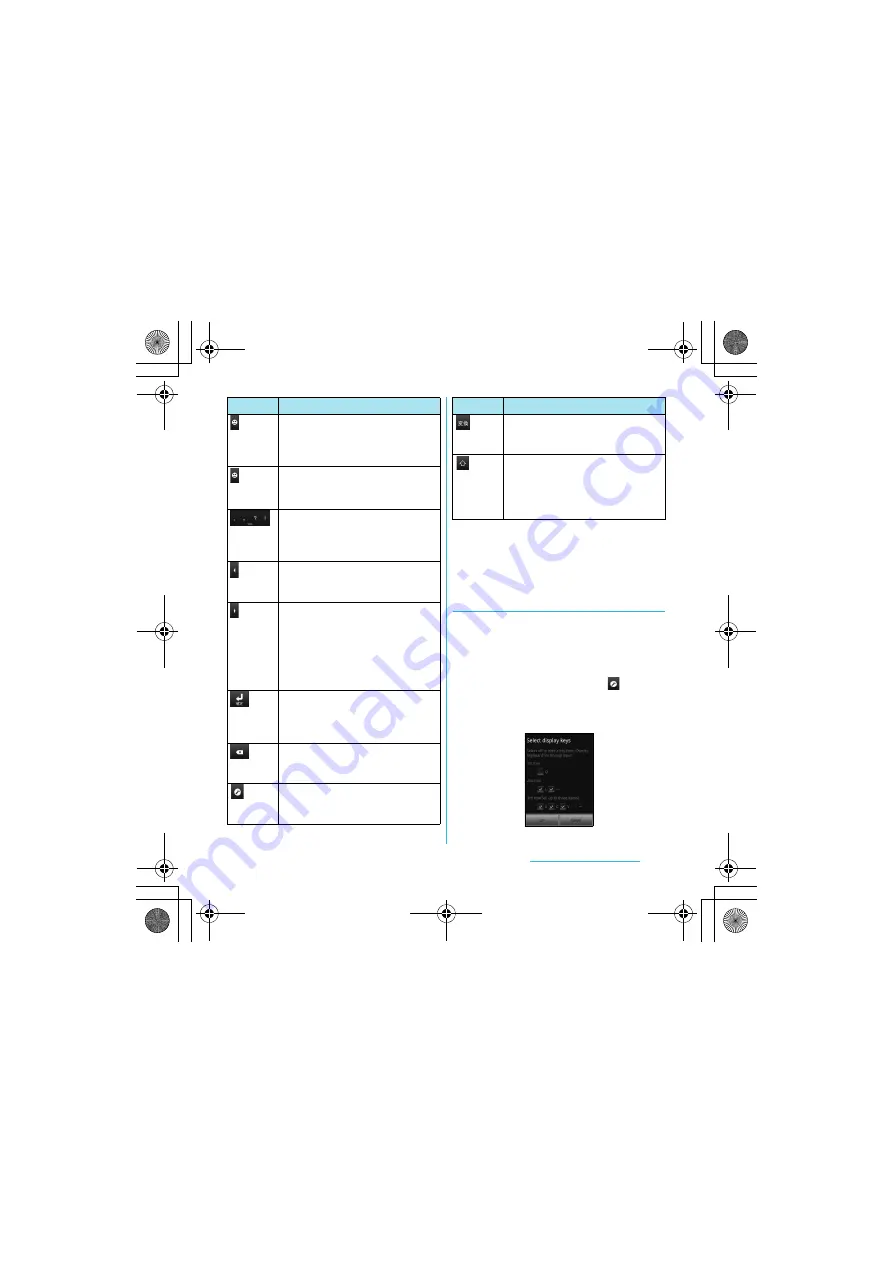
57
Before Using the Handset
S
O-02C_English
*1 When any characters are entered, just tap the desired
position on the entered character string to move the
cursor.
*2 On some screens such as the search box or mail
account registration screen, "
次へ
(Next)", "
完了
(Done)", "
実行
(Go)", etc. appear.
Changing display keys
・
For Japanese input, you can set not to
display less-frequent-used keys (Q, X, C,
etc.) on the QWERTY keyboard.
1
When entering characters with
QWERTY keyboard, tap
.
2
Tap [Change settings]
X
[Select
display keys].
Each time you tap this icon, a list of
pictograms (only for sp mode mail)
one-byte symbols, two-byte symbols
and smileys can be switched.
Touch and
hold
A list of plug-in applications appears
and you can activate the plug-in
application.
Enter punctuation marks such as ? and
!.
Flick from side to side and enter a
space,
・
,
〜
,
…
,
「
,
」
, (, and ).
Move the cursor*
1
to the left. Touch and
hold to move continuously. Or change
the range for conversion.
Move the cursor*
1
to the right. Touch
and hold to move continuously. Or
change the range for conversion.
When there is an unfixed character
string with the cursor at the right end,
tap to enter the same character as the
one at the end.
*
2
Fix input characters and converted
characters. When characters are
already fixed, enter a line feed at the
cursor position.
Delete the character before the cursor.
Touch and hold to delete characters
continuously.
Appears in Japanese (Romaji) input
mode. Make settings of "Change
settings" and "Input Method".
Icon
Function
Appears before conversion is fixed.
Tap to switch conversion methods to
"
直変換
".
In alphanumerics input mode, tap to
switch upper case and lower case.
In number input mode, tap to switch
symbols possible to enter with the
keyboard.
Icon
Function
Continued on next page
SO-02C_E.book 57 ページ 2011年6月20日 月曜日 午前8時56分






























