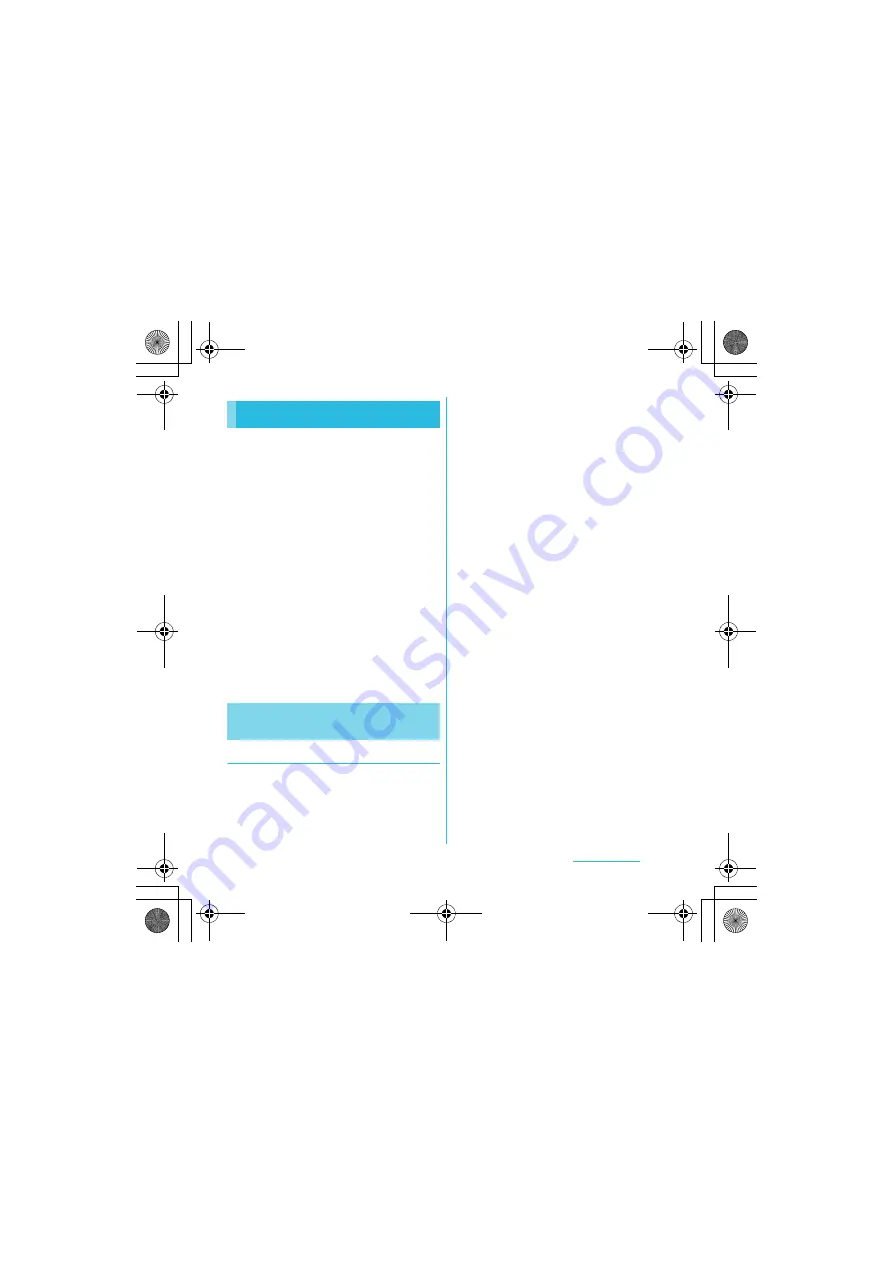
210
Appendix/Index
S
O-02C_English
You can update the FOMA terminal to the
most recent software for optimal performance
and to get the latest enhancements.
❖
Note
・
When the FOMA terminal is connected to the
Internet using the mobile network connection, data
communication fee is applied.
・
Make sure you back up and save all data
contained in the FOMA terminal before you start
updating the FOMA terminal.
・
For the first time activating the FOMA terminal after
software update, the operation may be slower from
several minutes to several ten minutes due to data
update. The required time varies by the data in the
FOMA terminal. Do not turn the power off until
usual operation speed comebacks.
❖
Information
・
For details, refer to http://www.sonyericsson.co.jp/
support/.
Downloading software to update
Updates can be downloaded wirelessly
directly from your FOMA terminal via the
Internet by using mobile network connection
or by using a Wi-Fi network connection.
1
From the Home screen, press
t
and tap [Settings].
2
Tap [About phone]
X
[Software
update].
3
Tap [Update now].
4
Tap [OK].
5
Tap [OK].
・
The FOMA terminal searches for
software updates.
❖
Note
・
To download software updates by using Wi-Fi only,
from the Home screen, press
t
and tap
[Settings]
X
[About phone]
X
[Software update]
X
[Network]
X
[Wi-Fi only]. Note that if you select
[Wi-Fi & mobile networks], a Wi-Fi connection
automatically switches to 3G connection when the
Wi-Fi connection is unstable and packet
communication fee may apply.
・
For software update via mobile network, a high
packet communication charge will be applied
because of a large amount data communication.
For this reason, subscription of packet flat-rate
service is highly recommended.
・
While you are using roaming service overseas, you
cannot search for or download update software
through the mobile network (2G/3G network
connection).
Updating software
Downloading software updates
wirelessly
SO-02C_E.book 210 ページ 2011年6月20日 月曜日 午前8時56分






























