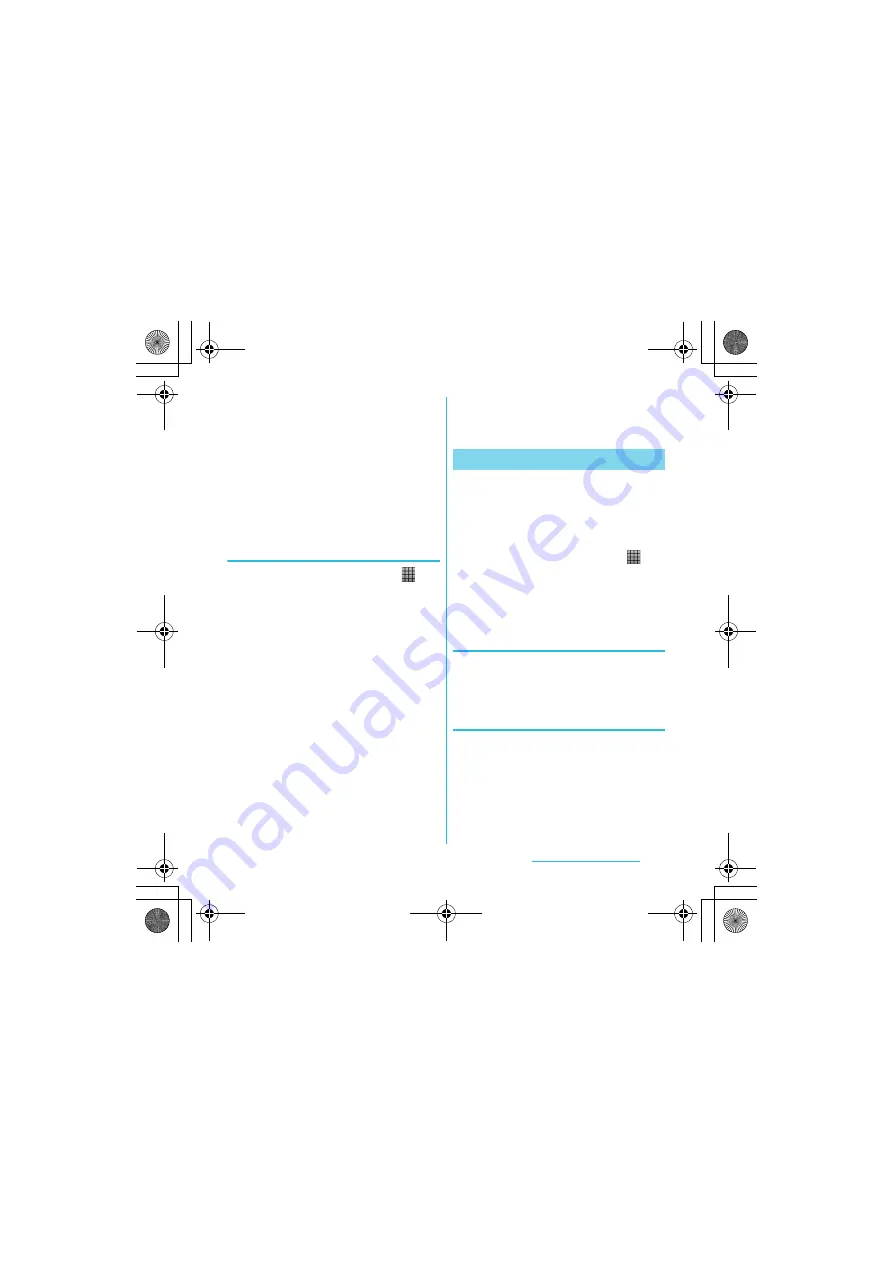
70
Calling/Network Services
S
O-01C_English
5
Tap [Add contacts]/[Replace all
contacts].
・
If you select [Replace all contacts], all
existing UIM information is replaced.
❖
Information
・
When you copy a contact to the UIM, only the
contact name and the first number is saved. This is
due to limited memory on a UIM.
・
Contacts without phone number cannot be saved
to the UIM.
Importing contacts from UIM
1
From the Home screen, tap
,
then tap [Contacts].
2
Press
t
, then tap [Import
contacts].
X
[SIM card].
3
Tap [docomo]/[Phone contact].
・
When you set Google account etc., it
appears as an import destination.
4
To import one contact, tap the
contact you want to import.
・
To import all contacts, press
t
,
then tap [Import all].
・
If there is a contact whose name is
matched with the imported contact,
the contact is imported as a
separated one.
❖
Information
・
Only a name and the first phone number can be
imported to a contact.
You can copy the Contacts data to or from
another FOMA terminal by using microSD
card. You can also copy the Contacts data
registered in Google account to docomo
account.
1
From the Home screen, tap
,
then tap [PhoneBookCopy].
・
For the first time of use, agree to "
使用
許諾契約書
(License Agreement)".
Exporting contacts saved in
docomo account to microSD card
1
On the "
エクスポート
(Export)" tab
screen, tap [
開始
(Start)].
Importing contacts on microSD
card to docomo account
1
On the "
インポート
(Import)" tab
screen, tap a file you want to
import.
2
Tap [
上書き
(Overwrite)]/
[
追加
(Add)].
Using PhoneBookCopy
SO-01C_E.book 70 ページ 2011年3月10日 木曜日 午後2時7分






























