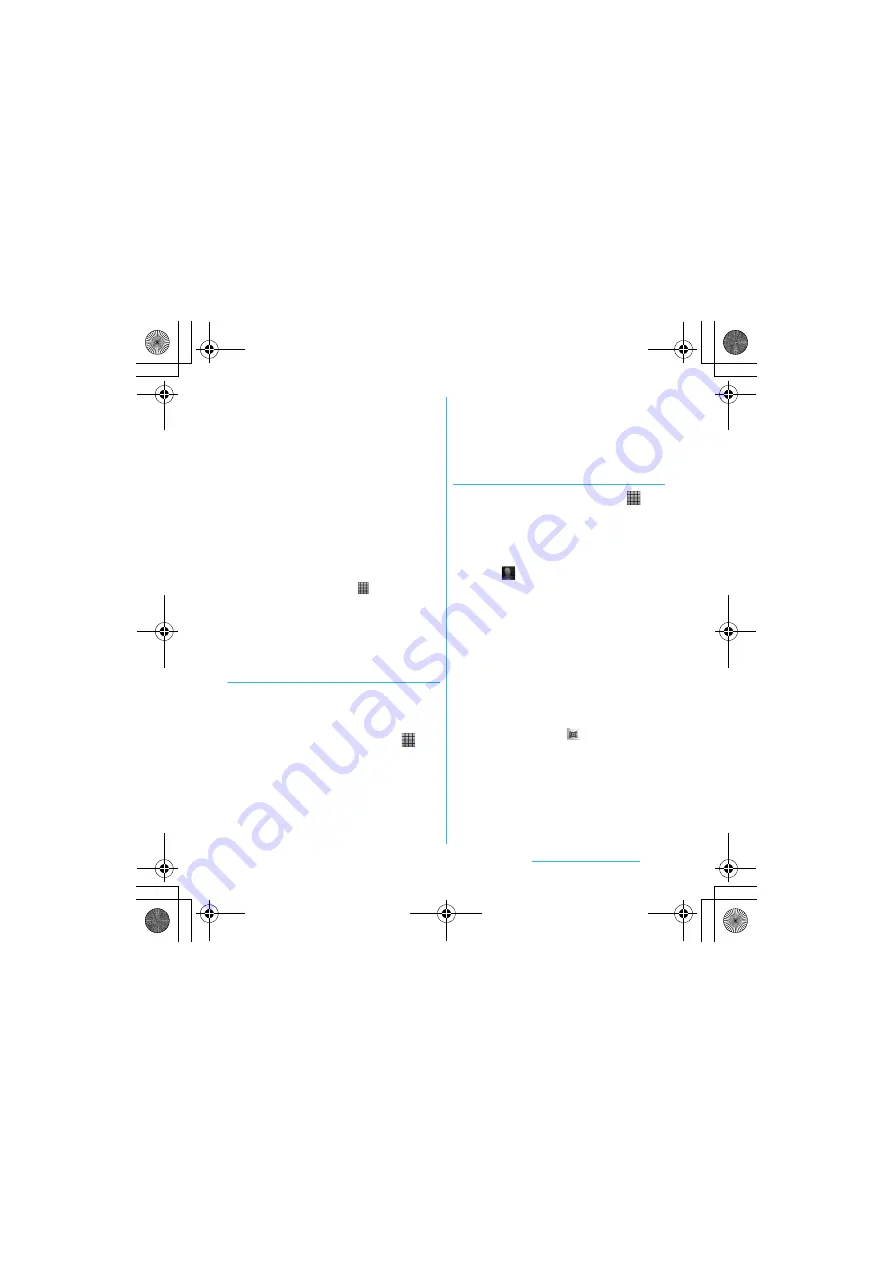
67
Calling/Network Services
S
O-01C_English
■
Attaching contacts to Email/Gmail
Tap [Email]/[Gmail].
・
Create an email on each compose
screen, and send it.
・
"Email" appears when you have set an
email account. If you select "Gmail"
when you have not set an account,
setup wizard appears. You can create
and send email after settings are
done.
❖
Information
・
You can send multiple registered contacts all at
once.
- From the Home screen, tap
X
[Contacts],
press
t
and tap [Send contacts]. Mark the
checkboxes for the contacts you want to send
and tap [Send]. If you want to mark all contacts,
tap [Mark all]. On the send confirmation screen,
tap [OK].
Marking a contact as a favorite
You can mark a contact as a favorite. The
favorite list provides quick access to the
contacts you have marked.
1
From the Home screen, tap
,
then tap [Contacts].
2
Touch and hold the contact you
want to mark.
3
Tap [Add to Favorites].
❖
Information
・
You can also add the contacts to favorites by
tapping [Favorites] on "Info" filter screen (P.68).
・
On the Contacts screen, tap [Favorites] to display
contacts registered to Favorites.
Setting a photo to a contact
1
From the Home screen, tap
,
then tap [Contacts].
2
Tap the contact.
3
Tap [Edit].
4
Tap .
5
Tap [Gallery]/[Take new photo].
・
Select [Gallery] to select a saved
photo and add it.
・
Select [Take new photo] to shoot a
photo and save it.
6
Tap [Done].
❖
Information
・
You can also set photo to a contact by the
following operation.
- From the Home screen,
X
Tap [Gallery] and
select an image to set. Tap [Menu] at the lower
right of the screen
X
[More]
X
[Set as]
X
[Contact picture] and select a contact you
want to register to, and then tap [Save].
SO-01C_E.book 67 ページ 2011年3月10日 木曜日 午後2時7分






























