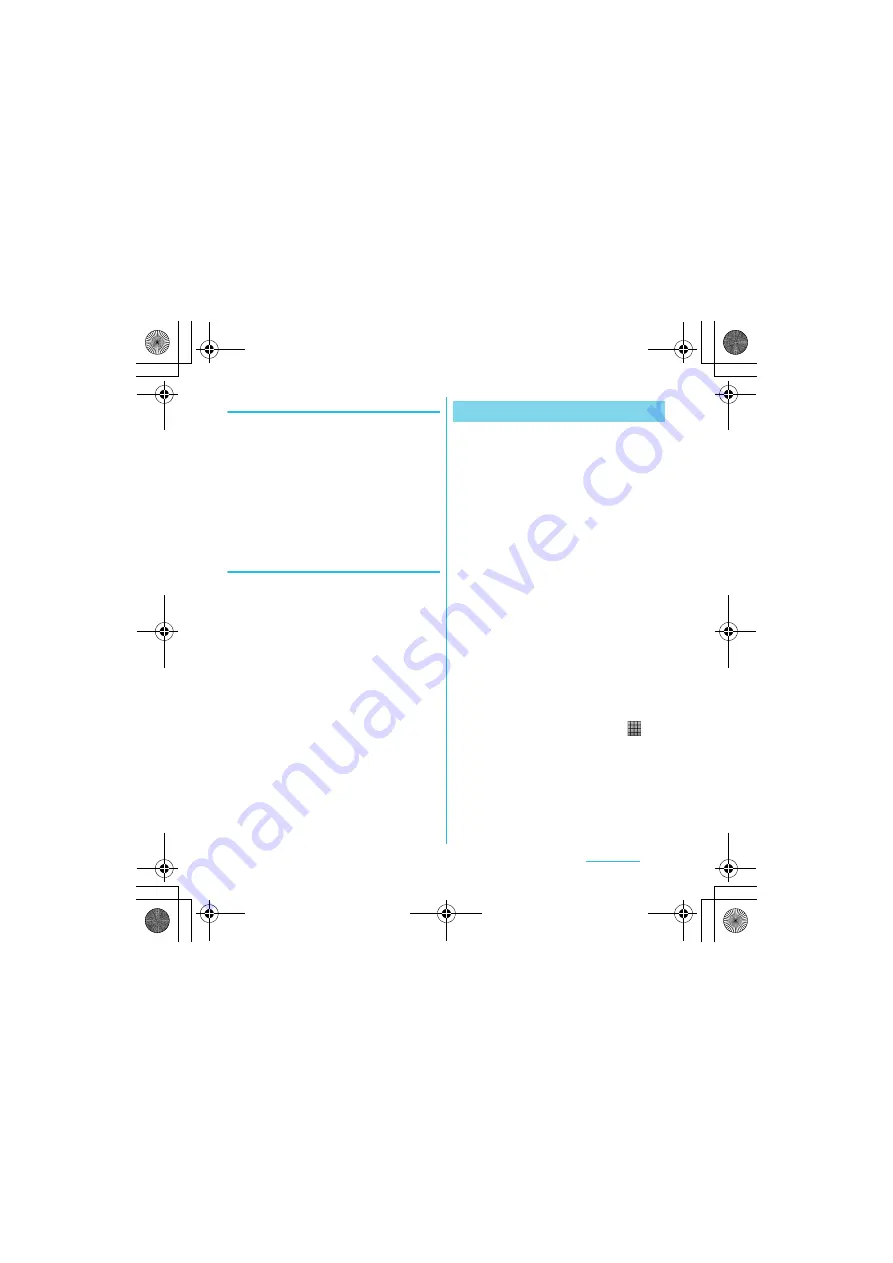
161
Applications
S
O-01C_English
Enabling GPS function
1
From the Home screen, press
t
and tap [Settings].
2
Tap [Location & security].
3
Mark [Use GPS satellites]
checkbox.
4
Read the note and tap [Agree].
Enabling Wireless network to find
your position
・
Enable to search a current location using
mobile network and Wi-Fi.
1
From the Home screen, press
t
and tap [Settings].
2
Tap [Location & security].
3
Mark [Use wireless networks]
checkbox.
4
Read the note and tap [Agree].
5
Read the note on location
information and tap [Agree].
・
Wireless network users' location
information is stored without
specifying who they are. Some
location information is stored even
when the application is not running.
The Google Maps application lets you view
your current location, find other locations and
calculate routes. When you start the Google
Maps application, your approximate location
is shown using information from nearby
mobile towers. Your location is updated with a
more precise position when the GPS receiver
finds your location.
❖
Information
・
Make sure you enable the location settings before
trying to get your position.
・
If the screen orientation does not change
automatically when you turn the FOMA terminal
sideways, from the Home screen, press
t
and
tap [Settings]
X
[Display], then mark [Auto-rotate
screen] checkbox.
・
To use Google Map, enable data connection (3G/
GPRS) or connect to Wi-Fi.
・
Google Map does not cover the whole world.
・
Only using 3G/Wi-Fi connection may not detect
some locations.
・
Google may provide updated service or function.
1
From the Home screen, tap
.
2
Tap [Maps].
Using Google Map
SO-01C_E.book 161 ページ 2011年3月10日 木曜日 午後2時7分






























