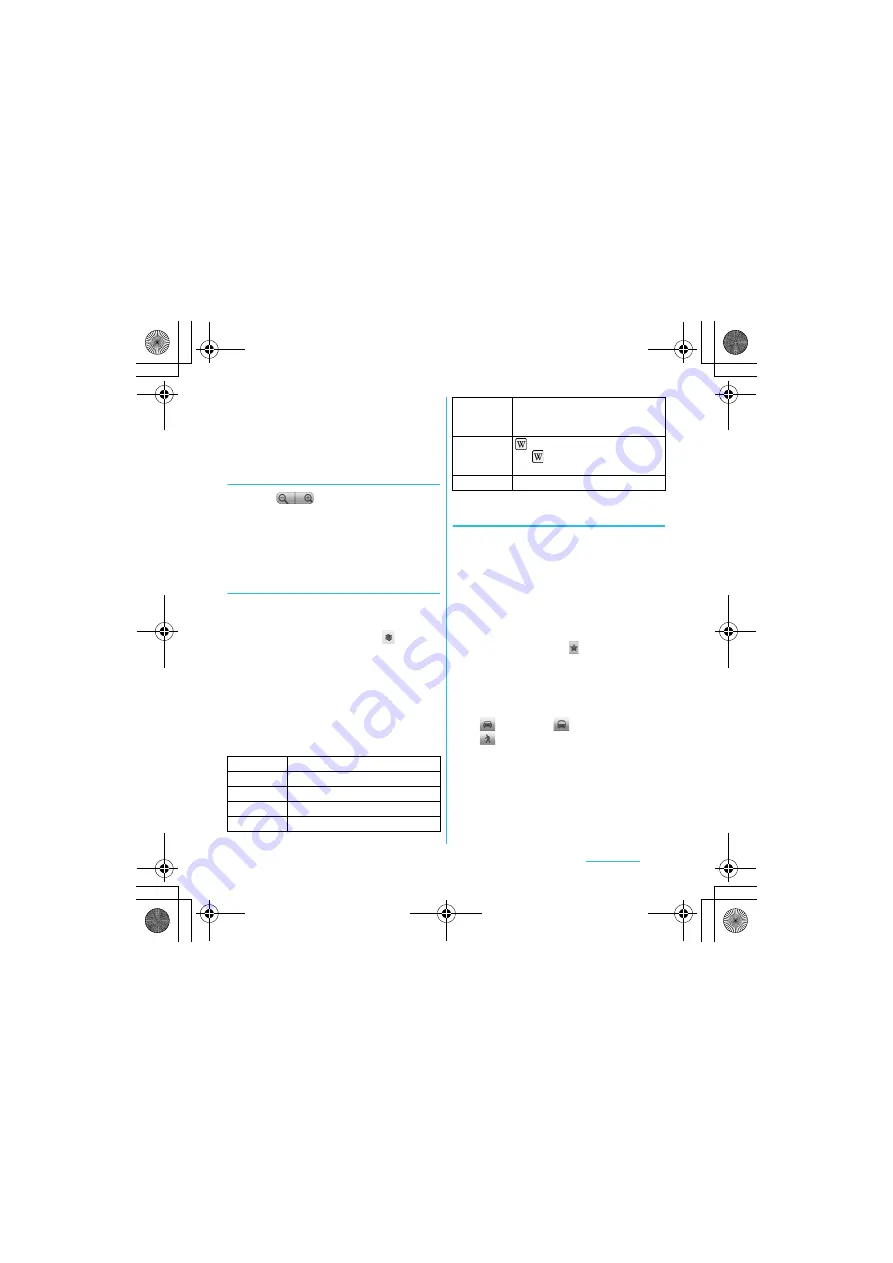
163
Applications
S
O-01C_English
❖
Information
・
With "Places" application, select "Restaurants",
"Coffee", "Bars", "Hotels", "Attractions", "ATMs", "Gas
stations" categories to search and show it on the
map. You can add the search categories.
Zooming in or out on a map
1
Tap
to zoom in or out on a
map.
❖
Information
・
Alternatively, double-tap or pinch on the screen to
zoom in/out.
Changing the layer
You can select information to overlay on the
map.
1
On the map screen, tap
.
2
Tap [Traffic]/[Satellite]/[Terrain]/
[Buzz]/[Latitude]/[More Layers].
・
Tap [More Layers] to select [My
Maps]/[Wikipedia]/[Transit Lines]/
[Favorite places].
・
Traffic information and routes are not
available in all locations.
Receiving guides
Google Map helps you receive detailed
guides for your destination.
1
On the map screen, press
t
,
then tap [Directions].
2
Enter a departure point in the
upper text box, and a destination in
the lower text box.
・
Alternatively, tap
at the right of the
text box to select a departure point
and a destination from [My current
location]/[Contacts]/[Point on map].
3
Select a transportation device from
(Driving)/
(Transit)/
(Walking).
4
Tap [Go].
・
A list of guides for your destination
appears.
Traffic
Show traffic condition.
Satellite
Display satellite photo.
Terrain
Display geological formation.
Buzz
Show buzz from the point.
Latitude
Join Latitude.
My Maps
View My Maps that you create on a
PC. Only viewing: You cannot create
My Maps on the FOMA terminal.
Wikipedia
appears.
Tap
to display a Wikipedia article
related to the location.
Transit Lines
Show route information.
Continued on next page
SO-01C_E.book 163 ページ 2011年3月10日 木曜日 午後2時7分






























