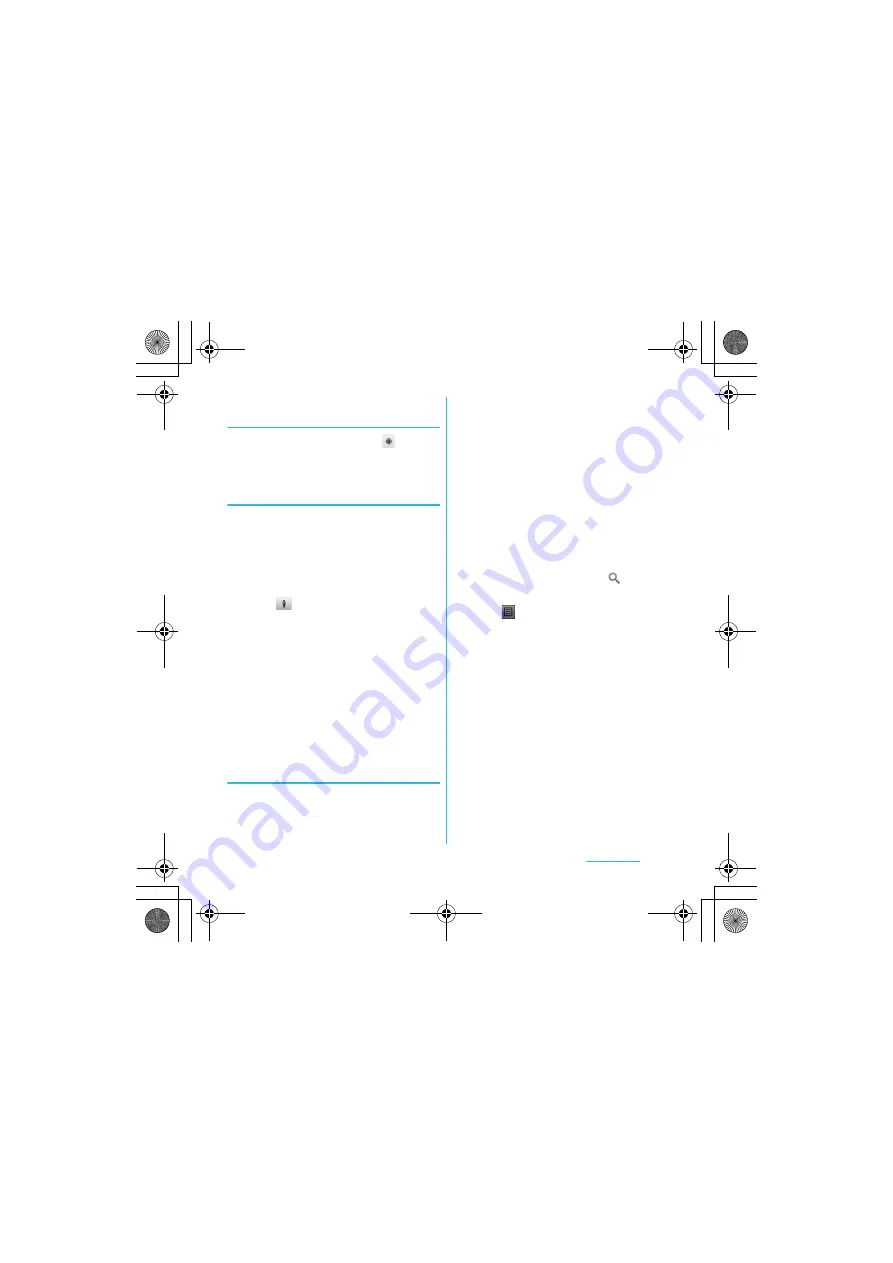
162
Applications
S
O-01C_English
Detecting the current location on a
map
1
On the map screen, tap
.
・
The blinking blue arrow shows the
current location.
Using Street view
・
Street view does not cover some areas.
1
Touch and hold a spot on the map
that you are going to look at in
Street view.
2
Tap the displayed balloon.
3
Tap
(Street View).
・
When Street View is operating, press
t
and tap [Compass mode], and
then the compass in Street View
shows the same direction as the
FOMA terminal's geomagnetic
compass.
・
Street view does not cover some
areas. Uncovered area appears in
gray.
Searching for a location you want
to look at
1
On the map screen, press
t
and tap [Search].
2
Fill out the search box.
・
You can enter addresses, city names,
business types and institution names
(for example, London and art
museum).
・
If you have entered information, the
screen shows the list of all places
entered and was referred to
previously. If you tap an address on
the menu, you can check the location
on the map.
3
Tap [
実行
(Execute)].
・
Instead, you may tap the
icon on
the screen.
4
Tap
at the lower left on the map
to display the list, and tap your
location.
・
If your location has a balloon on the
map, tap the balloon to display the
options.
・
List does not appear if only one
location has been found.
5
Tap an option.
・
You can use [Show on map], [Get
directions], [Call XXXXXXXX], [More
options], etc. You can also tap
[Reviews] and [Details] tabs. The
options you can use vary depending
on the location.
Continued on next page
SO-01C_E.book 162 ページ 2011年3月10日 木曜日 午後2時7分






























