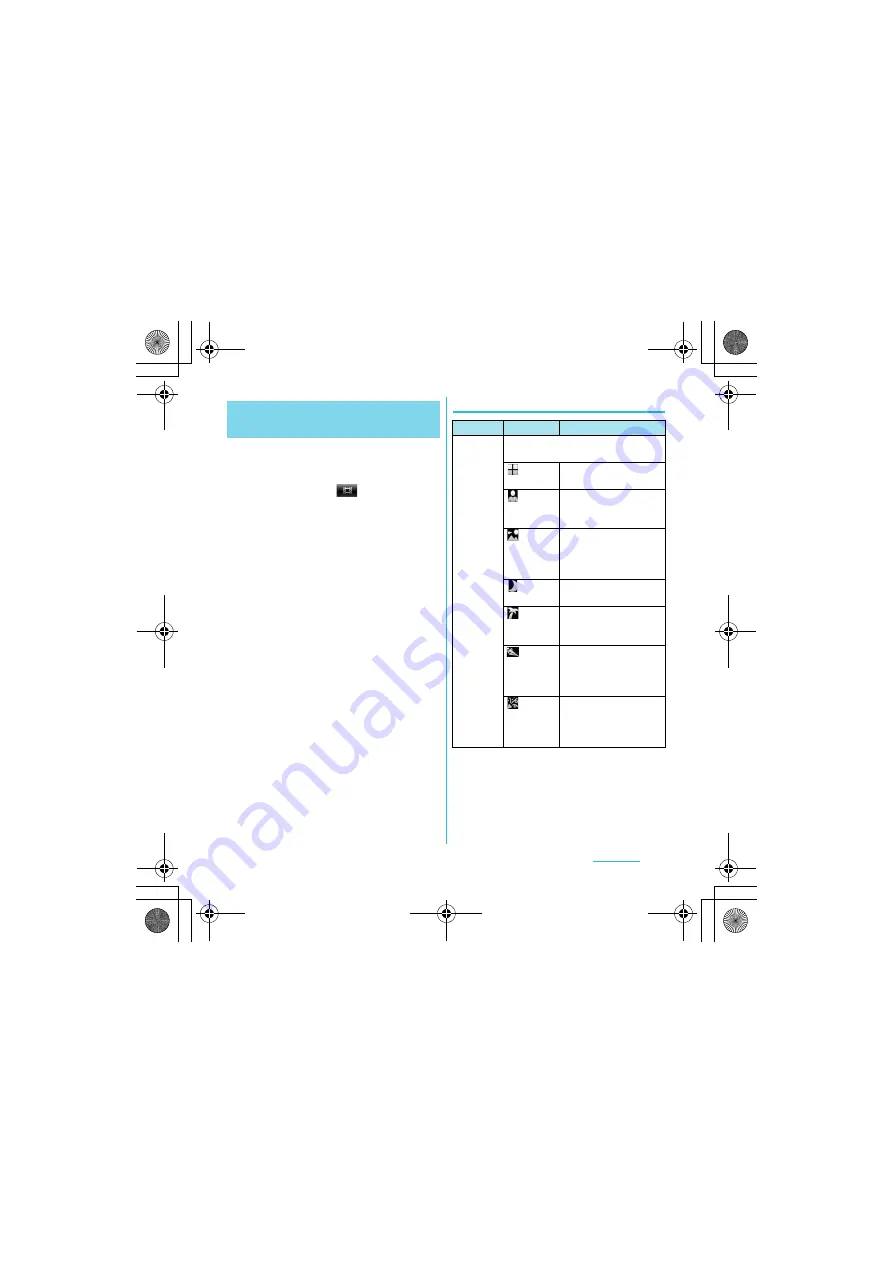
130
Multimedia
S
O-01C_English
1
Press and hold
k
for over a
second.
・
If the movie recording screen does
not appear, tap
.
2
On the shooting screen, press
t
, then tap a setting item.
・
There are 5 setting icons on the
shooting screen in advance. The
displayed setting icon changes
depending on the setting conditions.
・
For setting items and icons, see
"Video recording settings" (P.130).
3
Tap an option in the selected
setting.
・
After setting, press
x
to return to
the shooting screen.
・
The setting icon displayed on the
shooting screen changes to the set
one.
Video recording settings
Changing the recording
settings
Item
Icon
Description
Scenes
Use Scenes to quickly set up the
camera for various scene conditions.
Off
Adjust color shade or
brightness automatically.
Portrait
Settings are optimized to
give brighter and warmer
skin tones.
Landscape
Shoot landscape
depicting trees with vivid
color and focusing on
distant objects.
Night
mode
Suitable for dark places.
Beach
and snow
Reconstruct beach and
snowy scene brightly
and vividly.
Sports
To shoot fast-moving
object, shorten exposure
time to minimize motion
blurring.
Party
Shoot an indoor picture
creating good
atmosphere of indoor
lighting.
Continued on next page
SO-01C_E.book 130 ページ 2011年3月10日 木曜日 午後2時7分






























