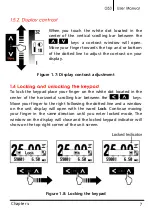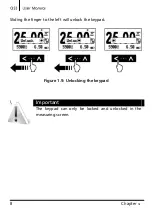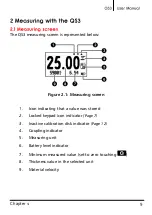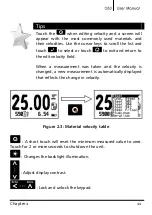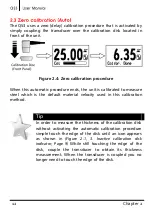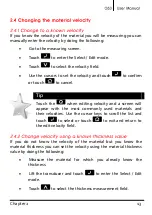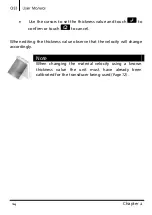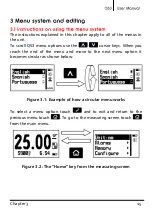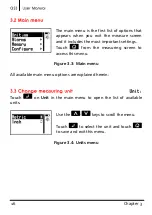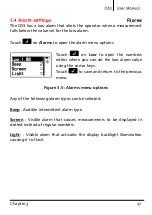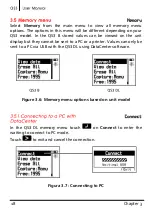Chapter 1 3
The QS3 is powered by 2 (two) AA batteries that are placed in the
battery compartment located in the back of the unit. To gain access to
the battery compartment slide the cover as shown in figure 1.3-1 and
gently push the extraction ribbon upward and slightly towards the
right to release the batteries (figure 1.3-2).
When you install new batteries, first insert the positive end of each
battery so that it coincides with the positive pole inside the battery
compartment as you see in figure 1.4-1. Always leave the extraction
ribbon underneath the batteries.
Figure 1.3: Removing batteries
Содержание QS3 B
Страница 1: ...I ...
Страница 2: ...P N QSD 301 ENG Rev 3 2012 ...
Страница 43: ...33 Capitulo 4 P N QSD 501 ENG Rev 3 2012 2012 dmq ...