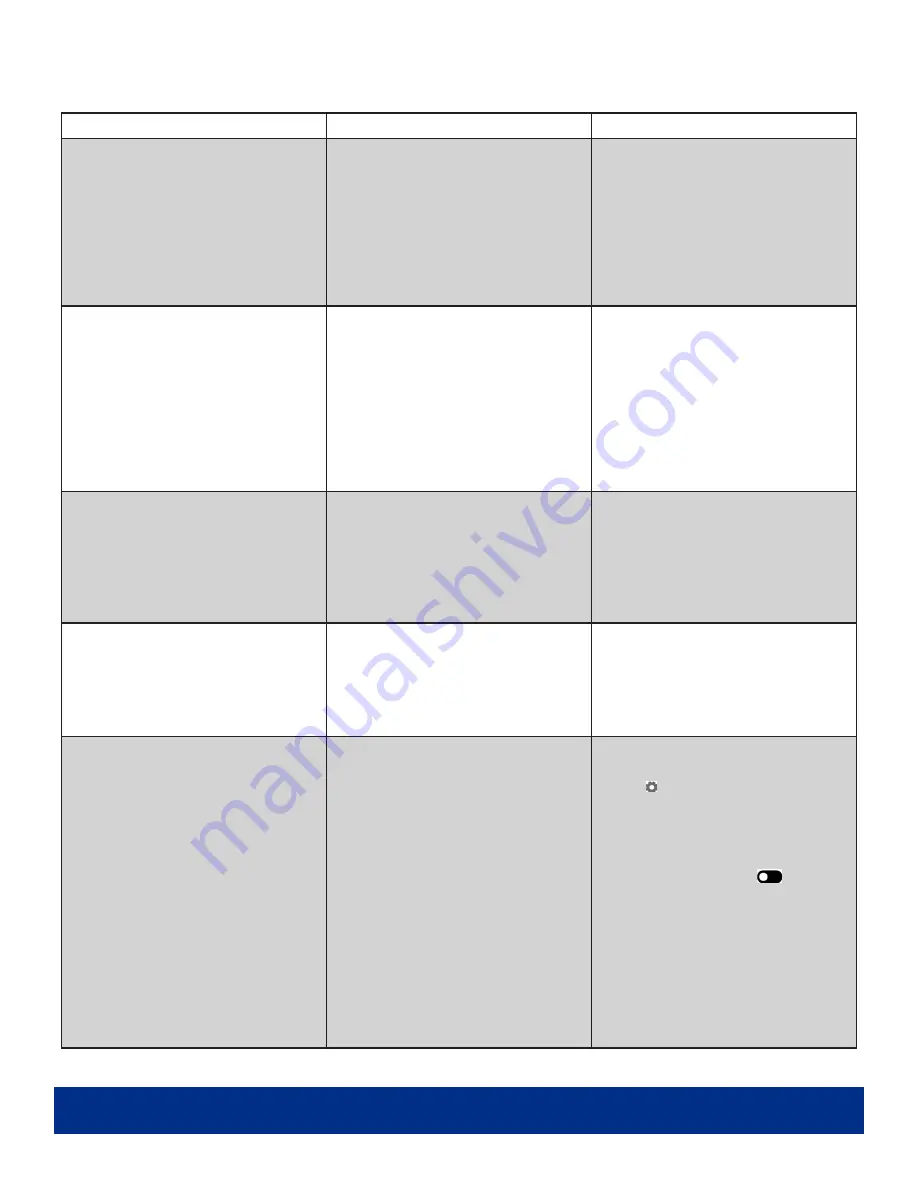
PAGE 25
Troubleshooting Guide
Issue
Probable Cause
Solutions
No Picture or Sound
-Unit is not plugged into the wall.
-Power cord not properly
connected to the terminal on the back of
the unit.
-Unit is not powered on.
-Wall outlet is not working.
-Check that unit is plugged into wall.
-Confirm that the power cord is connected
to the terminal on the back of the unit.
-Turn the on/off toggle switch to the “on”
position.
-Unplug unit, wait 20 seconds, plug unit
back into outlet and try again.
-Make sure that outlet is working by
plugging in a different electrical device.
No Sound (Picture Is Working)
-Volume has not been adjusted on the
remote control.
-Content/Video does not have sound.
-Content format is not compatible.
-Speakers do not work.
-Adjust volume using the remote control.
-Confirm content is one of the following
compatible formats: AVI, MPEG4, WMV,
MKV, flv, MP3, MP4, MOV.
-If unit is connected to Wi-Fi, go to YouTube
and play video that has sound as a test.
-Unplug unit, wait 20 seconds, plug unit
back into outlet and try again.
-Try playing the content on a different
device (smart phone, computer, or tablet).
No Picture (Sound Is Working)
-Content file is damaged.
-Content format is not compatible.
-Screen is damaged or defective.
-Confirm content is one of the following
compatible formats: AVI, MPEG4, WMV,
MKV, flv, MP3, MP4, MOV.
-Try playing the content on a different
device (smart phone, computer, or tablet).
-Unplug unit, wait 20 seconds, plug unit
back into outlet and try again.
Remote Control Not Working
-Batteries were not inserted properly.
-Batteries are dead.
-Standing too close or too far from the unit.
-Check that battery is inserted properly with
positive and negative orientation.
-Insert new batteries.
-Stand within 1 foot of the front of the unit
and point the remote directly at the sensor
(green dot).
No Wi-Fi Signal
-Wi-Fi is not turned on in product settings.
-Wi-Fi is not connected to a network.
-Low or no signal from the router.
-Antenna is missing or not pointed upward.
-Damaged PC board.
-Check that Wi-Fi is turned on in settings:
Click the settings icon from the Android home
screen.
Click “Wi-Fi.”
Click the on/off icon in the upper right hand
corner to turn on Wi-Fi.
“On” will appear on the upper left side.
Select your Wi-Fi network.
-Confirm that the antenna is in place and
pointed upward.
-Check that other devices are receiving the
signal.
If other devices are not receiving the Wi-Fi
signal, please contact your internet service
provider.
-Unplug or reset the router and wait for 20
seconds. Restart the router and check.
















