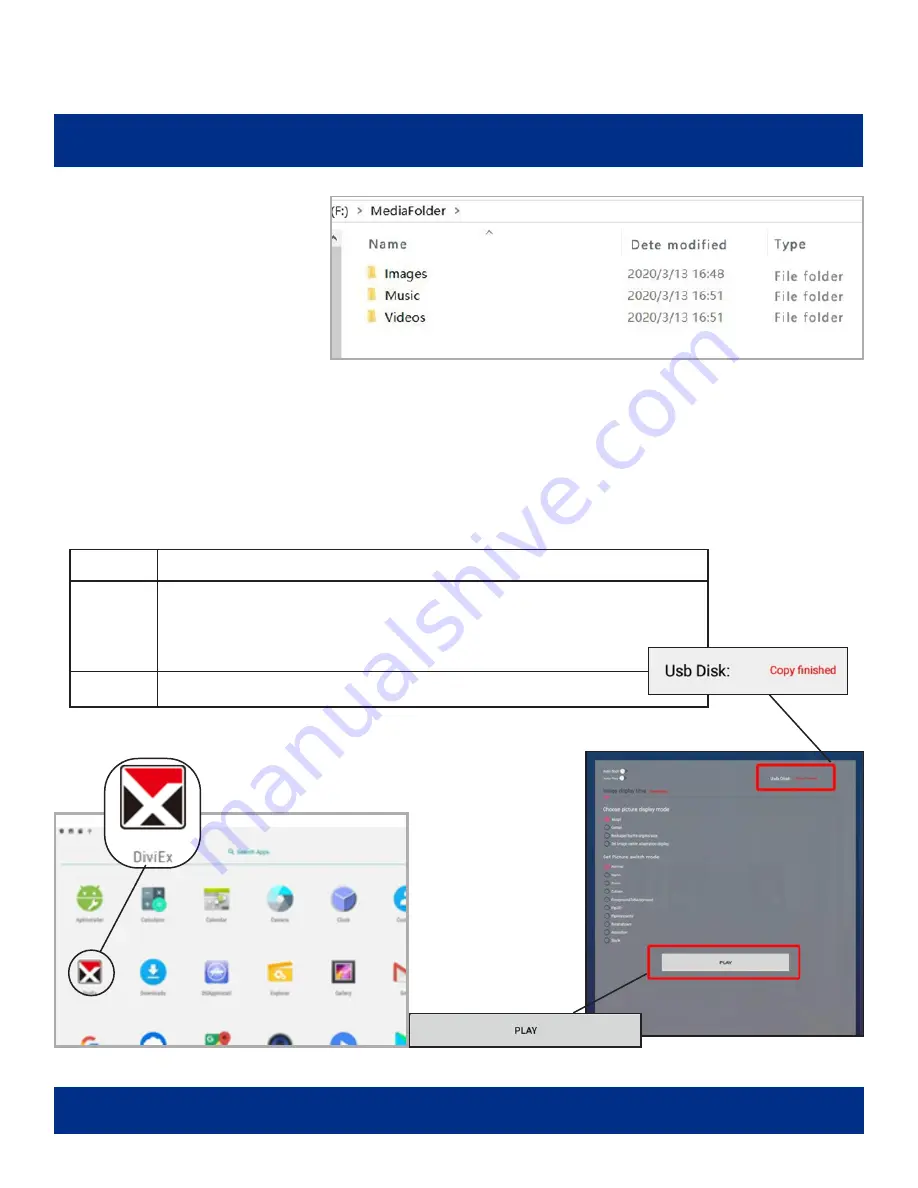
PAGE 19
DIVIEX APP INTRODUCTION
How to Upload Media Files
1. Plug in your USB drive to
the computer. Open the
drive in Windows Explorer
(see pg. 11) and create
a new folder, rename it
“MediaFolder”.
2. Open “MediaFolder,”
create 3 subfolders, and change their names to “Images,” “Videos,” “Music.”
3. Copy the media files to be displayed in the slideshow and paste to the appropriate new
folder: “Images” or “Videos.”
4. Copy and paste music files to “Music” folder.
S
upported
M
edia
F
orMatS
:
Image
JPG/JPEG/BMP/PNG
Video
MPEG1/MPEG2/MPEG4/H.264/H.265/WMV/MKV/TS/flv
Music
AAC/MP3/AMR/OGG/PCM
5. Plug the USB drive into the device and click the DiViEx app.
6. When the
screen shows “Copy
finished” after “USB
Disk,” the media
files are ready to
be displayed.






















