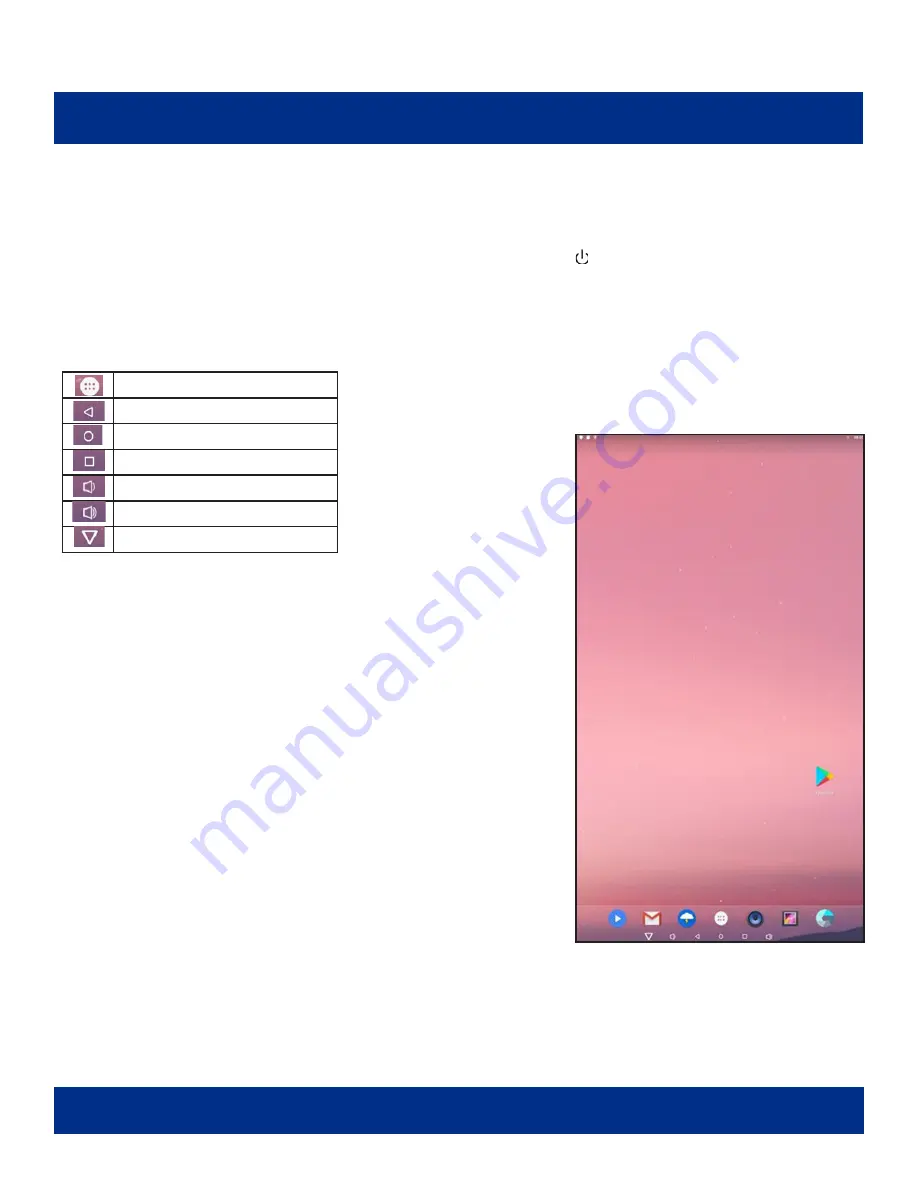
PAGE 16
BASIC OPERATION OF SYSTEM
Power On/Standby
• Insert the power plug into outlet. If the equipment has a power switch button, switching to “|”
will turn it on. Pressing, “O,” will put the equipment in standby state.
• When powered on, enter “System Assistant,” and press the “ ” button on the remote control,
and the equipment enters standby state.
About Launch Desktop
D
esktop
I
cons
Main Applications
Back
Home Page
Background Applications
Sound -
Sound +
Status Bar Hidden
Switching Wallpaper
We suggest using a mouse/remote control to change the
wallpaper. Connect a mouse with the digital panel through
USB port, then follow the steps below:
1. Click “Setting.”
2. At the setting menu, click “Display.”
3. At the display setting menu, click “Gallery” or
“Wallpaper.”
4. Select an image you would like to set up as background.
5. Confirm the selection by clicking “Set Wallpaper.”

























