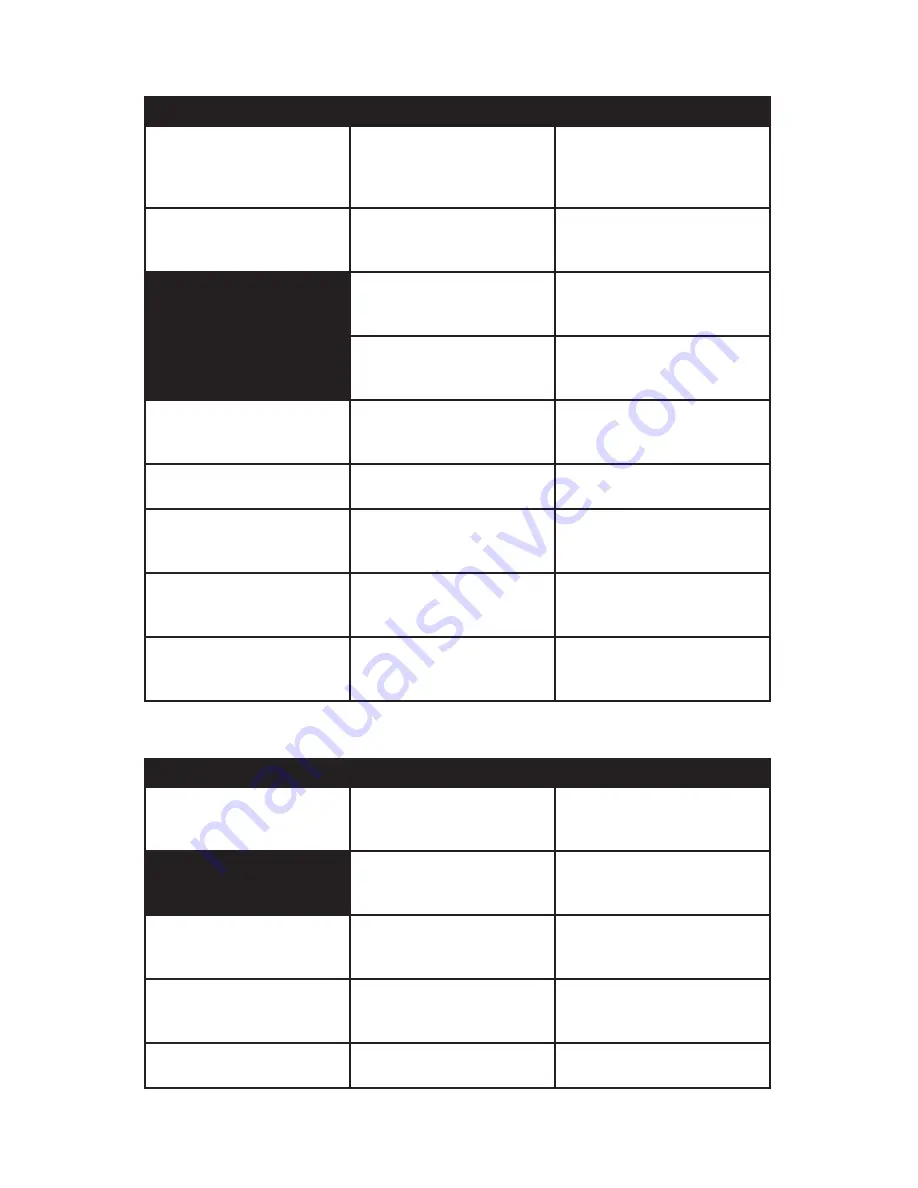
Quick Start Guide
Page 36
Complaint or Problem
Possible Cause
Recommended Correction
Navigation system automatically
starts when you prefer it does not
“Auto Run Navi ON” setting is
enabled
In the “System” menu, set to “Auto
Run Navi OFF” to boot to main
menu screen and manually start
navigation
GPS signal appears to be lost or
severely diminished by the on-
screen indicator
GPS coverage is poor due to
your location (such as under a
bridge, overpass, in a garage)
Relocate to a position where you
have a clear line of sight to the sky
and recheck on screen reception
Unit did not launch GPS receiver
when booting up
Simply power off Prodigy ONE and
power back on with the ignition key
or by the RF remote
Something is obstructing the
GPS antenna (items on the dash,
rear deck -- depends on location)
Remove any metallic items that
may be sitting over the GPS
antenna to impede reception
Navigation prompts are not
audible when they should be
Navigation software is not set for
audible prompts
In the Navigation “Settings” menu,
choose the correct setting for
“Sound and Warnings”
Volume on host head unit is too
low to recognize prompts
Raise host head unit volume to
hear prompts adequately
Speed limit warnings are not
activated
Speed limit settings are not
configured
In the Navigation “Settings” menu,
choose the correct setting for
“Sound and Warnings”
Direct route entry problem
Verify your information is correct
(such as house number or zip
code)
Re enter information observing
each entry choice (such as streets
with “North” or “South” in them)
POI does not exist in any of the
lists or categories
Not in the mapping database
because it’s too new or not
classified in a POI category
If known, try to enter the address
directly instead of searching as
a POI
Navigation System Operation
Complaint or Problem
Possible Cause
Recommended Correction
Prodigy ONE does not show the
USB drive with media stored
USB drive may have been
connected during boot or other
cycle and not recognized
Unplug and reconnect to try again.
Generally the USB device is
recognized right away.
Device may be damaged or (in
the case of large hard drives)
require external power
Ensure the USB drive operates and
only requires the USB connection
to operate (no external power)
Prodigy ONE recognizes the
media file, but it won’t play
Media file type is not supported
or is corrupted
Play a supported media type.
If necessary, convert on your
computer to a supported file format
Media files are hard to navigate
or the media player doesn’t sort
audio from video in lists
Filename and type sorting
difficulty between media files that
share names and formats.
Place audio and video files in
separate folders on your drive to
enhance the ease of navigating
Media files take a long time to
load and display
Size and speed of the USB drive
Larger drives simply take longer to
load when first connected
Media Player Operation
Содержание Prodigy ONE
Страница 1: ...DIRECTUS PRODIGY ONE Quick Start Guide...
Страница 43: ...This page is intentionally left blank...









































