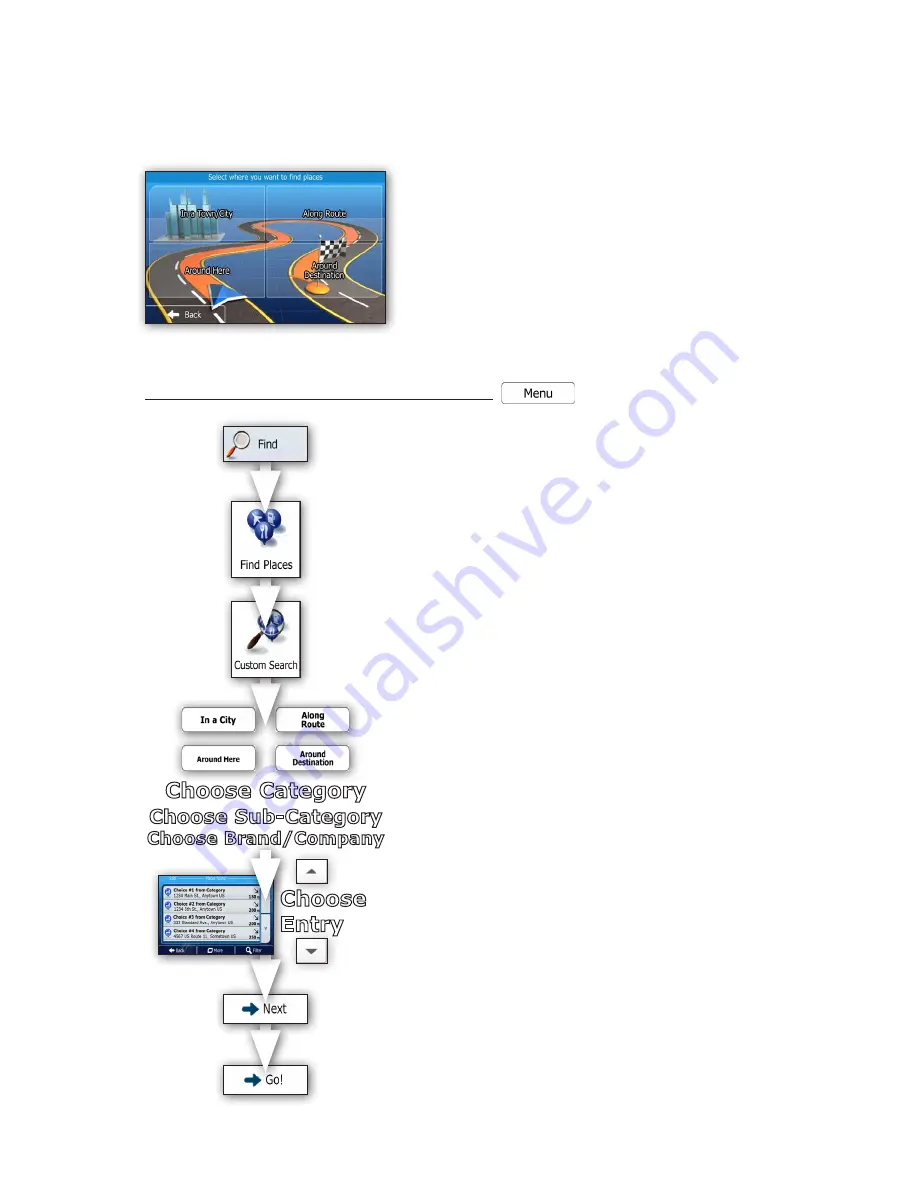
Quick Start Guide
Page 15
Example of Navigating to a POI (From a Category List)
Rather than the previous example of a pre-selected list of what the navigation system thinks you might be
seeking, you also have the choice to navigate to a POI by selecting from a custom category listing. This method
could cover virtually any scenario of possibilities that encompass searching and selecting a POI.
“Find Places Custom Search” Menu Choices
•
Around Here
- Searches based on GPS position or last known
GPS position if no GPS signal is found.
•
In a Town/City
- Searches a specific town or city you must
input. Results display by distance from city center.
•
Around Destination
- Searches destination (if entered).
Results display by distance from destination.
•
Along Route
- Searches along a route (if entered). This is
useful to minimize a lengthy detour from the route.
To navigate to a category listing POI from the main menu:
1) Choose “
Find
”.
2) Choose “
Find Places
”.
3) Choose “
Custom Search
”
4) From the menu choices, select the method from which you’d like
search for a POI category.
Around Here / Town
/
City / Destination / Along Route
Hint:
Remember if you do not have a route already entered,
the listing will show choices that are nearest your current or last
known GPS position (or not at all if it involves a destination). Also
remember if you select “
Town/City
”, you must input the name.
5) Upon choosing a search method (and city if applicable), a list
of categories displays. Use the “
UP
” and “
DOWN
”
arrow keys
at right
to scroll the list.
Choose the category
you wish to use
for your POI search
or you can choose “List All Places”
to
display everything.
6) Next, a list of sub-category choices displays. Use the “
UP
” and
“
DOWN
”
arrow keys at right
to scroll the list.
Choose the sub-
category you wish to use for your POI navigation target.
Hint:
A list of brands may appear. Select one brand or choose
“
List All Places
” to list all POI entries in the sub-category around
the location or route.
7) Upon choosing a sub-category (and brand) POI choices appear.
Use the “
UP
” and “
DOWN
”
arrow keys at right
to scroll the
list.
Choose the entry you wish to use for your final POI
navigation target.
8) When the map screen appears choose “
Next
” to review the route
parameters. After a short summary of the route parameters, the
map appears showing the entire route.
9) Finally, choose “
Go
” to begin navigating to your chosen POI
destination.
Find Places Custom Search POI Menu
Choose Category
Choose Sub-Category
Choose Brand/Company
Choose
Entry
Содержание Prodigy ONE
Страница 1: ...DIRECTUS PRODIGY ONE Quick Start Guide...
Страница 43: ...This page is intentionally left blank...






























