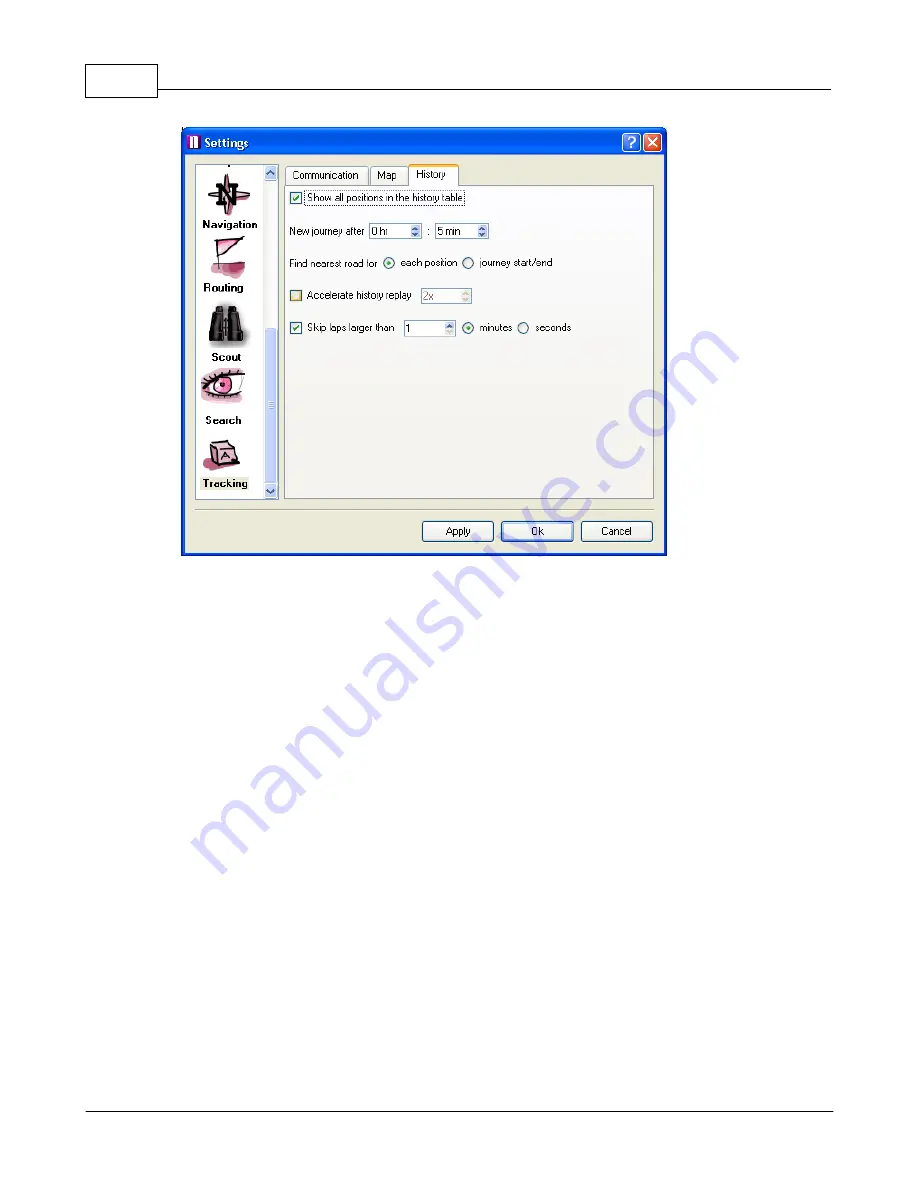
Vehicle Tracking quick start guide
22
© 2005 ... Directions Ltd
Show all positions in the history table
-
toggles whether all positions are shown in the history
table or only start and end points.
New drive after
-
if a vehicle is stationary for a longer period than given here then a new journey
will be created when it moves again.
Nearest object for each position or journey start/end
– a nearest street will be displayed for each
record in the table or only the start and end points.
Accelerate history replay
– the journey is replayed a number of times faster than the recorded
speed. If you leave it unchecked Navigator will replay at the recorded speed.
Skip lags greater than
– skips time gaps in history greater than the given time.
7.8
Scheduling
If you want to look are where your vehicles are or have been on a regular basis it could become
tedious having to look them all up manually. For this reason it is possible to set scheduled
automatic downloads and locations.
To schedule a vehicle right click on it in the list and from the context menu select
Scheduling
.
Alternatively, from the main menu select
Tracking / Scheduling
.






































