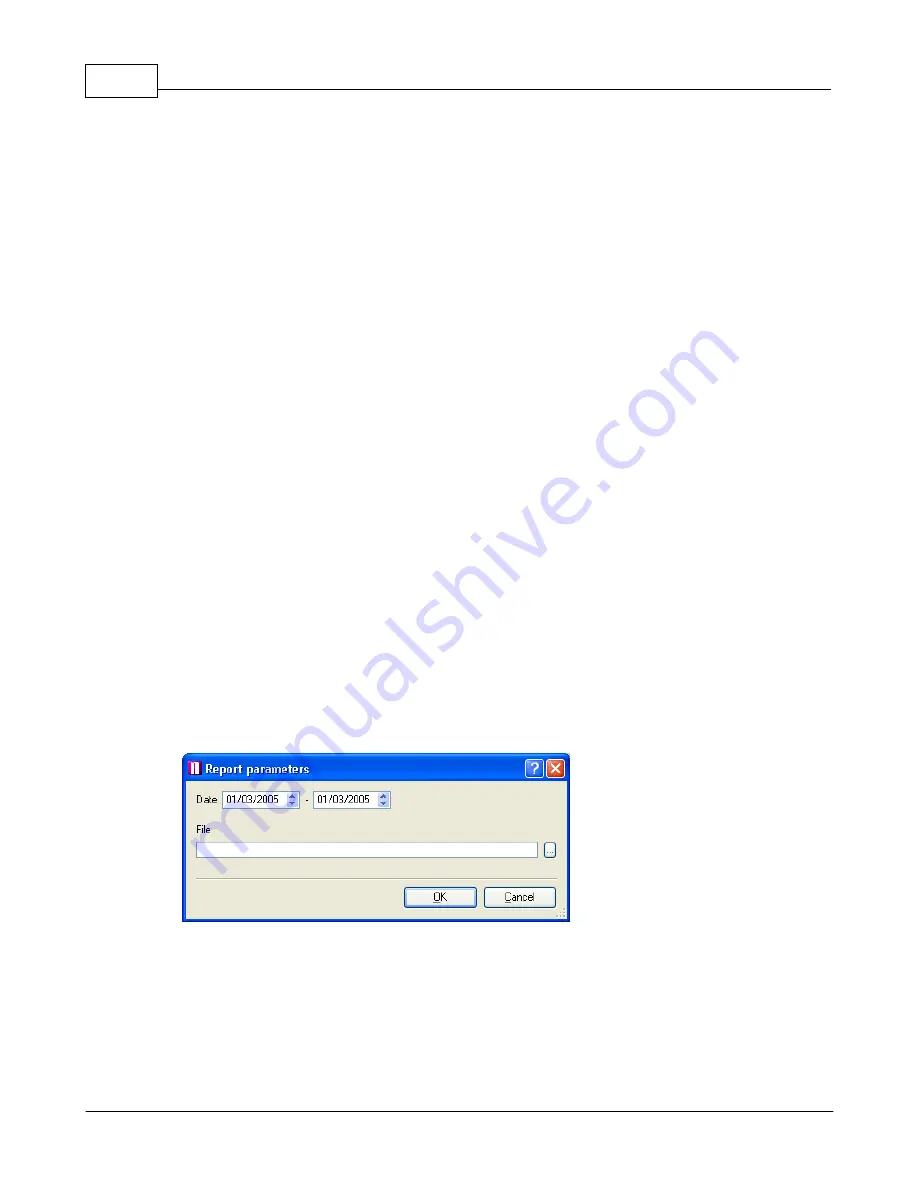
Vehicle Tracking quick start guide
18
© 2005 ... Directions Ltd
will be displayed. For this reason it is important to select different colour for different vehicles in
order to make journeys easily distinguishable.
To remove a journey from the map, right click on a vehicle and from the context menu select
Hide track
.
Generating journey reports.
There are three types of report -
Default report
,
Marshall report
,
CSV report
.
The
Default report always
begins with a header that contains the name of the vehicle, driver and
CRN. All journeys within the selected period are summarised in 4 lines:
- Journey start (date, time and street)
- Journey end (date, time and street)
- Summary (distance travelled and time taken)
- Pause (time the vehicle was stationary before the next journey)
The total time and length of all journeys in the report is shown at the end.
The
CSV report
creates a (semicolon) delimited text file which can easily be imported into a
spreadsheet application like MS Excel.
The first row contains the name of the vehicle, driver and CRN. The following rows contain each
trip in the selected period:
- journey start (date, time, street), journey end (date, time and street), distance travelled, time
taken.
Both reports are saved to file and later printed or imported into other applications.
From the vehicle list select one or more vehicles. With a right click bring up the context menu
and select Report and the type of report you want.
You will be prompted for the time period for which to generate the report where to save it.

























