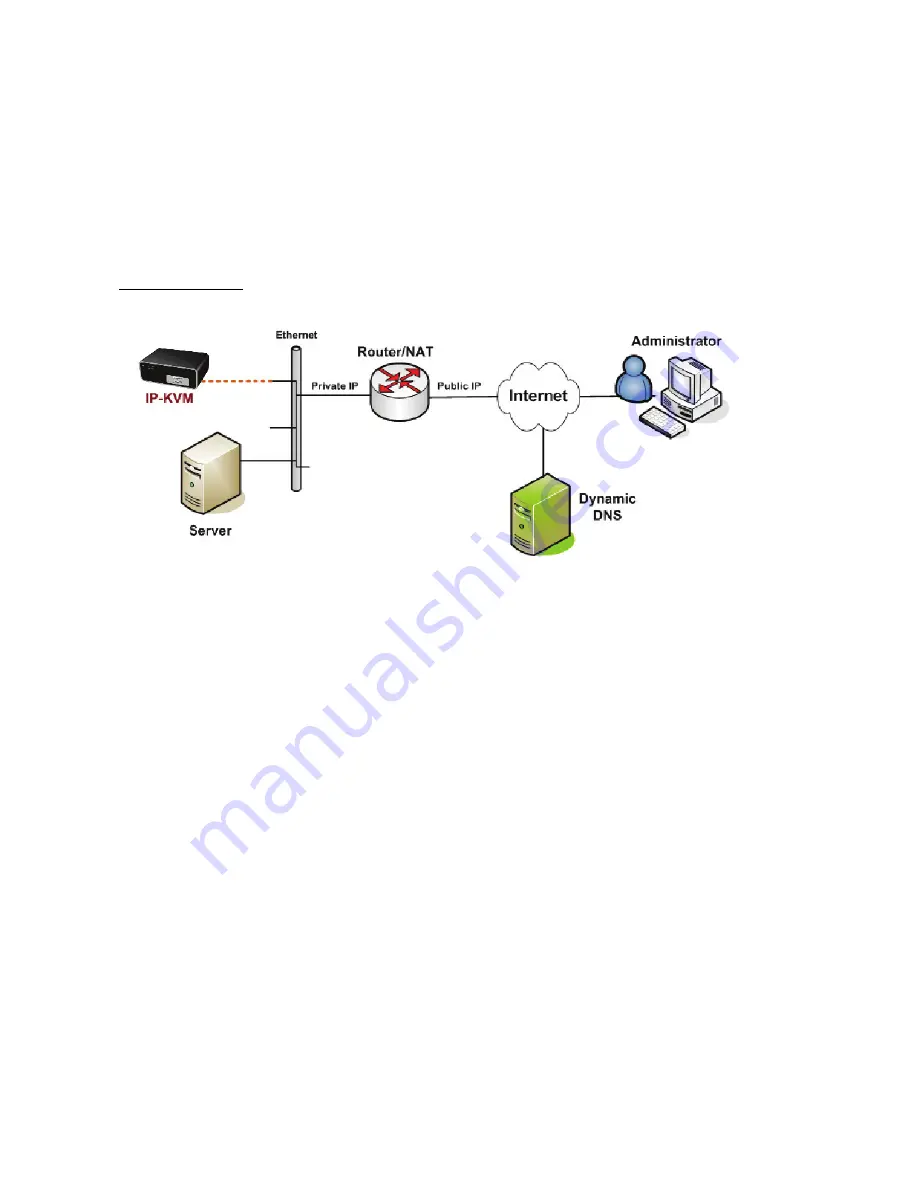
-99-
Dynamic DNS allows you to use a Dynamic DNS service to reach your CAT5
8-PORT/16-PORT IP-KVM by an easy to remember domain name rather than by its
IP address. This can also be useful if your IP address changes frequently, such as
when using a DSL connection. When Dynamic DNS is enabled, the CAT5
8-PORT/16-PORT IP-KVM will connect to a DDNS service at regular intervals to
update it with its current IP address. The Remote user can then simply open a web
browser to go to the easy to remember address (e.g. mykvm.dyndns.org) provided by
the DDNS service. There are many freely available DDNS services available, such as
www.dyndns.org, which is used in the example diagram below.
Figure 67: Dynamic DNS Scenario
You have to perform the following steps in order to enable Dynamic DNS:
• Make sure that the LAN interface of the CAT5 8-PORT/16-PORT IP-KVM is properly
configured.
• Create an account with a DDNS service provider and set up a hostname for the CAT5
8-PORT/16-PORT IP-KVM to use. You will need the username and password for your
DDNS account as well as the hostname you will use.
• Enable Dynamic DNS and enter the required settings, as described below. After making
your changes, click the
Apply
button to save your changes.
Enable Dynamic DNS
This enables the Dynamic DNS service. This requires you to have configured a DNS
server’s IP address.
Dynamic DNS server
This is the address of the DDNS service the CAT5 8-PORT/16-PORT IP-KVM will
use. Currently, this is a fixed setting as only dyndns.org is currently supported.
DNS System
Choose Dynamic for free DNS service. Customize this for your own domain.
Hostname
Enter the hostname of the CAT5 8-PORT/16-PORT IP-KVM that is provided by the
Содержание DS-15202-1
Страница 1: ... 1 CAT 5 IP COMBO KVM SWITCH 8 PORT 16 PORT User Manual DS 15202 1 DS 16202 1 ...
Страница 67: ... 67 Make sure Wake on Magic packet is Enable ...
Страница 103: ... 103 Figure 70 IP Filter Setting 11 5 4 Certificate Figure 71 Certificate Settings ...
Страница 124: ... 124 Check out the device information to see the updated firmware is running ...
Страница 138: ... 138 Figure 88 Programming Progress 12 The firmware is updated successfully Figure 89 Programming Finished ...
















































