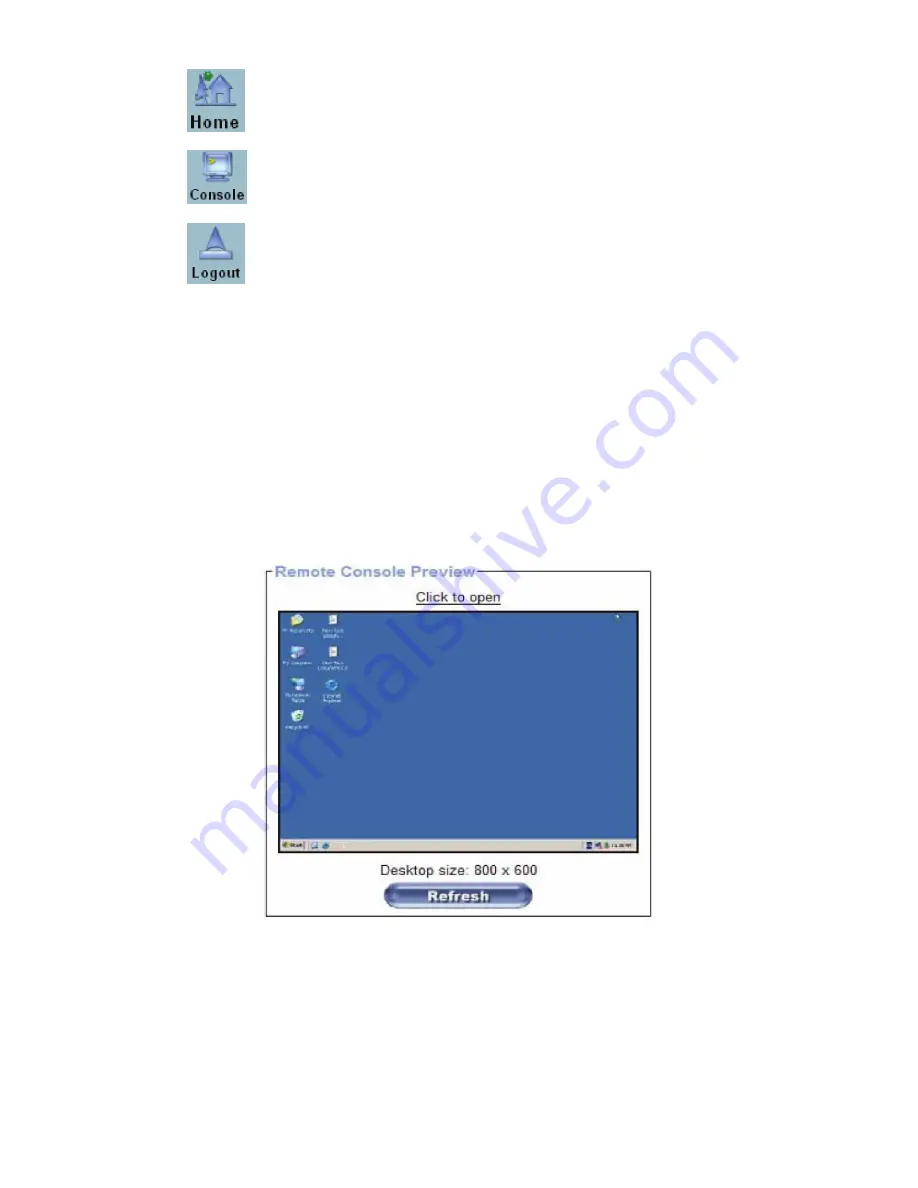
46
Return to the main page of the IP-KVM’s web GUI
Open the IP-KVM Remote Console
Log out and exit from the IP-KVM’s web GUI.
NOTE:
If there is no user activity for 30 minutes, the CAT5 8-PORT/16-PORT IP-KVM will log you
out automatically. Clicking on any of the menu items will bring you back to the login screen.
Remote Console Preview
Click on
Click to open
to start the remote console redirection
Click on
Refresh
to refresh the picture.
10.2.2 Log out from the CAT5 8-PORT/16-PORT IP-KVM
This link logs out the current user and presents a new login screen. Please note
that an automatic logout will be performed in case there is no activity for 30
minutes.
10.3
The Remote Console
Содержание DS-15202-1
Страница 1: ... 1 CAT 5 IP COMBO KVM SWITCH 8 PORT 16 PORT User Manual DS 15202 1 DS 16202 1 ...
Страница 67: ... 67 Make sure Wake on Magic packet is Enable ...
Страница 103: ... 103 Figure 70 IP Filter Setting 11 5 4 Certificate Figure 71 Certificate Settings ...
Страница 124: ... 124 Check out the device information to see the updated firmware is running ...
Страница 138: ... 138 Figure 88 Programming Progress 12 The firmware is updated successfully Figure 89 Programming Finished ...






























