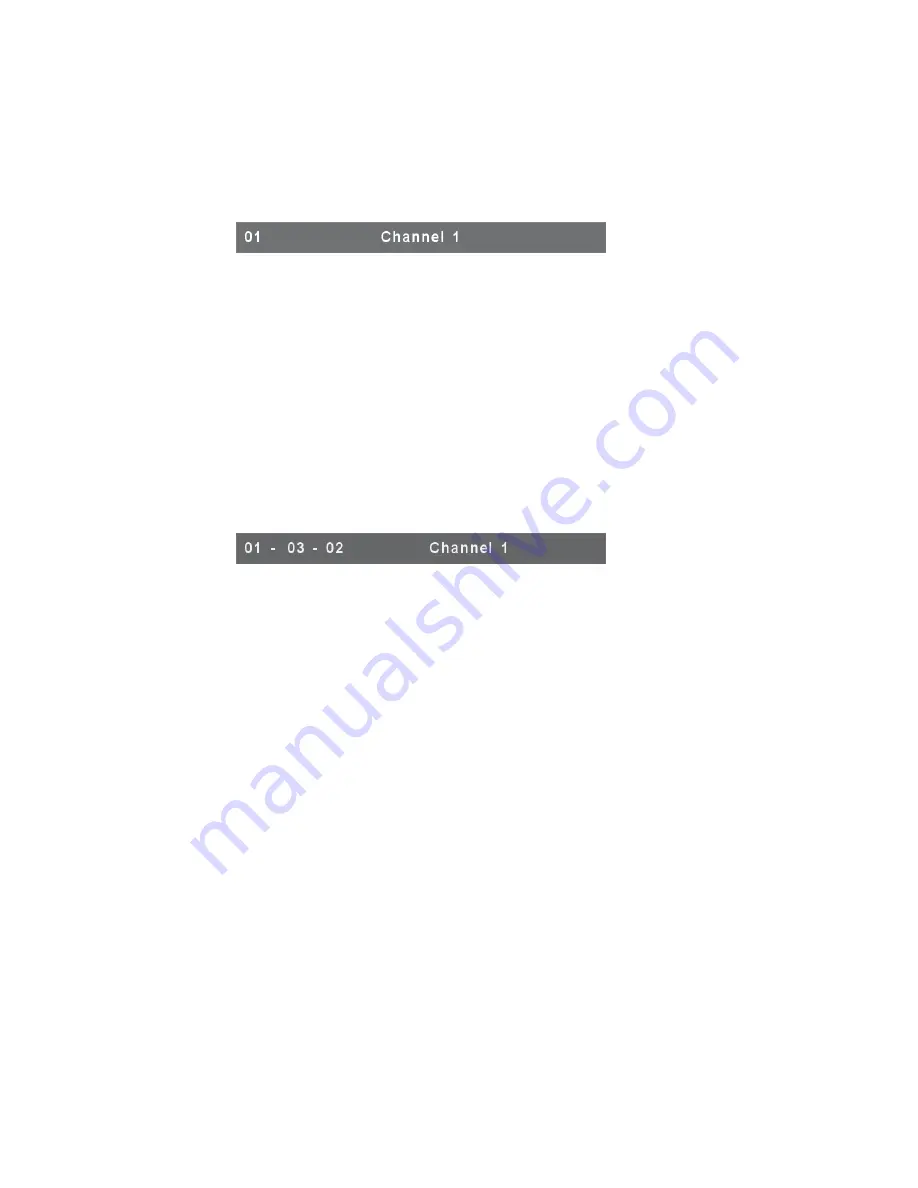
22
7.2. Channel selection in OSD
7.2.1.
Channel select to computer
Use the
<UP>
and
<DOWN>
arrow keys to highlight a computer and then
<ENTER>
to select it and leave OSD menu. A banner with the channel name will
be shown on left-upper corner of the screen.
┬
────┬──────
│
└
Channel
Name
└────────────
Channel
Number
Figure 17: Channel Banner (Single Layer)
7.2.2.
Channel select to cascade port
A plus mark (
+
) showing in the left of channel name indicates that the port is
under cascade channing. Pressing
<ENTER>
in this channel will enter one level
down, and the screen pops up the listing of the computers of the slave KVM.
┬
┬
┬
────┬──────
│
│
│
└
Channel
Name
│
│
└───────
Channel Number
│
└──────────
2
nd
Layer Channel Number
└──────────────
1
st
Layer Channel Number
Figure 18: Channel Banner (Cascade Layer)
7.2.3.
Return from cascade port
After entering cascade port, press
<R>
will return to upper layer OSD menu.
Содержание DS-15202-1
Страница 1: ... 1 CAT 5 IP COMBO KVM SWITCH 8 PORT 16 PORT User Manual DS 15202 1 DS 16202 1 ...
Страница 67: ... 67 Make sure Wake on Magic packet is Enable ...
Страница 103: ... 103 Figure 70 IP Filter Setting 11 5 4 Certificate Figure 71 Certificate Settings ...
Страница 124: ... 124 Check out the device information to see the updated firmware is running ...
Страница 138: ... 138 Figure 88 Programming Progress 12 The firmware is updated successfully Figure 89 Programming Finished ...






























