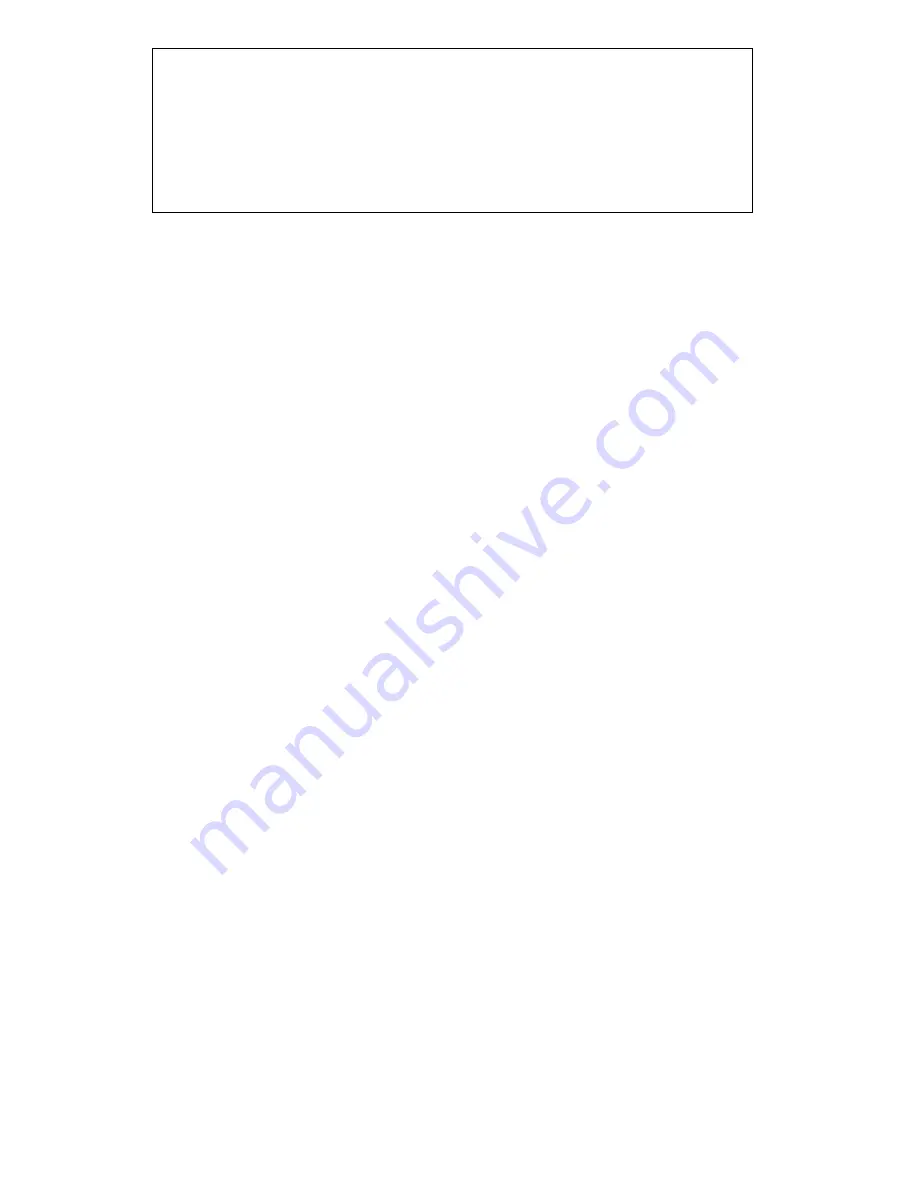
36
Notes:
BOOTP
, a static configuration protocol, uses a table that maps
IP addresses to physical addresses.
DHCP
, an extension to BOOTP that dynamically assigns
configuration information. DHCP is backward compatible with
BOOTP.
The factory default settings for the CAT5 8-PORT/16-PORT IP-KVM unit are
as below:
DHCP
: Disabled
Default IP address:
192.168.0.70
Default Subnet mask
: 255.255.255.0
IN SHORT: If the currently selected device has DHCP selected for its Network
Configuration, click OK and the CAT5 8-PORT/16-PORT IP-KVM will try to
contact a DHCP server in the network to which it is physically connected. If
contact is made with a DHCP server, it will provide the CAT5 8-PORT/16-PORT
IP-KVM with a dynamic IP address, gateway address and subnet mask.
Changing your device’s password through the PSetup Utility:
To change your password with the PSetup Utility, select your device from the
Device MAC Address drop-down box, then in the “Authentication” section in the
bottom-left part of the window, enter the Super User login and current password
for your CAT5 8-PORT/16-PORT IP-KVM. The default login is
super
, and the
default password is
pass
. Now enter your new password in the “New Super User
password” text box, and enter it again in the “New Password (confirm)” text box
to confirm it.
To save your new password and close the window, click the
OK
button.
Otherwise, click the
Cancel
button.
WARNING:
Please make sure that you change the default Super User password
immediately after you have installed and accessed your CAT5
8-PORT/16-PORT IP-KVM for the first time. Leaving the password as it is
represents a severe security risk and may result in unauthorized access to
the CAT5 8-PORT/16-PORT IP-KVM as well as the entire Remote console
system and connected devices. The password can be changed in the setup
program (as described above) or online on the browser-based Web
Management GUI. Make sure you write your password down in a safe
place.
Содержание DS-15202-1
Страница 1: ... 1 CAT 5 IP COMBO KVM SWITCH 8 PORT 16 PORT User Manual DS 15202 1 DS 16202 1 ...
Страница 67: ... 67 Make sure Wake on Magic packet is Enable ...
Страница 103: ... 103 Figure 70 IP Filter Setting 11 5 4 Certificate Figure 71 Certificate Settings ...
Страница 124: ... 124 Check out the device information to see the updated firmware is running ...
Страница 138: ... 138 Figure 88 Programming Progress 12 The firmware is updated successfully Figure 89 Programming Finished ...
















































