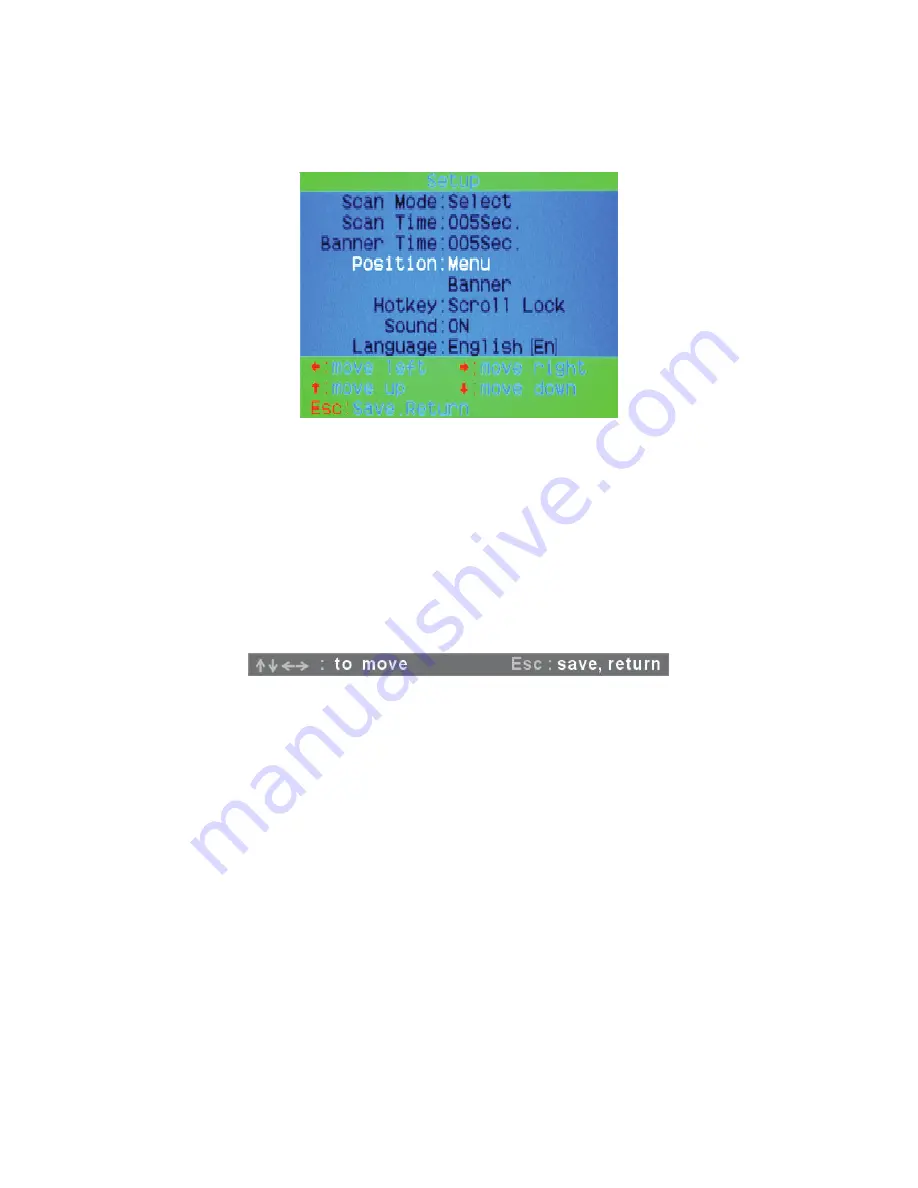
24
7.3.4. Position
Menu
:
Use four arrow keys to move the OSD main menu to the desired position. Press
<ESC>
to save the changed menu position.
Figure 20: Menu Position Setup
Note: The different resolution setting between PC and KVM will change the
desired position of OSD block shown on screen.
Banner
:
Use four arrow keys to move the channel banner to the desired position. Press
<ESC>
to save the changed banner position.
Figure 21: Banner Position Setup
7.3.5. Hot
key
Scroll Lock
:
<Scroll Lock>
becomes the hot key.
Num Lock
:
<Num Lock>
becomes the hot key.
Cap Lock
:
<Cap Lock>
becomes the hot key.
Note: You can also change leading hot key via hot key by using
< CTRL >
→
<
CTRL >
→
< New Hotkey >
→
< Enter >
outside the OSD mode. Please refer
to section
6.2 Leading Hot Key Select.
7.3.6. Sound
ON:
Buzzer sound enabled.
OFF:
Buzzer sound disabled.
Note: You can also enable/disable buzzer sound via hot key by using
<Scroll Lock>
→
<Scroll Lock>
→
<B>
→
<Enter>
outside the OSD mode.
Please refer to section
6.5 Buzzer sound Disable / Enable.
Содержание DS-15202-1
Страница 1: ... 1 CAT 5 IP COMBO KVM SWITCH 8 PORT 16 PORT User Manual DS 15202 1 DS 16202 1 ...
Страница 67: ... 67 Make sure Wake on Magic packet is Enable ...
Страница 103: ... 103 Figure 70 IP Filter Setting 11 5 4 Certificate Figure 71 Certificate Settings ...
Страница 124: ... 124 Check out the device information to see the updated firmware is running ...
Страница 138: ... 138 Figure 88 Programming Progress 12 The firmware is updated successfully Figure 89 Programming Finished ...






























